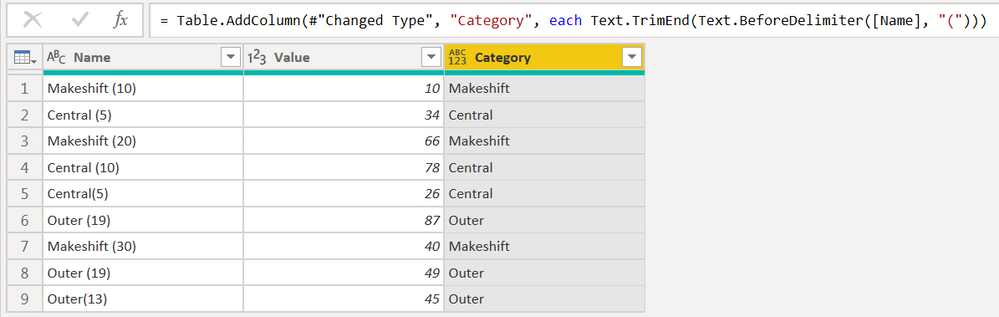FabCon is coming to Atlanta
Join us at FabCon Atlanta from March 16 - 20, 2026, for the ultimate Fabric, Power BI, AI and SQL community-led event. Save $200 with code FABCOMM.
Register now!- Power BI forums
- Get Help with Power BI
- Desktop
- Service
- Report Server
- Power Query
- Mobile Apps
- Developer
- DAX Commands and Tips
- Custom Visuals Development Discussion
- Health and Life Sciences
- Power BI Spanish forums
- Translated Spanish Desktop
- Training and Consulting
- Instructor Led Training
- Dashboard in a Day for Women, by Women
- Galleries
- Data Stories Gallery
- Themes Gallery
- Contests Gallery
- Quick Measures Gallery
- Notebook Gallery
- Translytical Task Flow Gallery
- TMDL Gallery
- R Script Showcase
- Webinars and Video Gallery
- Ideas
- Custom Visuals Ideas (read-only)
- Issues
- Issues
- Events
- Upcoming Events
Join the Fabric FabCon Global Hackathon—running virtually through Nov 3. Open to all skill levels. $10,000 in prizes! Register now.
- Power BI forums
- Forums
- Get Help with Power BI
- Desktop
- How can I group the rows of these tables?
- Subscribe to RSS Feed
- Mark Topic as New
- Mark Topic as Read
- Float this Topic for Current User
- Bookmark
- Subscribe
- Printer Friendly Page
- Mark as New
- Bookmark
- Subscribe
- Mute
- Subscribe to RSS Feed
- Permalink
- Report Inappropriate Content
How can I group the rows of these tables?
I am working with the following data:
| Name | Value |
| Makeshift (10) | 10 |
| Central (5) | 34 |
| Makeshift (20) | 66 |
| Central (10) | 78 |
| Central(5) | 26 |
| Outer (19) | 87 |
| Makeshift (30) | 40 |
| Outer (19) | 49 |
| Outer(13) | 45 |
I would like to plot the data on a bar chart but group the similar names together. So for exmample I would like to merge Makeshift (10), Makeshift (20) and Makeshift (30) together under the name Makeshift. I'd like to do the same for Outer and Central. After that I'd like to be able to drill down and actually show a detailed breakdown which will show Makeshift (10), Makeshift (20) and Makeshift (30). Does anyone have any ideas on how I can do this in Power BI Desktop?.
- Mark as New
- Bookmark
- Subscribe
- Mute
- Subscribe to RSS Feed
- Permalink
- Report Inappropriate Content
= Table.AddColumn(#"Changed Type", "Category", each Text.TrimEnd(Text.BeforeDelimiter([Name], "(")))| Thanks to the great efforts by MS engineers to simplify syntax of DAX! Most beginners are SUCCESSFULLY MISLED to think that they could easily master DAX; but it turns out that the intricacy of the most frequently used RANKX() is still way beyond their comprehension! |
DAX is simple, but NOT EASY! |
- Mark as New
- Bookmark
- Subscribe
- Mute
- Subscribe to RSS Feed
- Permalink
- Report Inappropriate Content
Thanks. Although I realised that some of the items I'm working with follow the pattern:
10 (Makeshift)
So when I use the M code above, it doesn't return a category name for these rows.
Assume I've plotted the bar chart for this. Name on X axis and Value on Y axis. How can I now drill down for each category so that I can see Name vs Value rather than just Category vs Value?.
Helpful resources

FabCon Global Hackathon
Join the Fabric FabCon Global Hackathon—running virtually through Nov 3. Open to all skill levels. $10,000 in prizes!

Power BI Monthly Update - September 2025
Check out the September 2025 Power BI update to learn about new features.