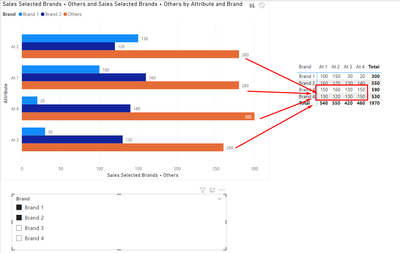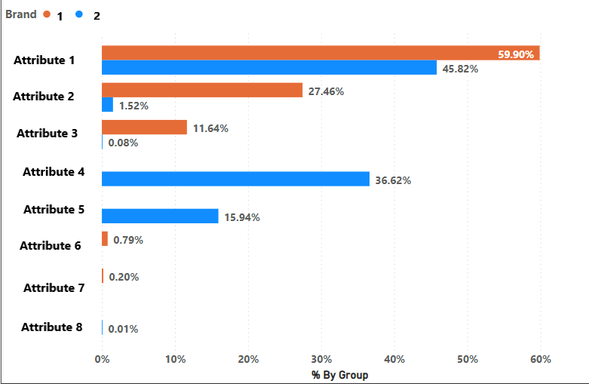FabCon is coming to Atlanta
Join us at FabCon Atlanta from March 16 - 20, 2026, for the ultimate Fabric, Power BI, AI and SQL community-led event. Save $200 with code FABCOMM.
Register now!- Power BI forums
- Get Help with Power BI
- Desktop
- Service
- Report Server
- Power Query
- Mobile Apps
- Developer
- DAX Commands and Tips
- Custom Visuals Development Discussion
- Health and Life Sciences
- Power BI Spanish forums
- Translated Spanish Desktop
- Training and Consulting
- Instructor Led Training
- Dashboard in a Day for Women, by Women
- Galleries
- Data Stories Gallery
- Themes Gallery
- Contests Gallery
- QuickViz Gallery
- Quick Measures Gallery
- Visual Calculations Gallery
- Notebook Gallery
- Translytical Task Flow Gallery
- TMDL Gallery
- R Script Showcase
- Webinars and Video Gallery
- Ideas
- Custom Visuals Ideas (read-only)
- Issues
- Issues
- Events
- Upcoming Events
The Power BI Data Visualization World Championships is back! Get ahead of the game and start preparing now! Learn more
- Power BI forums
- Forums
- Get Help with Power BI
- Desktop
- Re: How can I dynamically add a row to a table
- Subscribe to RSS Feed
- Mark Topic as New
- Mark Topic as Read
- Float this Topic for Current User
- Bookmark
- Subscribe
- Printer Friendly Page
- Mark as New
- Bookmark
- Subscribe
- Mute
- Subscribe to RSS Feed
- Permalink
- Report Inappropriate Content
How can I dynamically add a row to a table
Hi,
So I will try to ask my question using a small example. I have the fllowing data model:
I have a main Sales table getting data from an excel file, the Brands and Attributes tables are getting their values from this Sales table using the following command:
Brands = DISTINCT('Sales'[Brand]).
I am trying to develop a visual like the following visual:
This visual is taking values from the Y-axis values from Attributes table and the Legend from Brands table, and the X-axis values are coming from a measure I made using DAX. Also, there is a slicer for the brands on the screen.
Now I require athird bar in this bar chart called the Rest of MArket(ROM)with brand 1 and brand 2, it should show the rest of the market percentages for each attribute, this means it should exclude the values of brand 1 and brand 2. Also, this ROM should be available in the slicer for brands.
So for example lets say we have 5 brands in the slicer Nike, Adidas, Puma, Reebok, Superdry and they have one attribute called tight fit , I select Nike and Adidas from the slicer and also the third option called ROM, the visual shows tight fit on the y axis with thee bars , one for NIke's share in this fit, one for Adidas share in the fit and the third should include all the brands not selected i.e. Puma , Reebok, Superdry.
I have tried to explain this problem as best I could, please let me know if further explanation is required.
Thanks.
Solved! Go to Solution.
- Mark as New
- Bookmark
- Subscribe
- Mute
- Subscribe to RSS Feed
- Permalink
- Report Inappropriate Content
Hi @Anonymous ,
For this you need to create a new table with the brands and the others line this can be achieve using the following syntax:
Brands + Others = UNION(Brands,
DATATABLE ( "Brands", STRING,
{ { "Others" } }
) )
Now add the following measure to you model:
Sales Selected Brands + Others =
VAR SelectedSales =
CALCULATE (
SUM(Sales[Dollars]),
INTERSECT (
VALUES ( Brands[Brand]),
VALUES ( 'Brands + Others'[Brand])
)
)
VAR UnSelectedSales =
CALCULATE (
SUM(Sales[Dollars]),
EXCEPT (
ALL ( Brands[Brand] ),
VALUES ( Brands[Brand] )
)
)
VAR AllSales =
CALCULATE (
SUM(Sales[Dollars]),
ALL ( Brands[Brand])
)
RETURN
IF (
HASONEVALUE ( 'Brands + Others'[Brand] ),
SWITCH (
VALUES ( 'Brands + Others'[Brand]),
"others", UnSelectedSales,
SelectedSales
),
AllSales
)
See result below and in attach file:
Regards
Miguel Félix
Did I answer your question? Mark my post as a solution!
Proud to be a Super User!
Check out my blog: Power BI em Português- Mark as New
- Bookmark
- Subscribe
- Mute
- Subscribe to RSS Feed
- Permalink
- Report Inappropriate Content
Hi @Anonymous ,
For this you need to create a new table with the brands and the others line this can be achieve using the following syntax:
Brands + Others = UNION(Brands,
DATATABLE ( "Brands", STRING,
{ { "Others" } }
) )
Now add the following measure to you model:
Sales Selected Brands + Others =
VAR SelectedSales =
CALCULATE (
SUM(Sales[Dollars]),
INTERSECT (
VALUES ( Brands[Brand]),
VALUES ( 'Brands + Others'[Brand])
)
)
VAR UnSelectedSales =
CALCULATE (
SUM(Sales[Dollars]),
EXCEPT (
ALL ( Brands[Brand] ),
VALUES ( Brands[Brand] )
)
)
VAR AllSales =
CALCULATE (
SUM(Sales[Dollars]),
ALL ( Brands[Brand])
)
RETURN
IF (
HASONEVALUE ( 'Brands + Others'[Brand] ),
SWITCH (
VALUES ( 'Brands + Others'[Brand]),
"others", UnSelectedSales,
SelectedSales
),
AllSales
)
See result below and in attach file:
Regards
Miguel Félix
Did I answer your question? Mark my post as a solution!
Proud to be a Super User!
Check out my blog: Power BI em Português- Mark as New
- Bookmark
- Subscribe
- Mute
- Subscribe to RSS Feed
- Permalink
- Report Inappropriate Content
Hi MFelix,
Thank you for the amazing answer, you just saved my life. I have a quick question, I want each of the bars in the visual to show the percentage of the total sales for the brand in that attribute. Something like the image below:
The orange bars should add up to 100% and the blue bars should add up to 100%. Could you please suggest changes in the measure to do so?
Thanks.
- Mark as New
- Bookmark
- Subscribe
- Mute
- Subscribe to RSS Feed
- Permalink
- Report Inappropriate Content
Hi @Anonymous ,
How is the formula you are using for the calculations?
Regards
Miguel Félix
Did I answer your question? Mark my post as a solution!
Proud to be a Super User!
Check out my blog: Power BI em Português- Mark as New
- Bookmark
- Subscribe
- Mute
- Subscribe to RSS Feed
- Permalink
- Report Inappropriate Content
Hey MFelix,
Thanks I figured out the calculation myself.
Helpful resources

Power BI Monthly Update - November 2025
Check out the November 2025 Power BI update to learn about new features.

Fabric Data Days
Advance your Data & AI career with 50 days of live learning, contests, hands-on challenges, study groups & certifications and more!

| User | Count |
|---|---|
| 57 | |
| 44 | |
| 42 | |
| 21 | |
| 17 |
| User | Count |
|---|---|
| 183 | |
| 114 | |
| 93 | |
| 62 | |
| 45 |