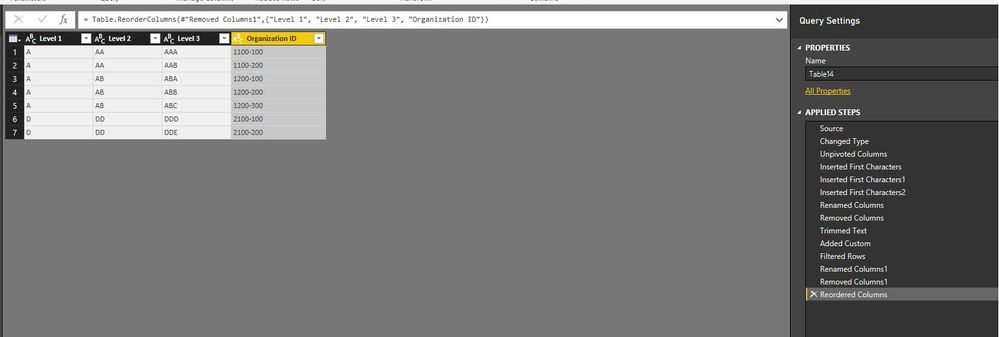Huge last-minute discounts for FabCon Vienna from September 15-18, 2025
Supplies are limited. Contact info@espc.tech right away to save your spot before the conference sells out.
Get your discount- Power BI forums
- Get Help with Power BI
- Desktop
- Service
- Report Server
- Power Query
- Mobile Apps
- Developer
- DAX Commands and Tips
- Custom Visuals Development Discussion
- Health and Life Sciences
- Power BI Spanish forums
- Translated Spanish Desktop
- Training and Consulting
- Instructor Led Training
- Dashboard in a Day for Women, by Women
- Galleries
- Data Stories Gallery
- Themes Gallery
- Contests Gallery
- Quick Measures Gallery
- Notebook Gallery
- Translytical Task Flow Gallery
- TMDL Gallery
- R Script Showcase
- Webinars and Video Gallery
- Ideas
- Custom Visuals Ideas (read-only)
- Issues
- Issues
- Events
- Upcoming Events
Score big with last-minute savings on the final tickets to FabCon Vienna. Secure your discount
- Power BI forums
- Forums
- Get Help with Power BI
- Desktop
- Hierarchy from a list
- Subscribe to RSS Feed
- Mark Topic as New
- Mark Topic as Read
- Float this Topic for Current User
- Bookmark
- Subscribe
- Printer Friendly Page
- Mark as New
- Bookmark
- Subscribe
- Mute
- Subscribe to RSS Feed
- Permalink
- Report Inappropriate Content
Hierarchy from a list
Hi All,
I have an issue with a hierarchy creation task. There is a list in Excel with two columns. The first one contains Organization IDs, where the first character is the level 1 of hierarchy, the second the level 2, and the last three is the level 3. In the second column there are the names of company divisions, business units, offices, etc. (also there are no logical structure in name, but in this example I used some kind of logic for the better understand).
| Organization ID | Name |
| 1000-000 | A |
| 1100-000 | AA |
| 1100-100 | AAA |
| 1100-200 | AAB |
| 1200-000 | AB |
| 1200-100 | ABA |
| 1200-200 | ABB |
| 1200-300 | ABC |
| 2000-000 | D |
| 2100-000 | DD |
| 2100-100 | DDD |
| 2100-200 | DDE |
Also from this two columns I would like to create a similar table as this below, where the first three columns contains the names of divisions which are over the lowest one.
| Level1 | Level2 | Level3 | Organization ID |
| A | AA | AAA | 1100-100 |
| A | AA | AAB | 1100-200 |
| A | AB | ABA | 1200-100 |
| A | AB | ABB | 1200-200 |
| A | AB | ABC | 1200-300 |
| D | DD | DDD | 2100-100 |
| D | DD | DDE | 2100-200 |
Is it possible to solve this issue only with Power BI?
Thanks for your help!
Solved! Go to Solution.
- Mark as New
- Bookmark
- Subscribe
- Mute
- Subscribe to RSS Feed
- Permalink
- Report Inappropriate Content
You can get the above result by performing several steps in Query Editor of Power BI Desktop(Unpivot column, insert three new columns, add custom column….).
The steps generate the following code in Advanced Editor of the query, you can add a new blank query in Power BI Desktop, copy the following code and paste it to the Advanced Editor of the blank query, then check the result.
let
Source = Table.FromRows(Json.Document(Binary.Decompress(Binary.FromText("Tc7BCQAxCETRXjxnQd0K4iZVBPtvI2Ez4By8PPwwa4mp6nNOmnTJdsAKSAxC5KC45NWRoItehC7o6wV9P3ltGhdq0yAxCJGDpmRu", BinaryEncoding.Base64), Compression.Deflate)), let _t = ((type text) meta [Serialized.Text = true]) in type table [#"Organization ID" = _t, Name = _t]),
#"Changed Type" = Table.TransformColumnTypes(Source,{{"Organization ID", type text}, {"Name", type text}}),
#"Unpivoted Columns" = Table.UnpivotOtherColumns(#"Changed Type", {"Name"}, "Attribute", "Value"),
#"Inserted First Characters" = Table.AddColumn(#"Unpivoted Columns", "First Characters", each Text.Start([Name], 1), type text),
#"Inserted First Characters1" = Table.AddColumn(#"Inserted First Characters", "First Characters.1", each Text.Start([Name], 2), type text),
#"Inserted First Characters2" = Table.AddColumn(#"Inserted First Characters1", "First Characters.2", each Text.Start([Name], 3), type text),
#"Renamed Columns" = Table.RenameColumns(#"Inserted First Characters2",{{"First Characters", "Level 1"}, {"First Characters.1", "Level 2"}, {"First Characters.2", "Level 3"}}),
#"Removed Columns" = Table.RemoveColumns(#"Renamed Columns",{"Name"}),
#"Trimmed Text" = Table.TransformColumns(#"Removed Columns",{{"Level 2", Text.Trim}, {"Level 3", Text.Trim}}),
#"Added Custom" = Table.AddColumn(#"Trimmed Text", "Custom", each if [Level 2]=[Level 3] then 1 else 0),
#"Filtered Rows" = Table.SelectRows(#"Added Custom", each ([Custom] = 0)),
#"Renamed Columns1" = Table.RenameColumns(#"Filtered Rows",{{"Value", "Organization ID"}}),
#"Removed Columns1" = Table.RemoveColumns(#"Renamed Columns1",{"Attribute", "Custom"}),
#"Reordered Columns" = Table.ReorderColumns(#"Removed Columns1",{"Level 1", "Level 2", "Level 3", "Organization ID"})
in
#"Reordered Columns"
Regards,
Lydia
- Mark as New
- Bookmark
- Subscribe
- Mute
- Subscribe to RSS Feed
- Permalink
- Report Inappropriate Content
You can get the above result by performing several steps in Query Editor of Power BI Desktop(Unpivot column, insert three new columns, add custom column….).
The steps generate the following code in Advanced Editor of the query, you can add a new blank query in Power BI Desktop, copy the following code and paste it to the Advanced Editor of the blank query, then check the result.
let
Source = Table.FromRows(Json.Document(Binary.Decompress(Binary.FromText("Tc7BCQAxCETRXjxnQd0K4iZVBPtvI2Ez4By8PPwwa4mp6nNOmnTJdsAKSAxC5KC45NWRoItehC7o6wV9P3ltGhdq0yAxCJGDpmRu", BinaryEncoding.Base64), Compression.Deflate)), let _t = ((type text) meta [Serialized.Text = true]) in type table [#"Organization ID" = _t, Name = _t]),
#"Changed Type" = Table.TransformColumnTypes(Source,{{"Organization ID", type text}, {"Name", type text}}),
#"Unpivoted Columns" = Table.UnpivotOtherColumns(#"Changed Type", {"Name"}, "Attribute", "Value"),
#"Inserted First Characters" = Table.AddColumn(#"Unpivoted Columns", "First Characters", each Text.Start([Name], 1), type text),
#"Inserted First Characters1" = Table.AddColumn(#"Inserted First Characters", "First Characters.1", each Text.Start([Name], 2), type text),
#"Inserted First Characters2" = Table.AddColumn(#"Inserted First Characters1", "First Characters.2", each Text.Start([Name], 3), type text),
#"Renamed Columns" = Table.RenameColumns(#"Inserted First Characters2",{{"First Characters", "Level 1"}, {"First Characters.1", "Level 2"}, {"First Characters.2", "Level 3"}}),
#"Removed Columns" = Table.RemoveColumns(#"Renamed Columns",{"Name"}),
#"Trimmed Text" = Table.TransformColumns(#"Removed Columns",{{"Level 2", Text.Trim}, {"Level 3", Text.Trim}}),
#"Added Custom" = Table.AddColumn(#"Trimmed Text", "Custom", each if [Level 2]=[Level 3] then 1 else 0),
#"Filtered Rows" = Table.SelectRows(#"Added Custom", each ([Custom] = 0)),
#"Renamed Columns1" = Table.RenameColumns(#"Filtered Rows",{{"Value", "Organization ID"}}),
#"Removed Columns1" = Table.RemoveColumns(#"Renamed Columns1",{"Attribute", "Custom"}),
#"Reordered Columns" = Table.ReorderColumns(#"Removed Columns1",{"Level 1", "Level 2", "Level 3", "Organization ID"})
in
#"Reordered Columns"
Regards,
Lydia
Helpful resources
| User | Count |
|---|---|
| 66 | |
| 61 | |
| 47 | |
| 33 | |
| 32 |
| User | Count |
|---|---|
| 87 | |
| 72 | |
| 56 | |
| 49 | |
| 45 |