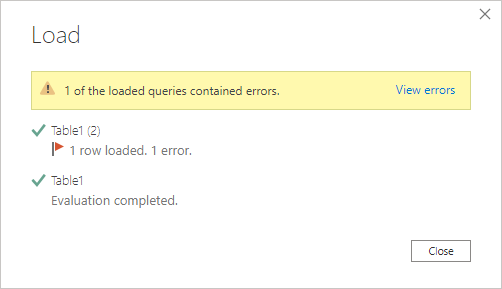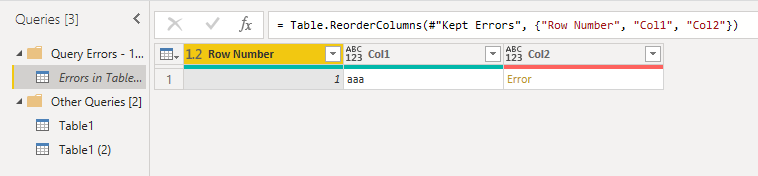FabCon is coming to Atlanta
Join us at FabCon Atlanta from March 16 - 20, 2026, for the ultimate Fabric, Power BI, AI and SQL community-led event. Save $200 with code FABCOMM.
Register now!- Power BI forums
- Get Help with Power BI
- Desktop
- Service
- Report Server
- Power Query
- Mobile Apps
- Developer
- DAX Commands and Tips
- Custom Visuals Development Discussion
- Health and Life Sciences
- Power BI Spanish forums
- Translated Spanish Desktop
- Training and Consulting
- Instructor Led Training
- Dashboard in a Day for Women, by Women
- Galleries
- Data Stories Gallery
- Themes Gallery
- Contests Gallery
- QuickViz Gallery
- Quick Measures Gallery
- Visual Calculations Gallery
- Notebook Gallery
- Translytical Task Flow Gallery
- TMDL Gallery
- R Script Showcase
- Webinars and Video Gallery
- Ideas
- Custom Visuals Ideas (read-only)
- Issues
- Issues
- Events
- Upcoming Events
The Power BI Data Visualization World Championships is back! Get ahead of the game and start preparing now! Learn more
- Power BI forums
- Forums
- Get Help with Power BI
- Desktop
- Help with Invalid cell value '#REF!' error
- Subscribe to RSS Feed
- Mark Topic as New
- Mark Topic as Read
- Float this Topic for Current User
- Bookmark
- Subscribe
- Printer Friendly Page
- Mark as New
- Bookmark
- Subscribe
- Mute
- Subscribe to RSS Feed
- Permalink
- Report Inappropriate Content
Help with Invalid cell value '#REF!' error
Hi there,
In Power Query Editor, is there a way to isolate the faulty cell responsible for the Invalid cell value '#REF!' error? I have removed errors & nulls and replaced values Error ->Null. I have also confirmed that there are no formulas/errors in the source sheets. The error is occuring when transposing a table from Rows to Columns.
Solved! Go to Solution.
- Mark as New
- Bookmark
- Subscribe
- Mute
- Subscribe to RSS Feed
- Permalink
- Report Inappropriate Content
Hi @Anonymous
Are you sure there are no errors in your source sheet? Transposing a table won't create a #REF error. Such an error will be there in the source data.
Try this:
1. Duplicate your query
2. Delete all steps except the Source & Navigation steps
3. Close & Apply - this should result in a pop-up like this telling you there are errors in your query.
4. Click on the View errors link in the yellow-highlighted section.
5. This creates a new query in the PQ Editor that lists the errors in your query, including the row number where the error is
6. Check the rows for your error(s).
If that doesn't help you find the issue please supply your source data file.
Regards
Phil
Did I answer your question? Then please mark my post as the solution.
If I helped you, click on the Thumbs Up to give Kudos.
Blog :: YouTube Channel :: Connect on Linkedin
Proud to be a Super User!
- Mark as New
- Bookmark
- Subscribe
- Mute
- Subscribe to RSS Feed
- Permalink
- Report Inappropriate Content
Your help solved my issue thanks. I had a strange one, where it turns out that a specific step was causing the error.
When my last step was "= Table.SelectRows(#"Expanded File", each ([Timestamp] <> null))", I would get the #'REF'! error described.
When I remove that step, I no longer have the issue.
Digging deeper, it seems that there were a couple of Error values in the Timestamp column.
But could this really cause my query to break when I try and filter out null values?
- Mark as New
- Bookmark
- Subscribe
- Mute
- Subscribe to RSS Feed
- Permalink
- Report Inappropriate Content
Long story short: Adding certain steps can cause errors to develop, and OP is correct that this can be solved by removing these steps
- Mark as New
- Bookmark
- Subscribe
- Mute
- Subscribe to RSS Feed
- Permalink
- Report Inappropriate Content
Thanks Phil. Saved me a lot of effort with this solution. 🙂
- Mark as New
- Bookmark
- Subscribe
- Mute
- Subscribe to RSS Feed
- Permalink
- Report Inappropriate Content
Thanks very much @PhilipTreacy . Indeed, as you allude to, it was an error in the source sheet. I was overlooking several #Value! errors and fixed this with a Replace -> 0 command. You suggest a good way of isolating the errors in question. Thanks again for your response.
- Mark as New
- Bookmark
- Subscribe
- Mute
- Subscribe to RSS Feed
- Permalink
- Report Inappropriate Content
Hi @Anonymous
Are you sure there are no errors in your source sheet? Transposing a table won't create a #REF error. Such an error will be there in the source data.
Try this:
1. Duplicate your query
2. Delete all steps except the Source & Navigation steps
3. Close & Apply - this should result in a pop-up like this telling you there are errors in your query.
4. Click on the View errors link in the yellow-highlighted section.
5. This creates a new query in the PQ Editor that lists the errors in your query, including the row number where the error is
6. Check the rows for your error(s).
If that doesn't help you find the issue please supply your source data file.
Regards
Phil
Did I answer your question? Then please mark my post as the solution.
If I helped you, click on the Thumbs Up to give Kudos.
Blog :: YouTube Channel :: Connect on Linkedin
Proud to be a Super User!
Helpful resources

Power BI Dataviz World Championships
The Power BI Data Visualization World Championships is back! Get ahead of the game and start preparing now!

| User | Count |
|---|---|
| 63 | |
| 55 | |
| 42 | |
| 41 | |
| 23 |
| User | Count |
|---|---|
| 171 | |
| 136 | |
| 119 | |
| 79 | |
| 54 |