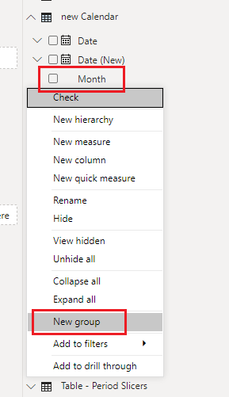FabCon is coming to Atlanta
Join us at FabCon Atlanta from March 16 - 20, 2026, for the ultimate Fabric, Power BI, AI and SQL community-led event. Save $200 with code FABCOMM.
Register now!- Power BI forums
- Get Help with Power BI
- Desktop
- Service
- Report Server
- Power Query
- Mobile Apps
- Developer
- DAX Commands and Tips
- Custom Visuals Development Discussion
- Health and Life Sciences
- Power BI Spanish forums
- Translated Spanish Desktop
- Training and Consulting
- Instructor Led Training
- Dashboard in a Day for Women, by Women
- Galleries
- Data Stories Gallery
- Themes Gallery
- Contests Gallery
- QuickViz Gallery
- Quick Measures Gallery
- Visual Calculations Gallery
- Notebook Gallery
- Translytical Task Flow Gallery
- TMDL Gallery
- R Script Showcase
- Webinars and Video Gallery
- Ideas
- Custom Visuals Ideas (read-only)
- Issues
- Issues
- Events
- Upcoming Events
The Power BI Data Visualization World Championships is back! Get ahead of the game and start preparing now! Learn more
- Power BI forums
- Forums
- Get Help with Power BI
- Desktop
- Grouping Without DAX
- Subscribe to RSS Feed
- Mark Topic as New
- Mark Topic as Read
- Float this Topic for Current User
- Bookmark
- Subscribe
- Printer Friendly Page
- Mark as New
- Bookmark
- Subscribe
- Mute
- Subscribe to RSS Feed
- Permalink
- Report Inappropriate Content
Grouping Without DAX
Hi:
The visualization that I have in Power BI Desktop on the left appears just like Excel does - with rows and columns.
And, I just read the article on grouping without DAX in Power BI. I was able to create four groups - one for each sales territory. All well and good.
But, even after adding the group as a column in the visualization on th eleft, I do not see a way to "collapse" the detail based on these groups.
Just like in Excel, I want the detailed rows of data to be summarized by sales territory and give end users the ability to expand and collapse (i.e. drill back). How do I do this?
BTW, somebody wrote an article visually showing how "Rows" can be turned on in the "Visualization" seciton on the right in Pwoer BI. THis selection is not available for me. Strange.
Thanks!
John
Solved! Go to Solution.
- Mark as New
- Bookmark
- Subscribe
- Mute
- Subscribe to RSS Feed
- Permalink
- Report Inappropriate Content
hi @Anonymous - Couple of watch out while trying to create groups in Power BI
1. You need to create groups for ALL available values in the column (my example Month) you are using to create groups
2. Then you need to add the group and the underlying column into the matrix visual to get the view you are looking for
Please mark the post as a solution and provide a 👍 if my comment helped with solving your issue. Thanks!
Proud to be a Super User!
- Mark as New
- Bookmark
- Subscribe
- Mute
- Subscribe to RSS Feed
- Permalink
- Report Inappropriate Content
what do you want to do with these rows.
If I took the time to answer your question and I came up with a solution, please mark my post as a solution and /or give kudos freely for the effort 🙂 Thank you!
Proud to be a Super User!
- Mark as New
- Bookmark
- Subscribe
- Mute
- Subscribe to RSS Feed
- Permalink
- Report Inappropriate Content
In the URL, please see the scrrenshot above the section entitled "Editing Groups".
https://exceleratorbi.com.au/grouping-in-power-bi-desktop-without-using-dax/
- Mark as New
- Bookmark
- Subscribe
- Mute
- Subscribe to RSS Feed
- Permalink
- Report Inappropriate Content
hi John thing is i actually need to see your data to understand your problem. I understand what groups are. Which visual are you using and have you tried to drill down in the visual? How are putting the data you have in the visual. Need more information to understand where there is an issue.
If I took the time to answer your question and I came up with a solution, please mark my post as a solution and /or give kudos freely for the effort 🙂 Thank you!
Proud to be a Super User!
- Mark as New
- Bookmark
- Subscribe
- Mute
- Subscribe to RSS Feed
- Permalink
- Report Inappropriate Content
I'm getting a message saying that I do not have permissions to upload screenshots. So, I can't do that.
I'm simply trying to group, just like in Excel and just like in that article says.
I'll figure out drill down on my own.
I just want the group name to shown on one row for each of the records for that group. Easy peesy lemon squeezy.
- Mark as New
- Bookmark
- Subscribe
- Mute
- Subscribe to RSS Feed
- Permalink
- Report Inappropriate Content
hi @Anonymous - Couple of watch out while trying to create groups in Power BI
1. You need to create groups for ALL available values in the column (my example Month) you are using to create groups
2. Then you need to add the group and the underlying column into the matrix visual to get the view you are looking for
Please mark the post as a solution and provide a 👍 if my comment helped with solving your issue. Thanks!
Proud to be a Super User!
- Mark as New
- Bookmark
- Subscribe
- Mute
- Subscribe to RSS Feed
- Permalink
- Report Inappropriate Content
Thank you, Sumanth_23!!!
This is EXACTLY what I was looking for! And, I just showed our client. He's ecstatic!
You made my weekend!
Thank you, again, Kind Sir!
John
- Mark as New
- Bookmark
- Subscribe
- Mute
- Subscribe to RSS Feed
- Permalink
- Report Inappropriate Content
hi @Anonymous - Thank you and very happy to help!! Cheers! 🍻
Proud to be a Super User!
- Mark as New
- Bookmark
- Subscribe
- Mute
- Subscribe to RSS Feed
- Permalink
- Report Inappropriate Content
thing is i am not an excel user, so I dont know groupings in excel. However there is more that one way to do things but without some data and only very generalised information its hard to give specific help.
If I took the time to answer your question and I came up with a solution, please mark my post as a solution and /or give kudos freely for the effort 🙂 Thank you!
Proud to be a Super User!
Helpful resources

Power BI Dataviz World Championships
The Power BI Data Visualization World Championships is back! Get ahead of the game and start preparing now!

| User | Count |
|---|---|
| 37 | |
| 37 | |
| 33 | |
| 32 | |
| 29 |
| User | Count |
|---|---|
| 130 | |
| 88 | |
| 82 | |
| 68 | |
| 64 |