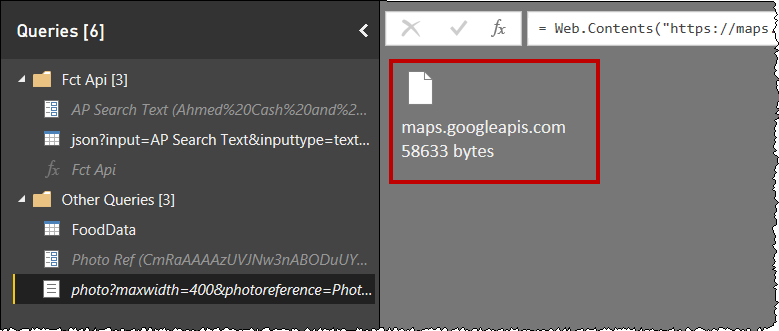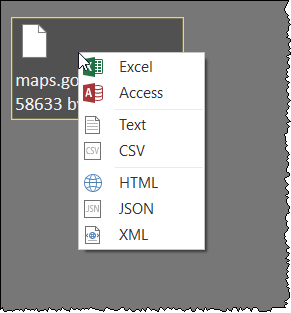Fabric Data Days starts November 4th!
Advance your Data & AI career with 50 days of live learning, dataviz contests, hands-on challenges, study groups & certifications and more!
Get registered- Power BI forums
- Get Help with Power BI
- Desktop
- Service
- Report Server
- Power Query
- Mobile Apps
- Developer
- DAX Commands and Tips
- Custom Visuals Development Discussion
- Health and Life Sciences
- Power BI Spanish forums
- Translated Spanish Desktop
- Training and Consulting
- Instructor Led Training
- Dashboard in a Day for Women, by Women
- Galleries
- Data Stories Gallery
- Themes Gallery
- Contests Gallery
- Quick Measures Gallery
- Visual Calculations Gallery
- Notebook Gallery
- Translytical Task Flow Gallery
- TMDL Gallery
- R Script Showcase
- Webinars and Video Gallery
- Ideas
- Custom Visuals Ideas (read-only)
- Issues
- Issues
- Events
- Upcoming Events
Join us at FabCon Atlanta from March 16 - 20, 2026, for the ultimate Fabric, Power BI, AI and SQL community-led event. Save $200 with code FABCOMM. Register now.
- Power BI forums
- Forums
- Get Help with Power BI
- Desktop
- Re: Google Image API - how to handle returned data...
- Subscribe to RSS Feed
- Mark Topic as New
- Mark Topic as Read
- Float this Topic for Current User
- Bookmark
- Subscribe
- Printer Friendly Page
- Mark as New
- Bookmark
- Subscribe
- Mute
- Subscribe to RSS Feed
- Permalink
- Report Inappropriate Content
Google Image API - how to handle returned data?
Hi,
I'm trying out using API calls for the first time using Google's Place Search API: https://developers.google.com/places/web-service/search. I have successfully called the main Place Search API , which returns Googles Opening Hours, Rating Score and Photo Reference.
The Photo Reference is required to call the next API, Photo Search which I hope will return an image which I can then display in my reports. Googles documentation states "The response of a successful Place Photo request will be an image. The type of the image will depend upon the type of the originally submitted photo."
I have managed to call the Photo Seach API and the result looks like so:
If I right click on the text I get the following options:
Does anyone know what I need to do with it now to allow me to display the image in Power BI?
Thanks
Mark
Solved! Go to Solution.
- Mark as New
- Bookmark
- Subscribe
- Mute
- Subscribe to RSS Feed
- Permalink
- Report Inappropriate Content
You can't. At least according to this Stack Overflow answer. The response the Google API returns is in Binary format, which doesn't support image files.
It's interesting however, that when I navigate my browser to a Google Places API endpoint, it redirects me to a googleusercontent url tht contains images. I can use this URL of course to show the images. But I don't know how to capture the redirect URL programmatically through Power BI.
- Mark as New
- Bookmark
- Subscribe
- Mute
- Subscribe to RSS Feed
- Permalink
- Report Inappropriate Content
You can't. At least according to this Stack Overflow answer. The response the Google API returns is in Binary format, which doesn't support image files.
It's interesting however, that when I navigate my browser to a Google Places API endpoint, it redirects me to a googleusercontent url tht contains images. I can use this URL of course to show the images. But I don't know how to capture the redirect URL programmatically through Power BI.
- Mark as New
- Bookmark
- Subscribe
- Mute
- Subscribe to RSS Feed
- Permalink
- Report Inappropriate Content
Hi,
Thanks for the input and that is a shame. I am completely news to APIs and was pleased to be able to call the Places API without too much trouble!
I've looked into getting a Bing / Azure API Key and try to call the Bing Image Search API v7 instead, but I can't seem to find the equivalent Web call, eg the same format as the Google call I used previously (HTML?). Something like this:
https://maps.googleapis.com/maps/api/place/findplacefromtext/json?input= Tower%20Of%20London&inputtype=textquery&fields=photos,formatted_address,name,opening_hours,rating&key=xxxxxxxxxxxxxxxxxxxxxxxxx
The Bing documentation has code to build an API in: C#, Java, Node.js, PHP, Python, Ruby.
How can go I about finding the Web call which Power BI would accept?
Thanks
Mark
- Mark as New
- Bookmark
- Subscribe
- Mute
- Subscribe to RSS Feed
- Permalink
- Report Inappropriate Content
The Bing Image Search API v7 seems to have what you're looking for. To use it, you'll need an Azure Cognitive Services account, which you can learn how to do here.
I quickly put together a Power Query M code sample that searches the Bing Image Search API for "Tower of London":
let
API_KEY = <place your Bing Image Search API key here>,
q = "Tower of London",
domain = "https://api.cognitive.microsoft.com",
path = "/bing/v7.0/images/search",
endpoint = Uri.Combine(domain, path),
request =
Web.Contents(
endpoint,
[
Query = [
q = q
],
Headers = [
#"Ocp-Apim-Subscription-Key" = API_KEY
]
]
),
response = Json.Document(request),
value = response[value],
tableOfValues = Table.FromList(value, Splitter.SplitByNothing(), {"values"}, null, ExtraValues.Error),
ExpandedValues = Table.ExpandRecordColumn(tableOfValues, "values", Record.FieldNames(tableOfValues{0}[values])),
DefinedDataTypes = Table.TransformColumnTypes(ExpandedValues,{{"webSearchUrl", type text}, {"name", type text}, {"thumbnailUrl", type text}, {"datePublished", type datetime}, {"isFamilyFriendly", type logical}, {"creativeCommons", type text}, {"contentUrl", type text}, {"hostPageUrl", type text}, {"contentSize", type text}, {"encodingFormat", type text}, {"hostPageDisplayUrl", type text}, {"width", Int64.Type}, {"height", Int64.Type}, {"hostPageFavIconUrl", type text}, {"thumbnail", type any}, {"imageInsightsToken", type text}, {"insightsMetadata", type any}, {"imageId", type text}, {"accentColor", type text}})
in
DefinedDataTypes
It gives me this result:
Note: I used the Chiclet Slicer to show these images in Power BI.
- Mark as New
- Bookmark
- Subscribe
- Mute
- Subscribe to RSS Feed
- Permalink
- Report Inappropriate Content
Wow @tonmcg - I really appreciate your help with that!
I've been able to get an Azure Key, create a custom function with a parameter using your script and it works well when using our 'Tower Of London' example. However if I call it with something more obscure, then I get an error.
For example using a search of "vw golf gti" returns the error:
Expression.Error: The column 'creativeCommons' of the table wasn't found. Details: creativeCommons
Any thoughts?
- Mark as New
- Bookmark
- Subscribe
- Mute
- Subscribe to RSS Feed
- Permalink
- Report Inappropriate Content
It sounds like results from the Bing Image Search API don't all have the same columns. Delete the last DefinedDataTypes step. It tries to define a data type for the creativeCommons column, which doesn't exist in these results.
- Mark as New
- Bookmark
- Subscribe
- Mute
- Subscribe to RSS Feed
- Permalink
- Report Inappropriate Content
Hi @tonmcg
Apologies, I can't see any column 'creativeCommons '? This is new territory for me so please forgive me if I am missing something obvious!
Another question if you could help. From function will return table of results. How do I go about linking multiple rows to the field I've passed as a parameter in the function?
Thanks again,
Mark
- Mark as New
- Bookmark
- Subscribe
- Mute
- Subscribe to RSS Feed
- Permalink
- Report Inappropriate Content
Hi @tonmcg
Now understood. I've deleted the last line from the script 'DefinedDataTypes ' and its now working.
Thanks for all your help!
Helpful resources

FabCon Global Hackathon
Join the Fabric FabCon Global Hackathon—running virtually through Nov 3. Open to all skill levels. $10,000 in prizes!

Power BI Monthly Update - October 2025
Check out the October 2025 Power BI update to learn about new features.

| User | Count |
|---|---|
| 76 | |
| 37 | |
| 31 | |
| 27 | |
| 27 |