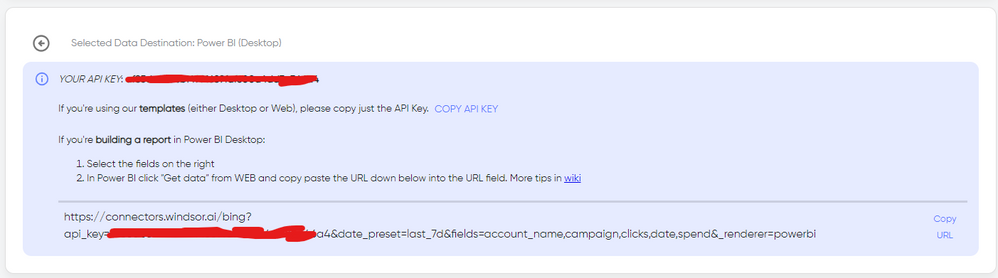Become a Certified Power BI Data Analyst!
Join us for an expert-led overview of the tools and concepts you'll need to pass exam PL-300. The first session starts on June 11th. See you there!
Get registered- Power BI forums
- Get Help with Power BI
- Desktop
- Service
- Report Server
- Power Query
- Mobile Apps
- Developer
- DAX Commands and Tips
- Custom Visuals Development Discussion
- Health and Life Sciences
- Power BI Spanish forums
- Translated Spanish Desktop
- Training and Consulting
- Instructor Led Training
- Dashboard in a Day for Women, by Women
- Galleries
- Webinars and Video Gallery
- Data Stories Gallery
- Themes Gallery
- Contests Gallery
- Quick Measures Gallery
- Notebook Gallery
- Translytical Task Flow Gallery
- R Script Showcase
- Ideas
- Custom Visuals Ideas (read-only)
- Issues
- Issues
- Events
- Upcoming Events
Power BI is turning 10! Let’s celebrate together with dataviz contests, interactive sessions, and giveaways. Register now.
- Power BI forums
- Forums
- Get Help with Power BI
- Desktop
- Google Analytics Connectior Beta (2.0) - error whe...
- Subscribe to RSS Feed
- Mark Topic as New
- Mark Topic as Read
- Float this Topic for Current User
- Bookmark
- Subscribe
- Printer Friendly Page
- Mark as New
- Bookmark
- Subscribe
- Mute
- Subscribe to RSS Feed
- Permalink
- Report Inappropriate Content
Google Analytics Connectior Beta (2.0) - error when looking for user data starting 2022
Hi,
thanks for providing the new connector, I am looking forward to using it a lot.
There is an issue with the date column. I am aiming to make an easy visual, showing the KPI total users by year and month. But no data is showing up for 2022 and 2023 (there is data in the account). I guess it has to do with the number of rows used while pulling the date field:/
I also tried to put a filter directly on the date column to see results only after the 1st of January 2022, but got an error message.
code=400
message=Invalid JSON payload received. Message too deep. Max recursion depth reached for key ''
status=INVALID_ARGUMENT
Is bug known? What can I do to go around it?
Thanks,
Pauline.
- Mark as New
- Bookmark
- Subscribe
- Mute
- Subscribe to RSS Feed
- Permalink
- Report Inappropriate Content
I am having the same issue and have discovered a usable workaround until a more permanent solution is implemented, though it won't apply to all use cases.
You can pull by 'date' and 'year' and then filter only by 'year' and it won't throw an error. That should give the desired granularity and, once combined that with some creative filtering (either 'begins with' or converting to a number then filtering), you can get it to filter down to a more manageable date range. I ended up using this step below to get all dates within the past 10 years:
= Table.SelectRows(#"Changed Type", each [year] > (Date.Year(DateTime.Date(DateTime.FixedLocalNow()))-10))
Hope that helps!
- Mark as New
- Bookmark
- Subscribe
- Mute
- Subscribe to RSS Feed
- Permalink
- Report Inappropriate Content
Hello,
I have the same problem... has anyone been able to solve it without using third party tools?
- Mark as New
- Bookmark
- Subscribe
- Mute
- Subscribe to RSS Feed
- Permalink
- Report Inappropriate Content
Hi @Berl21 May be a connector issue. I've used the native connector but I had issues sometimes. As a workaround, maybe you can try to test your connection with a 3rd party tool. I've tried windsor.ai, supemetrics and funnel.io. I stayed with windsor because it is much cheaper so just to let you know other options. In case you wonder, to make the connection first search for the GA4 connector in the data sources list:
After that, just grant access to your GA4 account using your credentials, then on preview and destination page you will see a preview of your G4 fields:
There just select the fields you need. Finally, just select PBI as your data destination and finally just copy and paste the url on PBI --> Get Data --> Web --> Paste the url.
Helpful resources

Join our Fabric User Panel
This is your chance to engage directly with the engineering team behind Fabric and Power BI. Share your experiences and shape the future.

Power BI Monthly Update - June 2025
Check out the June 2025 Power BI update to learn about new features.

| User | Count |
|---|---|
| 84 | |
| 75 | |
| 68 | |
| 41 | |
| 35 |
| User | Count |
|---|---|
| 102 | |
| 56 | |
| 52 | |
| 46 | |
| 40 |