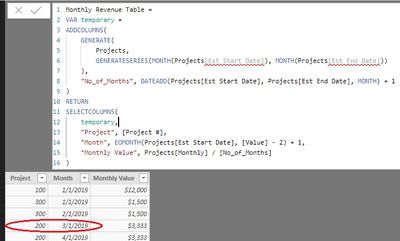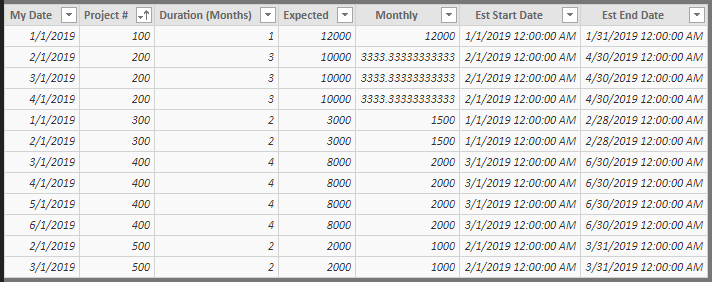FabCon is coming to Atlanta
Join us at FabCon Atlanta from March 16 - 20, 2026, for the ultimate Fabric, Power BI, AI and SQL community-led event. Save $200 with code FABCOMM.
Register now!- Power BI forums
- Get Help with Power BI
- Desktop
- Service
- Report Server
- Power Query
- Mobile Apps
- Developer
- DAX Commands and Tips
- Custom Visuals Development Discussion
- Health and Life Sciences
- Power BI Spanish forums
- Translated Spanish Desktop
- Training and Consulting
- Instructor Led Training
- Dashboard in a Day for Women, by Women
- Galleries
- Data Stories Gallery
- Themes Gallery
- Contests Gallery
- QuickViz Gallery
- Quick Measures Gallery
- Visual Calculations Gallery
- Notebook Gallery
- Translytical Task Flow Gallery
- TMDL Gallery
- R Script Showcase
- Webinars and Video Gallery
- Ideas
- Custom Visuals Ideas (read-only)
- Issues
- Issues
- Events
- Upcoming Events
The Power BI Data Visualization World Championships is back! It's time to submit your entry. Live now!
- Power BI forums
- Forums
- Get Help with Power BI
- Desktop
- Re: Getting wrong project dates when generating ta...
- Subscribe to RSS Feed
- Mark Topic as New
- Mark Topic as Read
- Float this Topic for Current User
- Bookmark
- Subscribe
- Printer Friendly Page
- Mark as New
- Bookmark
- Subscribe
- Mute
- Subscribe to RSS Feed
- Permalink
- Report Inappropriate Content
Getting wrong project dates when generating table...
Hello PBI community:
I'm tracking revenue for projects over a few months; some projects generate revenue, and others stop (i.e., not cumulative total).
I have a table that has one row for each project, but some projects span a few months. I need a row for each month each project spans. I have that down, but now I'm having an issue with the dates in the table I'm generating. I want the first row for a project to have a date that matches the start date of the project (and the second row to be the first date of the month for the next month the project generates revenue, and so on for subsequent months--to be clear, once we start work on a project, we continuosly work on it until it is completed).
Here is a table that shows each project with start & stop dates:
| Project # | Duration (Months) | Expected | Monthly | Est Start Date | Est End Date |
| 100 | 1 | $ 12,000.00 | $12,000.00 | 1/1/2019 | 1/31/2019 |
| 200 | 3 | $ 10,000.00 | $3,333.33 | 2/1/2019 | 4/30/2019 |
| 300 | 2 | $ 3,000.00 | $1,500.00 | 1/1/2019 | 2/28/2019 |
| 400 | 4 | $ 8,000.00 | $2,000.00 | 3/1/2019 | 6/30/2019 |
| 500 | 2 | $ 2,000.00 | $1,000.00 | 2/1/2019 | 3/31/2019 |
The image below shows the first date for project 200, and it is incorrect.
I'm posting links to my data here:
My excel sheet (used as source for pbi file)
Any help is appreciated.
Solved! Go to Solution.
- Mark as New
- Bookmark
- Subscribe
- Mute
- Subscribe to RSS Feed
- Permalink
- Report Inappropriate Content
Hi @Anonymous
Please check if below table matches your request.
Table =
FILTER (
GENERATE (
SELECTCOLUMNS ( 'My Date Table', "My Date", 'My Date Table'[Date] ),
Projects
),
Projects[Est Start Date] <= [My Date]
&& Projects[Est End Date] >= [My Date]
&& DAY ( [My Date] ) = 1
)
Regards,
Cherie
If this post helps, then please consider Accept it as the solution to help the other members find it more quickly.
- Mark as New
- Bookmark
- Subscribe
- Mute
- Subscribe to RSS Feed
- Permalink
- Report Inappropriate Content
For those who are curious, the 'temporary' table returns a number labeled [Value]. It seems to correspond to the month number. The fix is changing the expression associated with the 'Month' column in the table generated by SELECTCOLUMNS. I set the expression to this:
- Mark as New
- Bookmark
- Subscribe
- Mute
- Subscribe to RSS Feed
- Permalink
- Report Inappropriate Content
Hi @Anonymous
Please check if below table matches your request.
Table =
FILTER (
GENERATE (
SELECTCOLUMNS ( 'My Date Table', "My Date", 'My Date Table'[Date] ),
Projects
),
Projects[Est Start Date] <= [My Date]
&& Projects[Est End Date] >= [My Date]
&& DAY ( [My Date] ) = 1
)
Regards,
Cherie
If this post helps, then please consider Accept it as the solution to help the other members find it more quickly.
- Mark as New
- Bookmark
- Subscribe
- Mute
- Subscribe to RSS Feed
- Permalink
- Report Inappropriate Content
Hey @v-cherch-msft
Thanks for taking the time to reply. Your solution works. I'm posting both PBIX files--one with my solution & one with yours so people can see both.
ADDCOLUMNS / GENERATE / SELECTCOLUMNS solution
FILTER / GENERATE / SELECTCOLUMNS solution
Thanks so much.
Helpful resources

Power BI Dataviz World Championships
The Power BI Data Visualization World Championships is back! It's time to submit your entry.

| User | Count |
|---|---|
| 50 | |
| 42 | |
| 32 | |
| 26 | |
| 24 |
| User | Count |
|---|---|
| 129 | |
| 129 | |
| 59 | |
| 48 | |
| 47 |