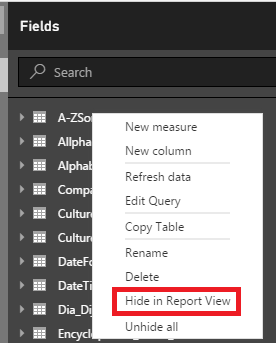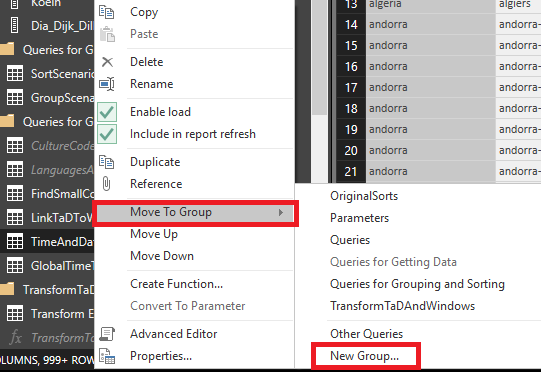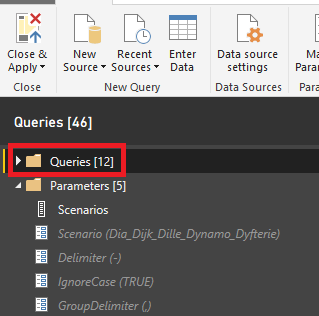FabCon is coming to Atlanta
Join us at FabCon Atlanta from March 16 - 20, 2026, for the ultimate Fabric, Power BI, AI and SQL community-led event. Save $200 with code FABCOMM.
Register now!- Power BI forums
- Get Help with Power BI
- Desktop
- Service
- Report Server
- Power Query
- Mobile Apps
- Developer
- DAX Commands and Tips
- Custom Visuals Development Discussion
- Health and Life Sciences
- Power BI Spanish forums
- Translated Spanish Desktop
- Training and Consulting
- Instructor Led Training
- Dashboard in a Day for Women, by Women
- Galleries
- Data Stories Gallery
- Themes Gallery
- Contests Gallery
- QuickViz Gallery
- Quick Measures Gallery
- Visual Calculations Gallery
- Notebook Gallery
- Translytical Task Flow Gallery
- TMDL Gallery
- R Script Showcase
- Webinars and Video Gallery
- Ideas
- Custom Visuals Ideas (read-only)
- Issues
- Issues
- Events
- Upcoming Events
The Power BI Data Visualization World Championships is back! Get ahead of the game and start preparing now! Learn more
- Power BI forums
- Forums
- Get Help with Power BI
- Desktop
- Re: Getting rid of source tables after append
- Subscribe to RSS Feed
- Mark Topic as New
- Mark Topic as Read
- Float this Topic for Current User
- Bookmark
- Subscribe
- Printer Friendly Page
- Mark as New
- Bookmark
- Subscribe
- Mute
- Subscribe to RSS Feed
- Permalink
- Report Inappropriate Content
Getting rid of source tables after append
If you append a whole lot of tables in 1, is there a way of getting rid of the original tables without losing the data - iit just seems redundant to keep the original tables.
When I try to delete them though it says the appended table is depending on it, I am sure I have seen it done before where it can be removed?
thanks
If I took the time to answer your question and I came up with a solution, please mark my post as a solution and /or give kudos freely for the effort 🙂 Thank you!
Proud to be a Super User!
Solved! Go to Solution.
- Mark as New
- Bookmark
- Subscribe
- Mute
- Subscribe to RSS Feed
- Permalink
- Report Inappropriate Content
Hi @vanessafvg
What you could do to increase performance is to disable the loading of your source tables in the Query Editor.
This will not only make the data load a bit quicker, but it will also mean that it will not load into your data model. Which means that your data model will be smaller and more efficient.
You can read this blog post by Rezza Rad where he goes into detail.
- Mark as New
- Bookmark
- Subscribe
- Mute
- Subscribe to RSS Feed
- Permalink
- Report Inappropriate Content
Has anyone found a solution to this? I have a similar situation where I do not want to store all the queries that have been appended.
Is there an option where one has new monthly data (Data A/B/C) added to historical data (Data Hist). The process would be somethig like:
Data A is appended to Data Hist. Data Hist 'Saves' this state and Data A can be removed without Data Hist being affected.
Appreciate any help 🙂
- Mark as New
- Bookmark
- Subscribe
- Mute
- Subscribe to RSS Feed
- Permalink
- Report Inappropriate Content
No, you can't delete them, but you can hide them from the Report View
In the Fields Pane of the Data tab, right-click the table and choose "Hide in Report View".
In the Query Editor, you can move such tables to a separate group (right-click query name in the Query list) and collapse the group:
- Mark as New
- Bookmark
- Subscribe
- Mute
- Subscribe to RSS Feed
- Permalink
- Report Inappropriate Content
hi yes, thanks i do know about hiding it, i just really didn't want it to load 2x, i was wondering how to reduce the load. I have a client file to evaluate and they have a variety of queries but are duplicating some of them, referencing the table would probably be a better option?
thanks for the response. and here is the response i got on the global group which had some good tips too. unfortuantely i have no idea how to get the link off facebook! yes im clueless help, but here the group site page is
https://www.facebook.com/groups/powerbi/
If I took the time to answer your question and I came up with a solution, please mark my post as a solution and /or give kudos freely for the effort 🙂 Thank you!
Proud to be a Super User!
- Mark as New
- Bookmark
- Subscribe
- Mute
- Subscribe to RSS Feed
- Permalink
- Report Inappropriate Content
Hi @vanessafvg
What you could do to increase performance is to disable the loading of your source tables in the Query Editor.
This will not only make the data load a bit quicker, but it will also mean that it will not load into your data model. Which means that your data model will be smaller and more efficient.
You can read this blog post by Rezza Rad where he goes into detail.
- Mark as New
- Bookmark
- Subscribe
- Mute
- Subscribe to RSS Feed
- Permalink
- Report Inappropriate Content
Hi @vanessafvg,
I would like to ask a followup question.
If I have several queries in my Power Bi Power Query and then I just append all of them into a new "Super Query"
and I switch off "Enable load" to all my component tables (I would not need them in my model anyway),
would their contents still refresh if I hit the "Refresh" button on my report page?
I am asking this because if I switch off "Enable load" on a query, the "Include in report refresh" option becomes
disabled, so I am not sure.
What I would want is that if I hit report refresh, my several component table would refresh, and consequently,
my "Super Query" would also refresh since its components are refreshed.
Thanks a lot,
Tamas
- Mark as New
- Bookmark
- Subscribe
- Mute
- Subscribe to RSS Feed
- Permalink
- Report Inappropriate Content
- Mark as New
- Bookmark
- Subscribe
- Mute
- Subscribe to RSS Feed
- Permalink
- Report Inappropriate Content
Hi @GilbertQ , so to be extremely clear here. if I disable the load of my source tables, and keep only the appended table enabled, my appended table will be refreshed with new data if I update the data in my raw data files?
- Mark as New
- Bookmark
- Subscribe
- Mute
- Subscribe to RSS Feed
- Permalink
- Report Inappropriate Content
- Mark as New
- Bookmark
- Subscribe
- Mute
- Subscribe to RSS Feed
- Permalink
- Report Inappropriate Content
Hi there
Unfortunately for now you have to refresh all the tables
- Mark as New
- Bookmark
- Subscribe
- Mute
- Subscribe to RSS Feed
- Permalink
- Report Inappropriate Content
Does append stores data physically or Logically?
- Mark as New
- Bookmark
- Subscribe
- Mute
- Subscribe to RSS Feed
- Permalink
- Report Inappropriate Content
- Mark as New
- Bookmark
- Subscribe
- Mute
- Subscribe to RSS Feed
- Permalink
- Report Inappropriate Content
- Mark as New
- Bookmark
- Subscribe
- Mute
- Subscribe to RSS Feed
- Permalink
- Report Inappropriate Content
- Mark as New
- Bookmark
- Subscribe
- Mute
- Subscribe to RSS Feed
- Permalink
- Report Inappropriate Content
thanks @v-sihou-msft , @MarcelBeug and @GilbertQ for the great tips.
If I took the time to answer your question and I came up with a solution, please mark my post as a solution and /or give kudos freely for the effort 🙂 Thank you!
Proud to be a Super User!
- Mark as New
- Bookmark
- Subscribe
- Mute
- Subscribe to RSS Feed
- Permalink
- Report Inappropriate Content
In this scenario, if you have source query referenced in append operation, you can't delete the source one since the combined query depends on it. So if you want to combine multiple queries, you can write multiple sources in your Power Query. Then combine them together via one step.
let
Source1 = xxxxxx,
Source2 = xxxxxx,
Source3 = xxxxxx,
Source4 = xxxxxx,
#”Appended Query” = Table.Combine({Source1,Source2,Source3,Source4}),
in
#”Appended Query”
Regards,
- Mark as New
- Bookmark
- Subscribe
- Mute
- Subscribe to RSS Feed
- Permalink
- Report Inappropriate Content
Hi there! Nice solution but is there an easier way to achieve this if I have over 200+queries to append? This number is also expected to keep growing as newer queries (tables) are appended from time to time. The default way queries are appended is really neat as you'd just have to choose append 3 or more and shift the queries from one box to the other...
- Mark as New
- Bookmark
- Subscribe
- Mute
- Subscribe to RSS Feed
- Permalink
- Report Inappropriate Content
Hi Melvin,
If you're having 200+ tables to append, it looks like you're better off considering the below options:
1. If you're having one DB source, write a view with a union statement for all those tables, and read that view from PowerBI.
2. If they are files, assemble them to a folder, and use "Folder" data source to connect to it. Use "Combine and Load" or "Combine and Transform" to load into PBI.
Helpful resources

Power BI Dataviz World Championships
The Power BI Data Visualization World Championships is back! Get ahead of the game and start preparing now!

| User | Count |
|---|---|
| 41 | |
| 38 | |
| 36 | |
| 30 | |
| 28 |
| User | Count |
|---|---|
| 128 | |
| 88 | |
| 79 | |
| 67 | |
| 62 |