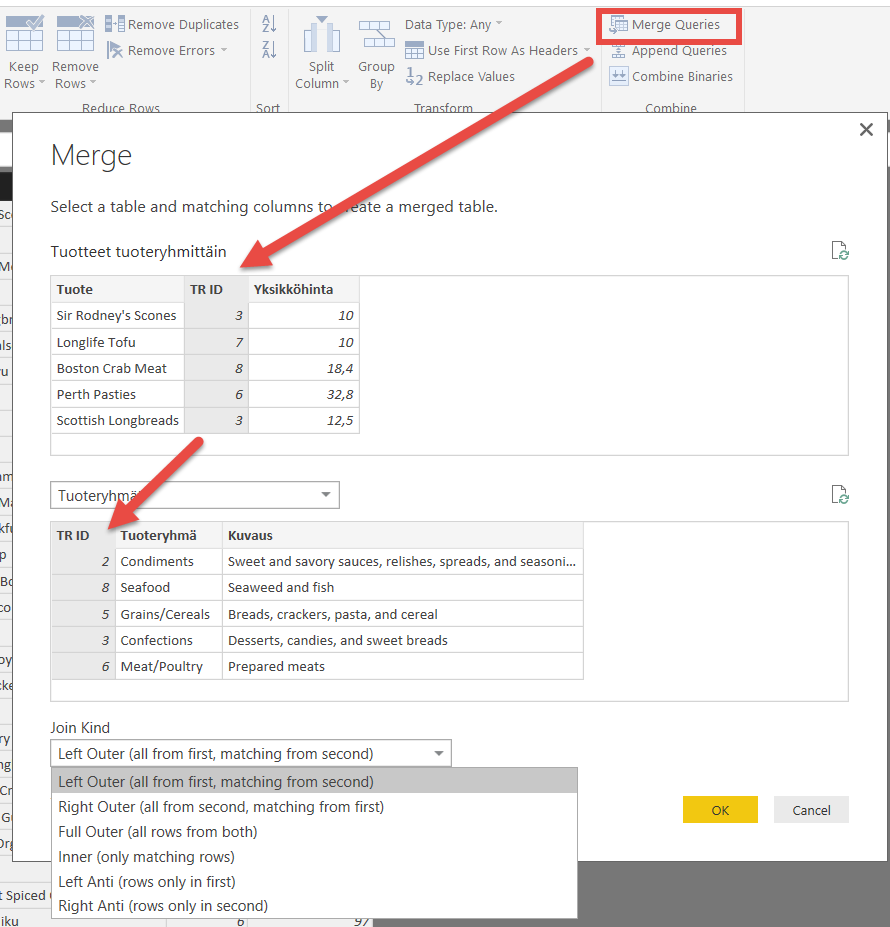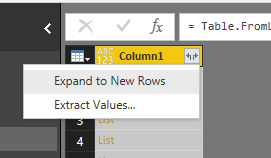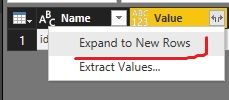FabCon is coming to Atlanta
Join us at FabCon Atlanta from March 16 - 20, 2026, for the ultimate Fabric, Power BI, AI and SQL community-led event. Save $200 with code FABCOMM.
Register now!- Power BI forums
- Get Help with Power BI
- Desktop
- Service
- Report Server
- Power Query
- Mobile Apps
- Developer
- DAX Commands and Tips
- Custom Visuals Development Discussion
- Health and Life Sciences
- Power BI Spanish forums
- Translated Spanish Desktop
- Training and Consulting
- Instructor Led Training
- Dashboard in a Day for Women, by Women
- Galleries
- Data Stories Gallery
- Themes Gallery
- Contests Gallery
- Quick Measures Gallery
- Notebook Gallery
- Translytical Task Flow Gallery
- TMDL Gallery
- R Script Showcase
- Webinars and Video Gallery
- Ideas
- Custom Visuals Ideas (read-only)
- Issues
- Issues
- Events
- Upcoming Events
To celebrate FabCon Vienna, we are offering 50% off select exams. Ends October 3rd. Request your discount now.
- Power BI forums
- Forums
- Get Help with Power BI
- Desktop
- Re: Getting a specific row value from a list
- Subscribe to RSS Feed
- Mark Topic as New
- Mark Topic as Read
- Float this Topic for Current User
- Bookmark
- Subscribe
- Printer Friendly Page
- Mark as New
- Bookmark
- Subscribe
- Mute
- Subscribe to RSS Feed
- Permalink
- Report Inappropriate Content
Getting a specific row value from a list
Hi,
I've managed to get my data into the following table format:
I'm trying to add two new columns to this dataset based on row values that come from the highlighted column above. You'll notice it's a list of name value pairs per row. How do I go about extracting a specific value from the list for each row, and make this a new column in the main dataset?
Thanks.
Solved! Go to Solution.
- Mark as New
- Bookmark
- Subscribe
- Mute
- Subscribe to RSS Feed
- Permalink
- Report Inappropriate Content
After expending the column, you can use Merge Queries feature to add the column into original table. See if it helps.
You can refer to MS doc for the details.
https://docs.microsoft.com/en-us/power-bi/desktop-shape-and-combine-data
- Mark as New
- Bookmark
- Subscribe
- Mute
- Subscribe to RSS Feed
- Permalink
- Report Inappropriate Content
Maybe you can try to extend list to rows first and then extract a specific value from it?
- Mark as New
- Bookmark
- Subscribe
- Mute
- Subscribe to RSS Feed
- Permalink
- Report Inappropriate Content
Yes, that's what I thought I'd try and do, but then how do I get that value as a column in the original data?
- Mark as New
- Bookmark
- Subscribe
- Mute
- Subscribe to RSS Feed
- Permalink
- Report Inappropriate Content
After expending the column, you can use Merge Queries feature to add the column into original table. See if it helps.
You can refer to MS doc for the details.
https://docs.microsoft.com/en-us/power-bi/desktop-shape-and-combine-data
- Mark as New
- Bookmark
- Subscribe
- Mute
- Subscribe to RSS Feed
- Permalink
- Report Inappropriate Content
Thanks Jessica. This worked. I had to expand the column, then filter to a specific item in the list and then merge. But this looks like it's working.
- Mark as New
- Bookmark
- Subscribe
- Mute
- Subscribe to RSS Feed
- Permalink
- Report Inappropriate Content
@garyhalb,
Which sample data do you store in the lists and which values would like to show in new column? If you want to create new column on the basis that check if a value is contained in the list, you can use List.Contains() function.
However, if you want to extract specific value from the list, you can firstly expand all values from the list to new rows, create a new column using Text.Contains() function to check if specific value exists in each row, then filter all the required rows.
Regards,
Lydia