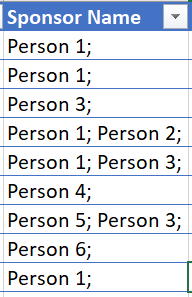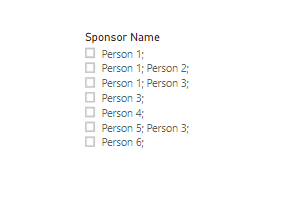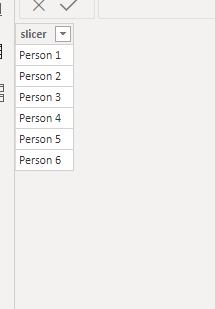FabCon is coming to Atlanta
Join us at FabCon Atlanta from March 16 - 20, 2026, for the ultimate Fabric, Power BI, AI and SQL community-led event. Save $200 with code FABCOMM.
Register now!- Power BI forums
- Get Help with Power BI
- Desktop
- Service
- Report Server
- Power Query
- Mobile Apps
- Developer
- DAX Commands and Tips
- Custom Visuals Development Discussion
- Health and Life Sciences
- Power BI Spanish forums
- Translated Spanish Desktop
- Training and Consulting
- Instructor Led Training
- Dashboard in a Day for Women, by Women
- Galleries
- Data Stories Gallery
- Themes Gallery
- Contests Gallery
- QuickViz Gallery
- Quick Measures Gallery
- Visual Calculations Gallery
- Notebook Gallery
- Translytical Task Flow Gallery
- TMDL Gallery
- R Script Showcase
- Webinars and Video Gallery
- Ideas
- Custom Visuals Ideas (read-only)
- Issues
- Issues
- Events
- Upcoming Events
The Power BI Data Visualization World Championships is back! Get ahead of the game and start preparing now! Learn more
- Power BI forums
- Forums
- Get Help with Power BI
- Desktop
- Getting Slicer to show only one value
- Subscribe to RSS Feed
- Mark Topic as New
- Mark Topic as Read
- Float this Topic for Current User
- Bookmark
- Subscribe
- Printer Friendly Page
- Mark as New
- Bookmark
- Subscribe
- Mute
- Subscribe to RSS Feed
- Permalink
- Report Inappropriate Content
Getting Slicer to show only one value
Hi everyone,
I have a sample excel dataset that looks like this:
The excel is getting filled via a Microsoft Forms that people fill. For Sponsor name, they can choose a maximum of 2 options, hence why certain row values have more than 1 person.
The issue is this:
In my powerBI report, I want to add a slicer that allowns them to filter by sponsor name. By right, the slicer should have only 6 options, Person 1 through 6.
This is how my current slicer looks like:
As you can see, there is an option that includes more than one person. I want to be able to amend this such that the slicer only shows option for each individual person 1 through 6.
Any help or suggestions is appreciated!
Solved! Go to Solution.
- Mark as New
- Bookmark
- Subscribe
- Mute
- Subscribe to RSS Feed
- Permalink
- Report Inappropriate Content
Hi @rjsidek ,
You need to create a new table, which contains all the categories you want:
Then you need to create a measure as below:
Measure = var p1 = MAX('Table (2)'[slicer])
var p2 = MIN('Table (2)'[slicer])
var if1 = SEARCH(p1,MAX('Table'[Name]),1,BLANK())
var if2 = SEARCH(p2,MAX('Table'[Name]),1,BLANK())
return
IF(if1 <> BLANK() || if2 <> BLANK(),1,BLANK())
Finally put the measure and column together into a table visual, and put the value of the new table into a slicer, you will see as below:
For the related .pbix file,pls turn to the URL below:https://microsoftapc-my.sharepoint.com/:u:/g/personal/v-kellya_microsoft_com/EeiO4lKdddtBsAJowgbGlLw...
Hope this would help.
Best Regards,
Kelly
- Mark as New
- Bookmark
- Subscribe
- Mute
- Subscribe to RSS Feed
- Permalink
- Report Inappropriate Content
Hi @rjsidek ,
You need to create a new table, which contains all the categories you want:
Then you need to create a measure as below:
Measure = var p1 = MAX('Table (2)'[slicer])
var p2 = MIN('Table (2)'[slicer])
var if1 = SEARCH(p1,MAX('Table'[Name]),1,BLANK())
var if2 = SEARCH(p2,MAX('Table'[Name]),1,BLANK())
return
IF(if1 <> BLANK() || if2 <> BLANK(),1,BLANK())
Finally put the measure and column together into a table visual, and put the value of the new table into a slicer, you will see as below:
For the related .pbix file,pls turn to the URL below:https://microsoftapc-my.sharepoint.com/:u:/g/personal/v-kellya_microsoft_com/EeiO4lKdddtBsAJowgbGlLw...
Hope this would help.
Best Regards,
Kelly
- Mark as New
- Bookmark
- Subscribe
- Mute
- Subscribe to RSS Feed
- Permalink
- Report Inappropriate Content
Measure = var p1 = MAX('Table (2)'[slicer])
var p2 = MIN('Table (2)'[slicer])
var if1 = SEARCH(p1,MAX('Table'[Name]),1,BLANK())
var if2 = SEARCH(p2,MAX('Table'[Name]),1,BLANK())
return
IF(if1 <> BLANK() || if2 <> BLANK(),1,BLANK())Just wondering how I adjust the attached formula if they are able to choose more than 2 people's names? Thanks for your advice
- Mark as New
- Bookmark
- Subscribe
- Mute
- Subscribe to RSS Feed
- Permalink
- Report Inappropriate Content
Hi @rjsidek,
to solve this there are two possible strategies, and both involve Power Query.
Alternative 1) For the rows where you have more than 1 Sponsor Name you can create new rows so that Sponsor Name only has 1 value for each row. This means you will have almost duplicate rows, except for the Sponsor Name column. The drawback of this solution is that it will make any DAX code more complex. On the positive side, you don't have to resolve to Many-to-many relationship with this alternative.
Alternative 2) Create a dimension for the sponsors, and use Many-to-many relationship between the dimension and your table. The drawback is of course that you have the Many-to-Many relationship, while your DAX code may be kept relative simple.
I have created a simple mockup of alternative 2. The main work is done in Power Query/Edit Queries: .pbix
Cheers,
Sturla
If this post helps, then please consider Accepting it as the solution. Kudos are nice too.
Helpful resources

Power BI Dataviz World Championships
The Power BI Data Visualization World Championships is back! Get ahead of the game and start preparing now!

Power BI Monthly Update - November 2025
Check out the November 2025 Power BI update to learn about new features.

| User | Count |
|---|---|
| 59 | |
| 46 | |
| 42 | |
| 23 | |
| 18 |
| User | Count |
|---|---|
| 190 | |
| 122 | |
| 96 | |
| 66 | |
| 47 |