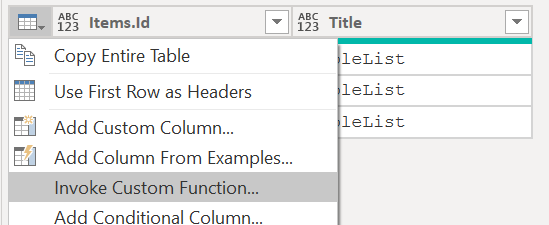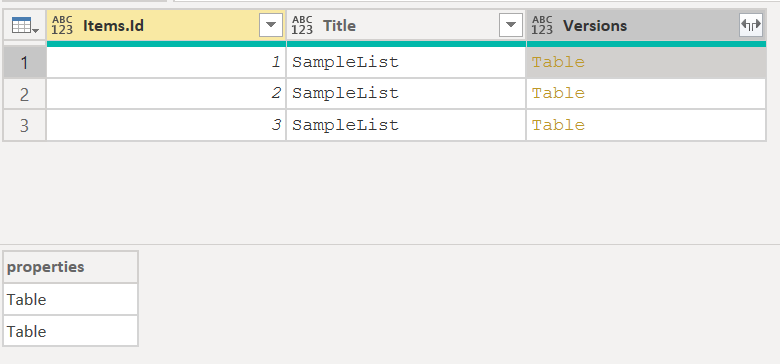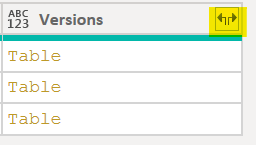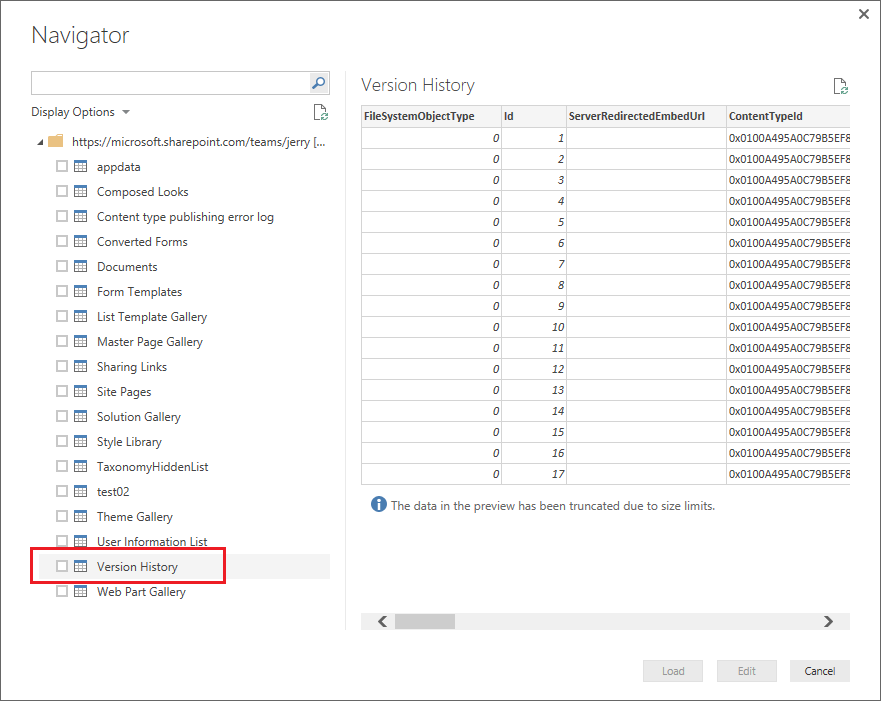FabCon is coming to Atlanta
Join us at FabCon Atlanta from March 16 - 20, 2026, for the ultimate Fabric, Power BI, AI and SQL community-led event. Save $200 with code FABCOMM.
Register now!- Power BI forums
- Get Help with Power BI
- Desktop
- Service
- Report Server
- Power Query
- Mobile Apps
- Developer
- DAX Commands and Tips
- Custom Visuals Development Discussion
- Health and Life Sciences
- Power BI Spanish forums
- Translated Spanish Desktop
- Training and Consulting
- Instructor Led Training
- Dashboard in a Day for Women, by Women
- Galleries
- Data Stories Gallery
- Themes Gallery
- Contests Gallery
- QuickViz Gallery
- Quick Measures Gallery
- Visual Calculations Gallery
- Notebook Gallery
- Translytical Task Flow Gallery
- TMDL Gallery
- R Script Showcase
- Webinars and Video Gallery
- Ideas
- Custom Visuals Ideas (read-only)
- Issues
- Issues
- Events
- Upcoming Events
The Power BI Data Visualization World Championships is back! Get ahead of the game and start preparing now! Learn more
- Power BI forums
- Forums
- Get Help with Power BI
- Desktop
- Re: Getting SharePoint List items with full histor...
- Subscribe to RSS Feed
- Mark Topic as New
- Mark Topic as Read
- Float this Topic for Current User
- Bookmark
- Subscribe
- Printer Friendly Page
- Mark as New
- Bookmark
- Subscribe
- Mute
- Subscribe to RSS Feed
- Permalink
- Report Inappropriate Content
Getting SharePoint List items with full history version?
Hi,
We do have a SharePoint list to manage Fleet inventory of asset: mainly their attribution (who own it) and their status (active, lost, broken, etc.).
We did activated the SharePoint Version Control and I would like to use this information to run histroical report overtime around such assets status and ownership.
Right now, the only solution I found is to eitheir take a snapshot of the full list on a regular basis into another datasource.
Is there anyway to get such history/version data directly avoiding wruting such separate datasource?
Thansk in advance,
Nick
- Mark as New
- Bookmark
- Subscribe
- Mute
- Subscribe to RSS Feed
- Permalink
- Report Inappropriate Content
THANKS A LOT, ❤️ YOU SAVED MY DAY 🙂 YOUR ABOVE CODE WORS FINE
- Mark as New
- Bookmark
- Subscribe
- Mute
- Subscribe to RSS Feed
- Permalink
- Report Inappropriate Content
This is awesome! I just got a request if this was possible!
- Mark as New
- Bookmark
- Subscribe
- Mute
- Subscribe to RSS Feed
- Permalink
- Report Inappropriate Content
Awsome! You made my day. Thanks a lot. 🙂
- Mark as New
- Bookmark
- Subscribe
- Mute
- Subscribe to RSS Feed
- Permalink
- Report Inappropriate Content
@JensG cool that you posted a function/query. Unfortunately, it does not work for me. Any ideal how I can fix that without too much effort. The error says Expression.Error: The access to the ressourc is prohibites (translated from my version: "Der Zugriff auf die Ressource ist untersagt."). I checked that I am properly logged in and check the list that there are no permission restrictions. At least I cannot see any. I am assuming that the account I am logged into PowerBI must also have access the SharePoint list or is there anything else I need to consider?
Are you sure that the links in your function are still valid?
http://schemas.microsoft.com/ado/2007/08/dataservices/metadata
http://schemas.microsoft.com/ado/2007/08/dataservices
Appreciate, if someone has a clue what is wrong with it?
Thank you so much
- Mark as New
- Bookmark
- Subscribe
- Mute
- Subscribe to RSS Feed
- Permalink
- Report Inappropriate Content
Hi @Anonymous
I had to add my SharePoint URL to this list of trusted sites in my Internet Options to overcome that error-message.
Imke Feldmann (The BIccountant)
If you liked my solution, please give it a thumbs up. And if I did answer your question, please mark this post as a solution. Thanks!
How to integrate M-code into your solution -- How to get your questions answered quickly -- How to provide sample data -- Check out more PBI- learning resources here -- Performance Tipps for M-queries
- Mark as New
- Bookmark
- Subscribe
- Mute
- Subscribe to RSS Feed
- Permalink
- Report Inappropriate Content
Hi udobausc,
sorry I don´t have seen this error on my end yet.
I´m logged in with my O365 Users in Power BI, same user who has access to the SP stuff.
Anyhow sometimes Power BI is promting to enter credentials where I can select differrent methods. But I always use the same user.
regarding the old links, it is when I expand some columns this is returned as field name and I have just kept it as it comes from the SP API 🙂
it might be worth to check if the underlying link is working in your browser when you replace the values in <>:
<VersionsRelevantSharePointLocation>/_api/web/Lists/getbytitle('<VersionsRelevantSharePointListName>')/items(<VersionsRelevantItemID>)/versions
have fun
- Mark as New
- Bookmark
- Subscribe
- Mute
- Subscribe to RSS Feed
- Permalink
- Report Inappropriate Content
How do you expand this function to get the complete version history for all rows in a column?
- Mark as New
- Bookmark
- Subscribe
- Mute
- Subscribe to RSS Feed
- Permalink
- Report Inappropriate Content
Hi tdaskalakis,
here is an short example how to use the function:
1) Add an Query to your list where you want to see the version history:
let
Source = SharePoint.Tables("https://<yourDomain>.sharepoint.com/sites/<YourSPSite>", [ApiVersion = 15]),
#"Filtered Rows" = Table.SelectRows(Source, each ([Title] = "SampleList")),
#"Removed Other Columns" = Table.SelectColumns(#"Filtered Rows",{"Items", "Title"}),
#"Expanded Items" = Table.ExpandTableColumn(#"Removed Other Columns", "Items", {"Id"}, {"Items.Id"})
in
#"Expanded Items"2) Invoke the Custom Function "GetVersionHistoryFromSharePointList" (from post above)
3.) after the invoke your table will have the column version which contains an table which contains a table per version of the item.
4) expand the Table.
5) now you have all possible items in a list, now you can further expand specific columns as you need.
Example code after those steps:
let
Source = SharePoint.Tables("<Your SP Site Link>", [ApiVersion = 15]),
#"Filtered Rows" = Table.SelectRows(Source, each ([Title] = "SampleList")),
#"Removed Other Columns" = Table.SelectColumns(#"Filtered Rows",{"Items", "Title"}),
#"Expanded Items" = Table.ExpandTableColumn(#"Removed Other Columns", "Items", {"Id"}, {"Items.Id"}),
#"Invoked Custom Function" = Table.AddColumn(#"Expanded Items", "Versions", each GetVersionHistoryFromSharePointList([Title], "<Your SharePoint Site>", [Items.Id])),
#"Expanded Versions" = Table.ExpandTableColumn(#"Invoked Custom Function", "Versions", {"properties"}, {"Versions.properties"}),
#"Expanded Versions.properties" = Table.ExpandTableColumn(#"Expanded Versions", "Versions.properties", {"IsCurrentVersion", "VersionId", "VersionLabel", "Title", "ExampleText"}, {"Versions.properties.IsCurrentVersion", "Versions.properties.VersionId", "Versions.properties.VersionLabel", "Versions.properties.Title", "Versions.properties.ExampleText"})
in
#"Expanded Versions.properties"- Mark as New
- Bookmark
- Subscribe
- Mute
- Subscribe to RSS Feed
- Permalink
- Report Inappropriate Content
This is great by the way, but for me it errors out when publish to Power BI service do to a query being called inside another query.
- Mark as New
- Bookmark
- Subscribe
- Mute
- Subscribe to RSS Feed
- Permalink
- Report Inappropriate Content
Great post, thank you very much!
- Mark as New
- Bookmark
- Subscribe
- Mute
- Subscribe to RSS Feed
- Permalink
- Report Inappropriate Content
Awsome! You made my day. Thanks a lot. 🙂
- Mark as New
- Bookmark
- Subscribe
- Mute
- Subscribe to RSS Feed
- Permalink
- Report Inappropriate Content
This one worked for me:
https://sharepoint.stackexchange.com/questions/190021/exporting-item-list-version-history
![]()
Short explaination:
The "&IncludeVersions=TRUE" gives all changes form all versions (form all fields)
Make a Sharepoint List which only contains the columns you need. (or split it up in several views and repeat this trick)
Open the XML in Excel en there you can create a PivotTable and if you include the version field in SharePoint view.
You can see the version number in the Pivot ![]() Just sort on this version number and you will see the latest and all previous versions.
Just sort on this version number and you will see the latest and all previous versions.
- Mark as New
- Bookmark
- Subscribe
- Mute
- Subscribe to RSS Feed
- Permalink
- Report Inappropriate Content
There appears to be a 30 column limit on the &IncludeVersions=TRUE approach
- Mark as New
- Bookmark
- Subscribe
- Mute
- Subscribe to RSS Feed
- Permalink
- Report Inappropriate Content
There appears to be a 30 column limit on the &IncludeVersions=TRUE approach
- Mark as New
- Bookmark
- Subscribe
- Mute
- Subscribe to RSS Feed
- Permalink
- Report Inappropriate Content
Hi Nick,
did you ever figure out how to retrieve the history for items in a SharePoint list so you could run historical reports on your data? I would be very interested to learn how you managed to get this done!
Thanks in advance!
Kind Regards,
Lucas
- Mark as New
- Bookmark
- Subscribe
- Mute
- Subscribe to RSS Feed
- Permalink
- Report Inappropriate Content
Hi Lucas,
The current workaround I'm currently using since I don't have access to SharePoint DB/Framework is via R script:
Here I'm taking snapshot of Group, Status, Id, and ExtractDate data into a local CSV file, everytime I'm refreshing the Data Source.
Not fancy but it does the job for now.
Hope that will help.
Nick
- Mark as New
- Bookmark
- Subscribe
- Mute
- Subscribe to RSS Feed
- Permalink
- Report Inappropriate Content
This one worked for me:
https://sharepoint.stackexchange.com/questions/190021/exporting-item-list-version-history
![]()
Short explaination:
The "&IncludeVersions=TRUE" gives all changes form all versions (form all fields)
Make a Sharepoint List which only contains the columns you need. (or split it up in several views and repeat this trick)
Open the XML in Excel en there you can create a PivotTable and if you include the version field in SharePoint view.
You can see the version number in the Pivot ![]() Just sort on this version number and you will see the latest and all previous versions.
Just sort on this version number and you will see the latest and all previous versions.
- Mark as New
- Bookmark
- Subscribe
- Mute
- Subscribe to RSS Feed
- Permalink
- Report Inappropriate Content
Right now, the only solution I found is to eitheir take a snapshot of the full list on a regular basis into another datasource.
Is there anyway to get such history/version data directly avoiding wruting such separate datasource?
You can export version history of SharePoint List Items to Microsoft Excel first. Then export that Excel table to your SharePoint List. So that the version history and other data will be in the same datasource.
Regards
- Mark as New
- Bookmark
- Subscribe
- Mute
- Subscribe to RSS Feed
- Permalink
- Report Inappropriate Content
@v-ljerr-msft
Thanks but I can't execute PS scrript right now due to my company policies.
In addition I also wanted to avoid data multipliciation: maybe SharePoint list may not be good for what I'm looking for and I may ave to swicth to a real DB model.
- Mark as New
- Bookmark
- Subscribe
- Mute
- Subscribe to RSS Feed
- Permalink
- Report Inappropriate Content
Well, you can get version history like so:
http://<server>/<site>/_layouts/versions.aspx?list={litsID}&ID=<itemID>
Here are some resources that might assist:
http://stackoverflow.com/questions/24423657/sharepoint-2013-get-splistitem-versions-via-rest
Follow on LinkedIn
@ me in replies or I'll lose your thread!!!
Instead of a Kudo, please vote for this idea
Become an expert!: Enterprise DNA
External Tools: MSHGQM
YouTube Channel!: Microsoft Hates Greg
Latest book!: DAX For Humans
DAX is easy, CALCULATE makes DAX hard...
- Mark as New
- Bookmark
- Subscribe
- Mute
- Subscribe to RSS Feed
- Permalink
- Report Inappropriate Content
Is there any update for this solution, considering this was a post from 2016?
These solutions work well in PBI Desktop but when publishing to the service I'm unable to refresh the dataset.
Helpful resources

Power BI Dataviz World Championships
The Power BI Data Visualization World Championships is back! Get ahead of the game and start preparing now!

| User | Count |
|---|---|
| 38 | |
| 36 | |
| 33 | |
| 32 | |
| 29 |
| User | Count |
|---|---|
| 129 | |
| 88 | |
| 79 | |
| 68 | |
| 63 |