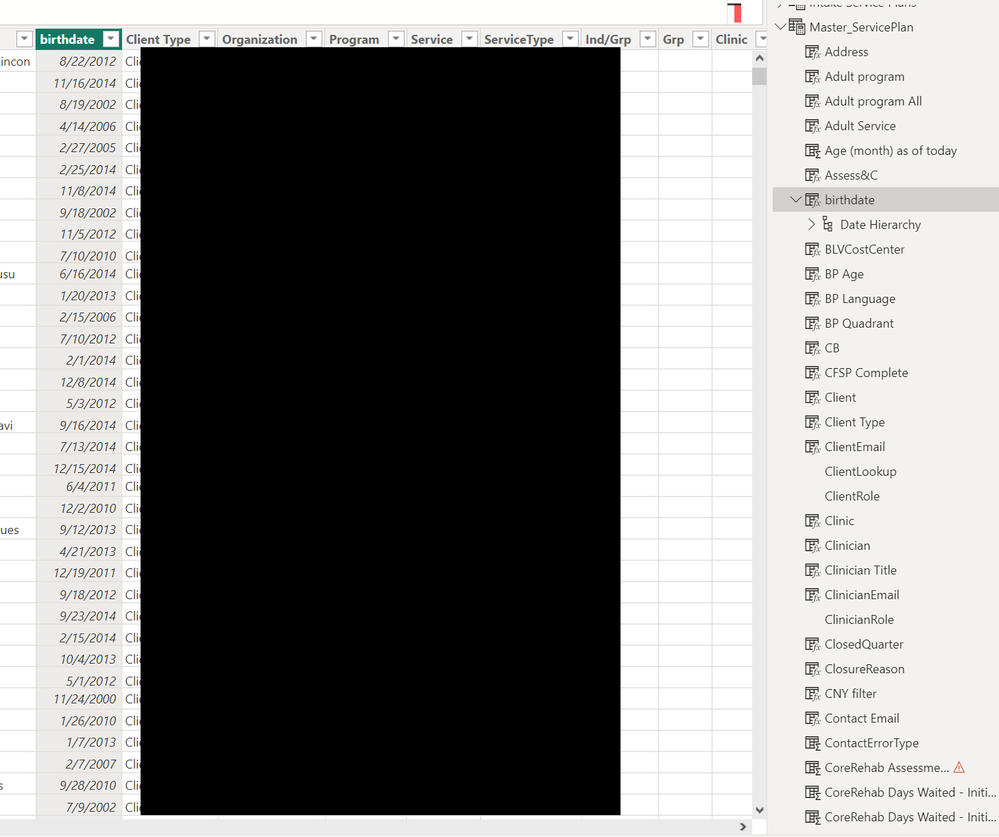New Offer! Become a Certified Fabric Data Engineer
Check your eligibility for this 50% exam voucher offer and join us for free live learning sessions to get prepared for Exam DP-700.
Get Started- Power BI forums
- Get Help with Power BI
- Desktop
- Service
- Report Server
- Power Query
- Mobile Apps
- Developer
- DAX Commands and Tips
- Custom Visuals Development Discussion
- Health and Life Sciences
- Power BI Spanish forums
- Translated Spanish Desktop
- Training and Consulting
- Instructor Led Training
- Dashboard in a Day for Women, by Women
- Galleries
- Community Connections & How-To Videos
- COVID-19 Data Stories Gallery
- Themes Gallery
- Data Stories Gallery
- R Script Showcase
- Webinars and Video Gallery
- Quick Measures Gallery
- 2021 MSBizAppsSummit Gallery
- 2020 MSBizAppsSummit Gallery
- 2019 MSBizAppsSummit Gallery
- Events
- Ideas
- Custom Visuals Ideas
- Issues
- Issues
- Events
- Upcoming Events
Don't miss out! 2025 Microsoft Fabric Community Conference, March 31 - April 2, Las Vegas, Nevada. Use code MSCUST for a $150 discount. Prices go up February 11th. Register now.
- Power BI forums
- Forums
- Get Help with Power BI
- Desktop
- Re: Get age in years and month from birthdate
- Subscribe to RSS Feed
- Mark Topic as New
- Mark Topic as Read
- Float this Topic for Current User
- Bookmark
- Subscribe
- Printer Friendly Page
- Mark as New
- Bookmark
- Subscribe
- Mute
- Subscribe to RSS Feed
- Permalink
- Report Inappropriate Content
Get age in years and month from birthdate
Hello,
I am working on one data set where I have birthdate and I am looking to get AGE in years and months. using power query I was able to get the age in the year but is there any way to get both? Thanks in advance
Solved! Go to Solution.
- Mark as New
- Bookmark
- Subscribe
- Mute
- Subscribe to RSS Feed
- Permalink
- Report Inappropriate Content
Thanks for providing the additional information. Based on that, you can modify the formula provided earlier to calculate the age in years and months as follows:
= let
birthdate = [birthdate],
now = DateTime.LocalNow(),
ageInDays = Duration.Days(now - birthdate),
ageInYears = Number.RoundDown(ageInDays / 365),
ageInMonths = Number.RoundDown((ageInDays - (ageInYears * 365)) / 30),
ageText = Text.Combine({Text.From(ageInYears), " years, ",
Text.From(ageInMonths), " months"})
in
ageText
This formula first calculates the duration between the birthdate and the current date in days. It then calculates the age in years by dividing the duration by 365 and rounding down to the nearest whole number. Next, it calculates the age in months by subtracting the number of years from the total duration in days, dividing by 30, and rounding down to the nearest whole number. Finally, it combines the age in years and months into a single text string.
To add this formula as a custom column in Power Query for the "master_serviceplan" table:
- Open the "master_serviceplan" table in Power Query Editor.
- Click the "Add Column" tab in the ribbon.
- Click "Custom Column" to open the "Add Custom Column" dialog box.
- Enter "Age in Years and Months" as the new column name.
- Paste the formula provided above into the "Custom Column Formula" box.
- Click "OK" to create the new column.
Now you should see a new column in your "master_serviceplan" table that displays the age in years and months for each row.
Best regards,
Isaac Chavarria
If this post helps, then please consider Accepting it as the solution and giving Kudos to help the other members find it more quickly.
- Mark as New
- Bookmark
- Subscribe
- Mute
- Subscribe to RSS Feed
- Permalink
- Report Inappropriate Content
You are welcome @Rushil_15.
If my solution worked, then please Accept it as the solution and give Kudos to help the other members find it more quickly.
Best regards,
Isaac Chavarria
If this post helps, then please consider Accepting it as the solution and giving Kudos to help the other members find it more quickly.
- Mark as New
- Bookmark
- Subscribe
- Mute
- Subscribe to RSS Feed
- Permalink
- Report Inappropriate Content
Thank you so much
- Mark as New
- Bookmark
- Subscribe
- Mute
- Subscribe to RSS Feed
- Permalink
- Report Inappropriate Content
You are welcome @Rushil_15.
If my solution worked, then please Accept it as the solution and give Kudos to help the other members find it more quickly.
Best regards,
Isaac Chavarria
If this post helps, then please consider Accepting it as the solution and giving Kudos to help the other members find it more quickly.
- Mark as New
- Bookmark
- Subscribe
- Mute
- Subscribe to RSS Feed
- Permalink
- Report Inappropriate Content
Hi @Rushil_15,
With the limited information you provided, this is one way you could do it:
Create a new column in Power Query by clicking on the "Add Column" tab, and then selecting "Custom Column."
In the "Custom Column" dialog box, enter a name for the new column, such as "Age in Years and Months."
In the "Custom Column" dialog box, enter the following formula to calculate the age in years and months:
= Duration.FromDays(Number.From(DateTime.LocalNow())-Number.From([Birthdate])) / #duration(365,0,0,0) & " years, " & Duration.FromDays(Number.From(DateTime.LocalNow())-Number.From([Birthdate])) / #duration(30,0,0,0) & " months"
This formula calculates the duration between the birthdate and the current date, and then converts it to years and months. The "#duration" function is used to define the length of a year and a month.
4. Click "OK" to create the new column.
Now you should see a new column in your Power Query table that displays the age in years and months for each row.
Best regards,
Isaac Chavarria
If this post helps, then please consider Accepting it as the solution and giving Kudos to help the other members find it more quickly.
- Mark as New
- Bookmark
- Subscribe
- Mute
- Subscribe to RSS Feed
- Permalink
- Report Inappropriate Content
Hello,
Thanks for your time and quick follow-up. Below is the screenshot of the dataset (hiding because some have PII's). but the table name is master_serviceplan.
Let me know if that works!
- Mark as New
- Bookmark
- Subscribe
- Mute
- Subscribe to RSS Feed
- Permalink
- Report Inappropriate Content
Thanks for providing the additional information. Based on that, you can modify the formula provided earlier to calculate the age in years and months as follows:
= let
birthdate = [birthdate],
now = DateTime.LocalNow(),
ageInDays = Duration.Days(now - birthdate),
ageInYears = Number.RoundDown(ageInDays / 365),
ageInMonths = Number.RoundDown((ageInDays - (ageInYears * 365)) / 30),
ageText = Text.Combine({Text.From(ageInYears), " years, ",
Text.From(ageInMonths), " months"})
in
ageText
This formula first calculates the duration between the birthdate and the current date in days. It then calculates the age in years by dividing the duration by 365 and rounding down to the nearest whole number. Next, it calculates the age in months by subtracting the number of years from the total duration in days, dividing by 30, and rounding down to the nearest whole number. Finally, it combines the age in years and months into a single text string.
To add this formula as a custom column in Power Query for the "master_serviceplan" table:
- Open the "master_serviceplan" table in Power Query Editor.
- Click the "Add Column" tab in the ribbon.
- Click "Custom Column" to open the "Add Custom Column" dialog box.
- Enter "Age in Years and Months" as the new column name.
- Paste the formula provided above into the "Custom Column Formula" box.
- Click "OK" to create the new column.
Now you should see a new column in your "master_serviceplan" table that displays the age in years and months for each row.
Best regards,
Isaac Chavarria
If this post helps, then please consider Accepting it as the solution and giving Kudos to help the other members find it more quickly.
Helpful resources

Join us at the Microsoft Fabric Community Conference
March 31 - April 2, 2025, in Las Vegas, Nevada. Use code MSCUST for a $150 discount!

Power BI Monthly Update - January 2025
Check out the January 2025 Power BI update to learn about new features in Reporting, Modeling, and Data Connectivity.

| User | Count |
|---|---|
| 99 | |
| 69 | |
| 46 | |
| 39 | |
| 33 |
| User | Count |
|---|---|
| 163 | |
| 110 | |
| 61 | |
| 51 | |
| 40 |