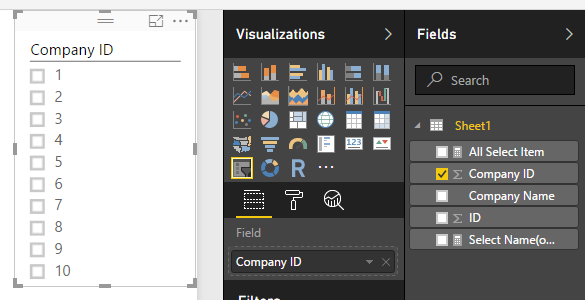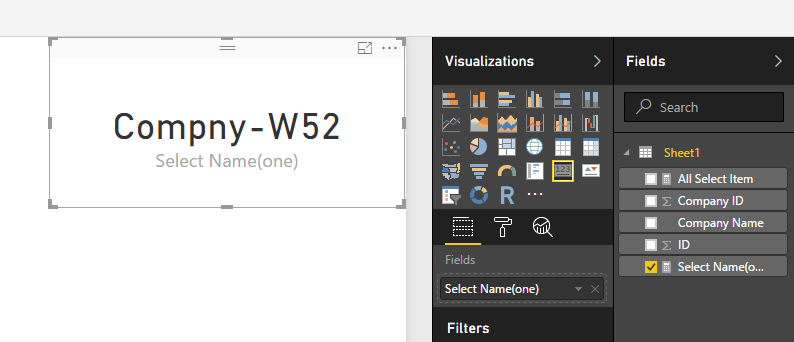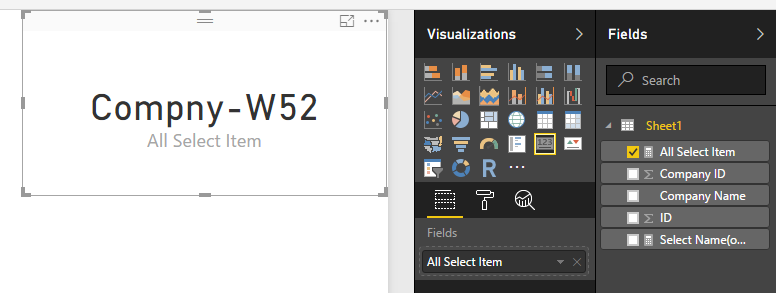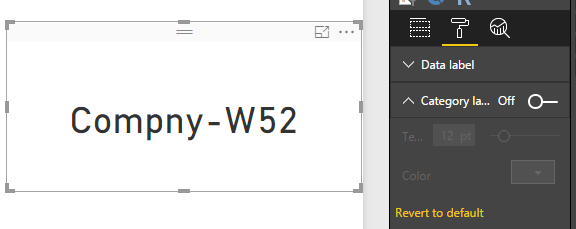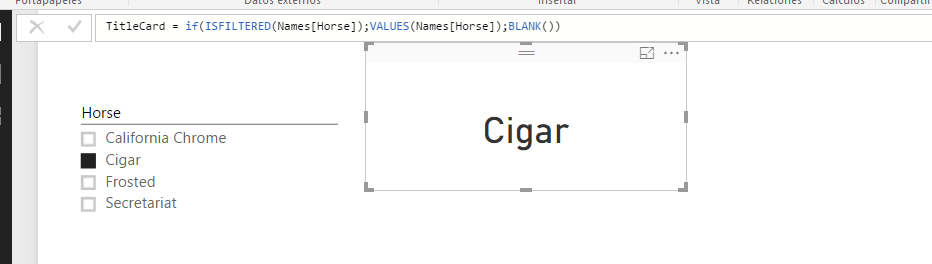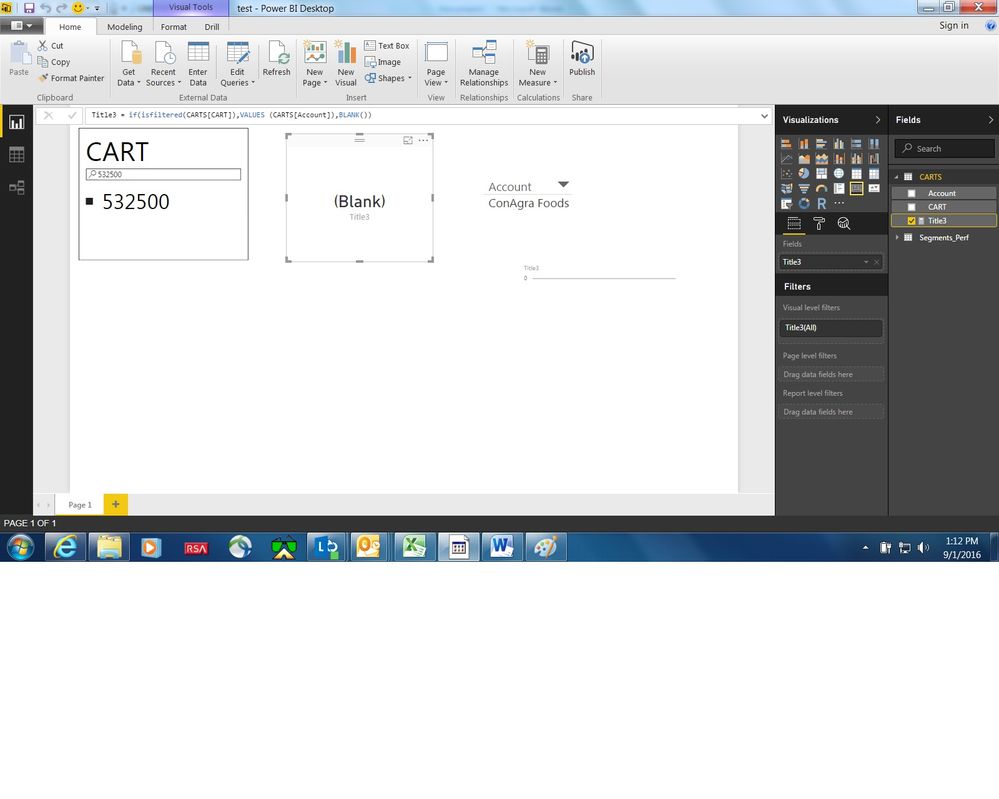Become a Certified Power BI Data Analyst!
Join us for an expert-led overview of the tools and concepts you'll need to pass exam PL-300. The first session starts on June 11th. See you there!
Get registered- Power BI forums
- Get Help with Power BI
- Desktop
- Service
- Report Server
- Power Query
- Mobile Apps
- Developer
- DAX Commands and Tips
- Custom Visuals Development Discussion
- Health and Life Sciences
- Power BI Spanish forums
- Translated Spanish Desktop
- Training and Consulting
- Instructor Led Training
- Dashboard in a Day for Women, by Women
- Galleries
- Webinars and Video Gallery
- Data Stories Gallery
- Themes Gallery
- Contests Gallery
- Quick Measures Gallery
- Notebook Gallery
- Translytical Task Flow Gallery
- R Script Showcase
- Ideas
- Custom Visuals Ideas (read-only)
- Issues
- Issues
- Events
- Upcoming Events
Power BI is turning 10! Let’s celebrate together with dataviz contests, interactive sessions, and giveaways. Register now.
- Power BI forums
- Forums
- Get Help with Power BI
- Desktop
- Get Rid of Count Of in Card to make a Chart Title
- Subscribe to RSS Feed
- Mark Topic as New
- Mark Topic as Read
- Float this Topic for Current User
- Bookmark
- Subscribe
- Printer Friendly Page
- Mark as New
- Bookmark
- Subscribe
- Mute
- Subscribe to RSS Feed
- Permalink
- Report Inappropriate Content
Get Rid of Count Of in Card to make a Chart Title
I have been trying for hours with no luck
I want to have a dynamic title in my chart
I have a slicer ...so when I select the company ID Number in the slicer, I want the title of my chart to be the company NAME
I have researched a lot and see most people hae used "Cards" to accomplish that
Problem is.... the card shows "Count Of" instead the actual Company Name. Somehow the card treat all fields as values
So instead of IBM ....or PEPSICO... I see "Count of Companies 2"
Is there a measure I can create to trick the card into showing me the field TEXT?
Or have anyone found another way to work with dynamic titles for your chart?
Solved! Go to Solution.
- Mark as New
- Bookmark
- Subscribe
- Mute
- Subscribe to RSS Feed
- Permalink
- Report Inappropriate Content
Hi @marcelita03,
You can follow below steps to get the select company name.
Data table:
Write the measures to get select item.
Select Name(one) = if(HASONEVALUE(Sheet1[Company ID]),VALUES(Sheet1[Company Name]),BLANK())
All Select Item = CALCULATE(LEFT(CONCATENATEX(Sheet1,Sheet1[Company Name]&","),LEN(CONCATENATEX(Sheet1,[Company Name]&","))-1) ,ALLSELECTED(Sheet1))
Create visual s:
Slicer:
Cards:
Notice:
“Select Name(one)” only works for select one value, if you choose multiple items, it will be blank.
“All Select Item” will get all names which you selected in slicer.
If you haven’t choose an option, “Select Name(one)” card will display blank, “All Select Item” will show all of the item name which in the sheet1.
In addition, if you not want display the measure name, you can turn off it at “format” tab -> “Category label”.
Regards,
Xiaoxin Sheng
- Mark as New
- Bookmark
- Subscribe
- Mute
- Subscribe to RSS Feed
- Permalink
- Report Inappropriate Content
- Mark as New
- Bookmark
- Subscribe
- Mute
- Subscribe to RSS Feed
- Permalink
- Report Inappropriate Content
I created the measure just like yours only comas instead of colons (comas en lugar de punto y coma)
Didnt work. Now it doesn't show "count of" but a big "Blank"
When I bring the card shows blank... 😞
How did you make yours to work?
- Mark as New
- Bookmark
- Subscribe
- Mute
- Subscribe to RSS Feed
- Permalink
- Report Inappropriate Content
Can you send me this test file to make a review.
Lima - Peru
- Mark as New
- Bookmark
- Subscribe
- Mute
- Subscribe to RSS Feed
- Permalink
- Report Inappropriate Content
sure!
How do I get it to you? email?
I don't see an option here to attach the file...
- Mark as New
- Bookmark
- Subscribe
- Mute
- Subscribe to RSS Feed
- Permalink
- Report Inappropriate Content
Upload to DropBox or Drive or OneDrive and share the link.
Lima - Peru
- Mark as New
- Bookmark
- Subscribe
- Mute
- Subscribe to RSS Feed
- Permalink
- Report Inappropriate Content
Here is the link Victor. Thanks!
Let me know if you can see it
file://DESKTOP-NI1VMRH/Users/atile/OneDrive/Test%20BI
- Mark as New
- Bookmark
- Subscribe
- Mute
- Subscribe to RSS Feed
- Permalink
- Report Inappropriate Content
- Mark as New
- Bookmark
- Subscribe
- Mute
- Subscribe to RSS Feed
- Permalink
- Report Inappropriate Content
No. I have tried everything. No luck
- Mark as New
- Bookmark
- Subscribe
- Mute
- Subscribe to RSS Feed
- Permalink
- Report Inappropriate Content
Hi @marcelita03,
You can follow below steps to get the select company name.
Data table:
Write the measures to get select item.
Select Name(one) = if(HASONEVALUE(Sheet1[Company ID]),VALUES(Sheet1[Company Name]),BLANK())
All Select Item = CALCULATE(LEFT(CONCATENATEX(Sheet1,Sheet1[Company Name]&","),LEN(CONCATENATEX(Sheet1,[Company Name]&","))-1) ,ALLSELECTED(Sheet1))
Create visual s:
Slicer:
Cards:
Notice:
“Select Name(one)” only works for select one value, if you choose multiple items, it will be blank.
“All Select Item” will get all names which you selected in slicer.
If you haven’t choose an option, “Select Name(one)” card will display blank, “All Select Item” will show all of the item name which in the sheet1.
In addition, if you not want display the measure name, you can turn off it at “format” tab -> “Category label”.
Regards,
Xiaoxin Sheng
Helpful resources
| User | Count |
|---|---|
| 84 | |
| 78 | |
| 70 | |
| 46 | |
| 42 |
| User | Count |
|---|---|
| 106 | |
| 50 | |
| 49 | |
| 40 | |
| 40 |