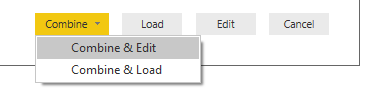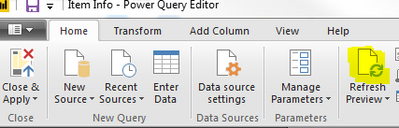Join us at the 2025 Microsoft Fabric Community Conference
Microsoft Fabric Community Conference 2025, March 31 - April 2, Las Vegas, Nevada. Use code MSCUST for a $150 discount.
Register now- Power BI forums
- Get Help with Power BI
- Desktop
- Service
- Report Server
- Power Query
- Mobile Apps
- Developer
- DAX Commands and Tips
- Custom Visuals Development Discussion
- Health and Life Sciences
- Power BI Spanish forums
- Translated Spanish Desktop
- Training and Consulting
- Instructor Led Training
- Dashboard in a Day for Women, by Women
- Galleries
- Webinars and Video Gallery
- Data Stories Gallery
- Themes Gallery
- Contests Gallery
- Quick Measures Gallery
- R Script Showcase
- COVID-19 Data Stories Gallery
- Community Connections & How-To Videos
- 2021 MSBizAppsSummit Gallery
- 2020 MSBizAppsSummit Gallery
- 2019 MSBizAppsSummit Gallery
- Events
- Ideas
- Custom Visuals Ideas
- Issues
- Issues
- Events
- Upcoming Events
The Power BI DataViz World Championships are on! With four chances to enter, you could win a spot in the LIVE Grand Finale in Las Vegas. Show off your skills.
- Power BI forums
- Forums
- Get Help with Power BI
- Desktop
- Re: Get Data "From Folder" from Sharepoint Folder
- Subscribe to RSS Feed
- Mark Topic as New
- Mark Topic as Read
- Float this Topic for Current User
- Bookmark
- Subscribe
- Printer Friendly Page
- Mark as New
- Bookmark
- Subscribe
- Mute
- Subscribe to RSS Feed
- Permalink
- Report Inappropriate Content
Get Data "From Folder" from Sharepoint Folder
Has anyone had any luck getting data using the from "Sharepoint Folder" option? When I try to point to the folder it tells me I need to put the URL for the Sharepoint root in the box. When I point to the Sharepoint root it gives me no way to get to the desired folder so that only the files of the same type in the folder that I want to read in show up. Very frustrating!
- Craig
Solved! Go to Solution.
- Mark as New
- Bookmark
- Subscribe
- Mute
- Subscribe to RSS Feed
- Permalink
- Report Inappropriate Content
Hi @CraigSchulz
After researching, i haven't found any way to connect directly to Sharepoint Folder as you described.
A well-known way is using "Sharepoint Folder" connector and selecting your desired folder from the displaying list of folders' path.
Combining Excel Files hosted on a SharePoint folder with Power BI
After we connect to sharepoint successfully, we’ll be able to see all of the files from all of the folders that we have access to in that specific site.
This might be a pretty long list, so let’s do some filtering on the “Folder Path” column and select the folder where your data is being stored so you only get the files from it.
Best Regards
Maggie
- Mark as New
- Bookmark
- Subscribe
- Mute
- Subscribe to RSS Feed
- Permalink
- Report Inappropriate Content
But what if you don't have access to the ROOT of the site, but only have access to the Documents/ folder? Power BI requires a root URL, but I don't have access to that. How can you link directly to the folder or excel file???
- Mark as New
- Bookmark
- Subscribe
- Mute
- Subscribe to RSS Feed
- Permalink
- Report Inappropriate Content
Even am facing issues while using SharePoint Folder option. I am trying to access a folder in OneDrive , but I am not able to actually get the correct URL to input . Can some one help please ?
When I click on Get Data -> Sharepoint Folder
Input URL as https://[companyname]-my.sharepoint.com/ -> this works , but doesnt list the folders that I am looking for.
This is the actual URL of my One Drive folder which I need to access through Power BI.
https://[companyname]-my.sharepoint.com/personal/[username]_[company_name]_com/Documents/[MyFolderName] . Can you tell me how to derive the URL that I need to input in Power BI Share point folder option ?
- Mark as New
- Bookmark
- Subscribe
- Mute
- Subscribe to RSS Feed
- Permalink
- Report Inappropriate Content
I am having same issue how to connect sharepoint folder ?
- Mark as New
- Bookmark
- Subscribe
- Mute
- Subscribe to RSS Feed
- Permalink
- Report Inappropriate Content
Hi @CraigSchulz
After researching, i haven't found any way to connect directly to Sharepoint Folder as you described.
A well-known way is using "Sharepoint Folder" connector and selecting your desired folder from the displaying list of folders' path.
Combining Excel Files hosted on a SharePoint folder with Power BI
After we connect to sharepoint successfully, we’ll be able to see all of the files from all of the folders that we have access to in that specific site.
This might be a pretty long list, so let’s do some filtering on the “Folder Path” column and select the folder where your data is being stored so you only get the files from it.
Best Regards
Maggie
- Mark as New
- Bookmark
- Subscribe
- Mute
- Subscribe to RSS Feed
- Permalink
- Report Inappropriate Content
This GET FULL FILE LIST > FILTER FILE LIST BY FOLDER NAME process works for me.
- Mark as New
- Bookmark
- Subscribe
- Mute
- Subscribe to RSS Feed
- Permalink
- Report Inappropriate Content
Had the same issue. However, my site wasn't xxx.sharepoint but rather share.xxx.
My "Solution" was by mapping a network drive to the location you want. Then refer to this drive. It is not fool proof, but it does the trick. I haven't found a way to fix it without an intermediar.
- Mark as New
- Bookmark
- Subscribe
- Mute
- Subscribe to RSS Feed
- Permalink
- Report Inappropriate Content
Hi @CraigSchulz,
The format for connecting to SharePoint folders is https://xxx.sharepoint.com/sites/xxx.
I did this just now in a blank PBIX. Is not what you're looking for, or not what you're seeing?
- Mark as New
- Bookmark
- Subscribe
- Mute
- Subscribe to RSS Feed
- Permalink
- Report Inappropriate Content
Thanks for the quick response. I had just used https://xxx.sharepoint.com/. Did not put in the "/sites/". And what does the final "xxx" stand arepresent?
When I do as described above I get a list of files similar to what you indicate in your response - a list of many different files and file types. The thing is, my purpose in connecting to a folder is to have a PBI query pull all the files in the folder into one table in PBI, as discussed by Rob Collie and Avichal Singh in their book Power Pivot and Power BI, 2nd Edition. It seems, therefore, that I need to have a folder populated with files all of the same type and construction, readable by PBI, xlsx of csv files for insance. Then it appears I need to have PBI point to that folder, not the root sharepoint directory.
Does the "xxx" at the end of your format represent the folder name? Sorry if I am being dense. The book does say it can be done using a Sharepoint folder IF YOU HAVE IT MAPPED AS A DRIVE. But that seems to defeat the purpose of having a PBI project that is portable and my client can continue to use if I am no longer in the picture with them.
- Craig
- Mark as New
- Bookmark
- Subscribe
- Mute
- Subscribe to RSS Feed
- Permalink
- Report Inappropriate Content
The link should be https://[tenant].sharepoint.com/sites/[SharePoint group name].
Once you're connected, it should list all files available in that group, regardless of location. Then you can use the "Combine and Edit" button to go from there. You don't need to do any filtering by filetype - everything is handled by the combination process.
This isn't mapped, I'm just connecting directly; as long as the client has access to the SharePoint, everything should function just fine.
- Mark as New
- Bookmark
- Subscribe
- Mute
- Subscribe to RSS Feed
- Permalink
- Report Inappropriate Content
Well, it should list all the files but the problem is that it dosen't. I went through the entire uploaded list but there are several files missing, including those which I need in my report 😞
- Mark as New
- Bookmark
- Subscribe
- Mute
- Subscribe to RSS Feed
- Permalink
- Report Inappropriate Content
I am having the same issue, did you find a solution to this problem? I have files in folder on Sharepoint but when I go to find them pull through Power BI the file does not show up.
- Mark as New
- Bookmark
- Subscribe
- Mute
- Subscribe to RSS Feed
- Permalink
- Report Inappropriate Content
If anyone here is having issues with files from your Sharepoint folder not showing up in Power BI when it exists in your Sharepoint Folder, all you need to do is click the refresh preview button in PowerBI and the file list will update.
Helpful resources
| User | Count |
|---|---|
| 121 | |
| 72 | |
| 71 | |
| 57 | |
| 50 |
| User | Count |
|---|---|
| 167 | |
| 83 | |
| 68 | |
| 65 | |
| 55 |