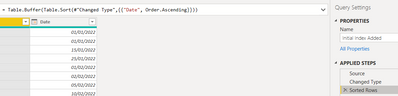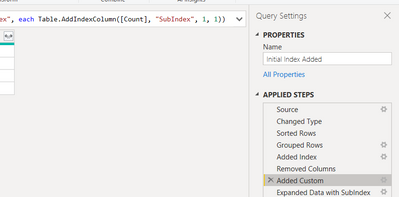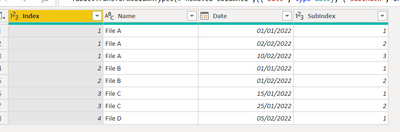FabCon is coming to Atlanta
Join us at FabCon Atlanta from March 16 - 20, 2026, for the ultimate Fabric, Power BI, AI and SQL community-led event. Save $200 with code FABCOMM.
Register now!- Power BI forums
- Get Help with Power BI
- Desktop
- Service
- Report Server
- Power Query
- Mobile Apps
- Developer
- DAX Commands and Tips
- Custom Visuals Development Discussion
- Health and Life Sciences
- Power BI Spanish forums
- Translated Spanish Desktop
- Training and Consulting
- Instructor Led Training
- Dashboard in a Day for Women, by Women
- Galleries
- Data Stories Gallery
- Themes Gallery
- Contests Gallery
- Quick Measures Gallery
- Visual Calculations Gallery
- Notebook Gallery
- Translytical Task Flow Gallery
- TMDL Gallery
- R Script Showcase
- Webinars and Video Gallery
- Ideas
- Custom Visuals Ideas (read-only)
- Issues
- Issues
- Events
- Upcoming Events
Calling all Data Engineers! Fabric Data Engineer (Exam DP-700) live sessions are back! Starting October 16th. Sign up.
- Power BI forums
- Forums
- Get Help with Power BI
- Desktop
- Re: Generating a sub index based on original index...
- Subscribe to RSS Feed
- Mark Topic as New
- Mark Topic as Read
- Float this Topic for Current User
- Bookmark
- Subscribe
- Printer Friendly Page
- Mark as New
- Bookmark
- Subscribe
- Mute
- Subscribe to RSS Feed
- Permalink
- Report Inappropriate Content
Generating a sub index based on original index value and date values
Hi,
Please see the attached Power BI file
https://www.dropbox.com/s/tyybzdbqz84d8mf/sub-index%20question.pbix?dl=0
The sample data shown is in the file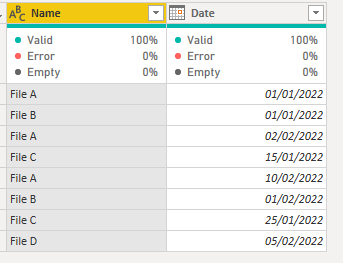
and i'm trying to generate a custom formula (or whatever works best) to generate a sub index using the logic shown
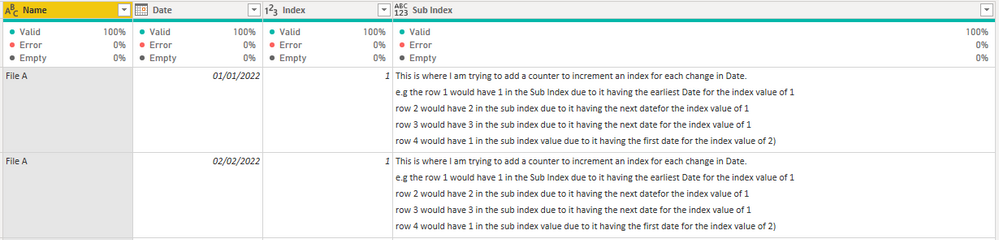
The logic for incrementing the sub index would be
This is where I am trying to add a counter to increment an index for each change in Date.
e.g
row 1 would have 1 in the Sub Index due to it having the earliest date for the index value of 1
row 2 would have 2 in the sub index due to it having the next date for the index value of 1
row 3 would have 3 in the sub index due to it having the next date for the index value of 1
row 4 would have 1 in the sub index value due to it having the first date for the index value of 2)
I'd like to be able to count the sequence of each file in the order they were created.
Any help appreciated,
Thanks,
Richard
Solved! Go to Solution.
- Mark as New
- Bookmark
- Subscribe
- Mute
- Subscribe to RSS Feed
- Permalink
- Report Inappropriate Content
Have a look at this example.
Few points:
In power query sorted by date column and added a Table.Buffer to ensure the sorting is complete.
Then before you expand your existing group add a custom column:
Table.AddIndexColumn([Count], "SubIndex", 1, 1)Expand everything and clean up:
- Mark as New
- Bookmark
- Subscribe
- Mute
- Subscribe to RSS Feed
- Permalink
- Report Inappropriate Content
Have a look at this example.
Few points:
In power query sorted by date column and added a Table.Buffer to ensure the sorting is complete.
Then before you expand your existing group add a custom column:
Table.AddIndexColumn([Count], "SubIndex", 1, 1)Expand everything and clean up:
- Mark as New
- Bookmark
- Subscribe
- Mute
- Subscribe to RSS Feed
- Permalink
- Report Inappropriate Content
Thanks very much @bcdobbs for the comprehensive and quick response.
This works perfectly and not an approach I would have thought of.
Helpful resources

FabCon Global Hackathon
Join the Fabric FabCon Global Hackathon—running virtually through Nov 3. Open to all skill levels. $10,000 in prizes!

Power BI Monthly Update - October 2025
Check out the October 2025 Power BI update to learn about new features.