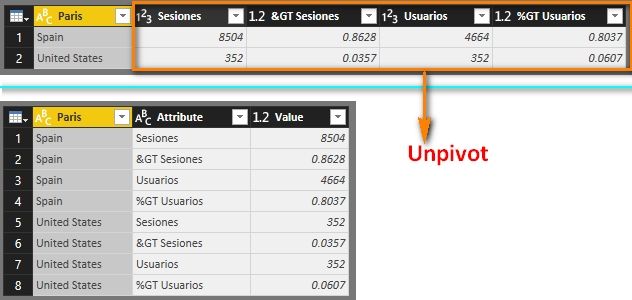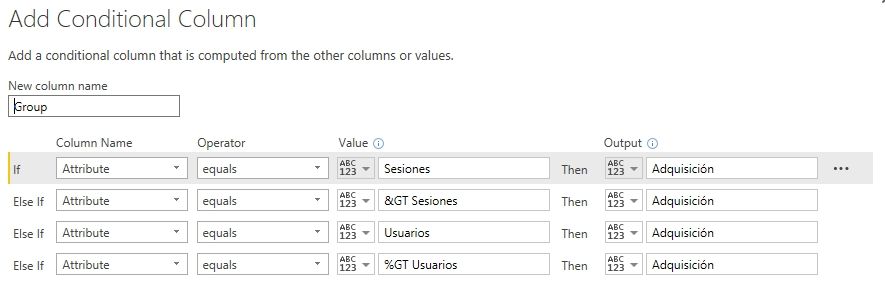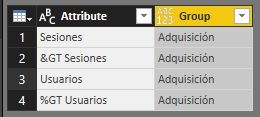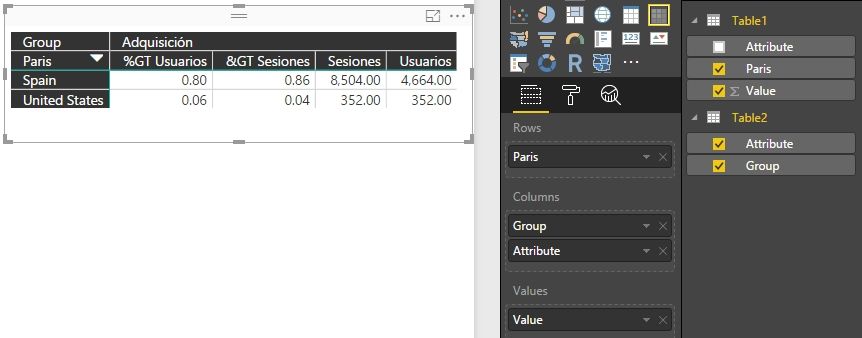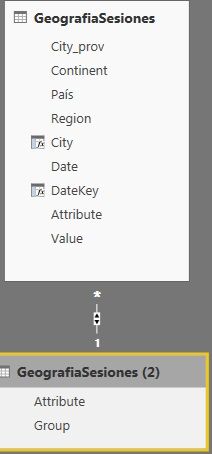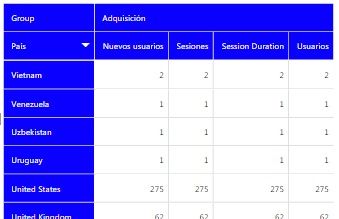FabCon is coming to Atlanta
Join us at FabCon Atlanta from March 16 - 20, 2026, for the ultimate Fabric, Power BI, AI and SQL community-led event. Save $200 with code FABCOMM.
Register now!- Power BI forums
- Get Help with Power BI
- Desktop
- Service
- Report Server
- Power Query
- Mobile Apps
- Developer
- DAX Commands and Tips
- Custom Visuals Development Discussion
- Health and Life Sciences
- Power BI Spanish forums
- Translated Spanish Desktop
- Training and Consulting
- Instructor Led Training
- Dashboard in a Day for Women, by Women
- Galleries
- Data Stories Gallery
- Themes Gallery
- Contests Gallery
- QuickViz Gallery
- Quick Measures Gallery
- Visual Calculations Gallery
- Notebook Gallery
- Translytical Task Flow Gallery
- TMDL Gallery
- R Script Showcase
- Webinars and Video Gallery
- Ideas
- Custom Visuals Ideas (read-only)
- Issues
- Issues
- Events
- Upcoming Events
The Power BI Data Visualization World Championships is back! Get ahead of the game and start preparing now! Learn more
- Power BI forums
- Forums
- Get Help with Power BI
- Desktop
- Formatting a matrix
- Subscribe to RSS Feed
- Mark Topic as New
- Mark Topic as Read
- Float this Topic for Current User
- Bookmark
- Subscribe
- Printer Friendly Page
- Mark as New
- Bookmark
- Subscribe
- Mute
- Subscribe to RSS Feed
- Permalink
- Report Inappropriate Content
Formatting a matrix
Hello,
I need to reply this Google Analytics in Power BI. I don't know how to show columns in groups like ('Adquisición', 'Comportamiento', etc). How can I do it in Power BI?
GA Matrix:
My Power BI Matrix, I need to group the 4 columns in one group called 'Adquisición':
Solved! Go to Solution.
- Mark as New
- Bookmark
- Subscribe
- Mute
- Subscribe to RSS Feed
- Permalink
- Report Inappropriate Content
If we have a Table1 like below, we can select the last 4 columns and click “Unpivot Columns” in Query Editor.
Then duplicate Table1 and remove columns of Paris and Value. Remove duplicates for the Attribute column in Table2.
Add a conditional column like below.
Close and apply Query Editor. Create relationship between Table1 and Table2 with Attribute key. Drag table columns into Matrix as below.
Best Regards,
Herbert
- Mark as New
- Bookmark
- Subscribe
- Mute
- Subscribe to RSS Feed
- Permalink
- Report Inappropriate Content
If we have a Table1 like below, we can select the last 4 columns and click “Unpivot Columns” in Query Editor.
Then duplicate Table1 and remove columns of Paris and Value. Remove duplicates for the Attribute column in Table2.
Add a conditional column like below.
Close and apply Query Editor. Create relationship between Table1 and Table2 with Attribute key. Drag table columns into Matrix as below.
Best Regards,
Herbert
- Mark as New
- Bookmark
- Subscribe
- Mute
- Subscribe to RSS Feed
- Permalink
- Report Inappropriate Content
The problem is that my origin data is something like this:
When I Unpivot the data as you said, maintaining the dimensions and unpivoting the measures, I get:
I create the other table as you said, with a column Attribute, I do the relationship between them, but in the matrix the values og the measures don't split:
And the matrix:
- Mark as New
- Bookmark
- Subscribe
- Mute
- Subscribe to RSS Feed
- Permalink
- Report Inappropriate Content
Could you please describe more about “the values og the measures don't split”? What is the expected result of them?
Best Regards,
Herbert
- Mark as New
- Bookmark
- Subscribe
- Mute
- Subscribe to RSS Feed
- Permalink
- Report Inappropriate Content
I didn´t remember the problem, but it is solved now, thanks!
- Mark as New
- Bookmark
- Subscribe
- Mute
- Subscribe to RSS Feed
- Permalink
- Report Inappropriate Content
@bebeto In power bi you first need to have a column containing values like 'Adquisición' and others. You can get them through few ways either by going to power bi desktop query editor or using DAX create calculated column which will be like =IF (tableName[columnName] = "abc", 'Adquisición', "something else"). Once you have that column just drop it in the Column section for the matrix visual.
Helpful resources

Power BI Dataviz World Championships
The Power BI Data Visualization World Championships is back! Get ahead of the game and start preparing now!

| User | Count |
|---|---|
| 40 | |
| 36 | |
| 34 | |
| 31 | |
| 27 |
| User | Count |
|---|---|
| 136 | |
| 103 | |
| 66 | |
| 65 | |
| 56 |