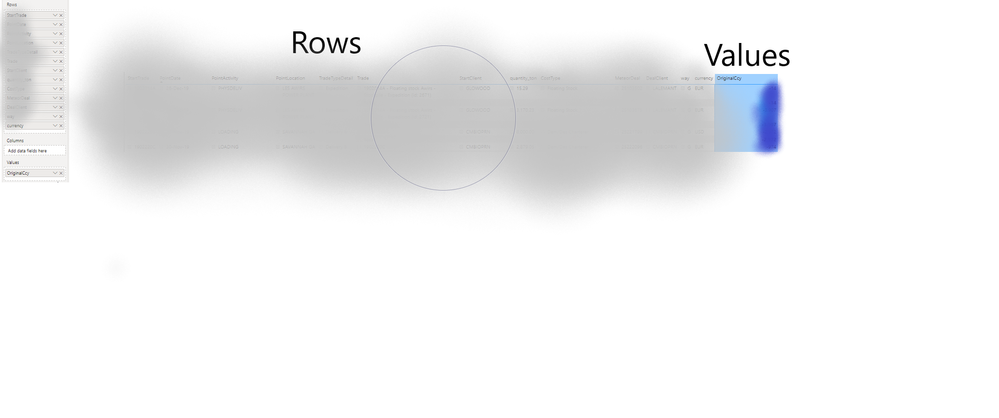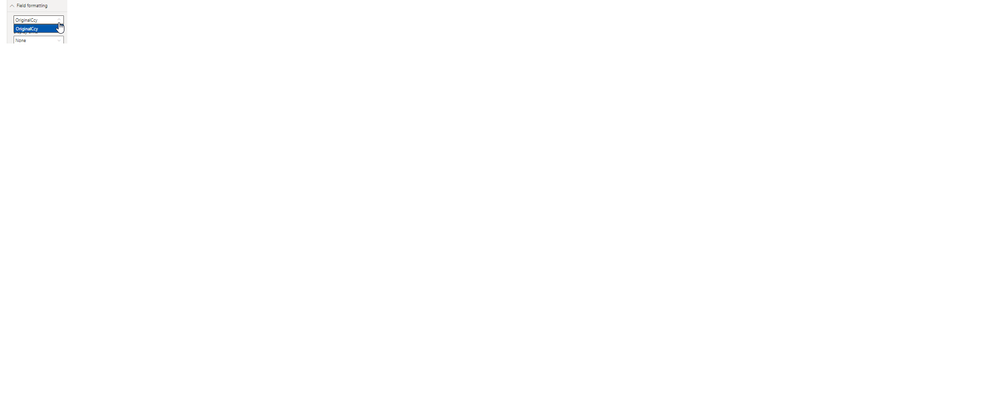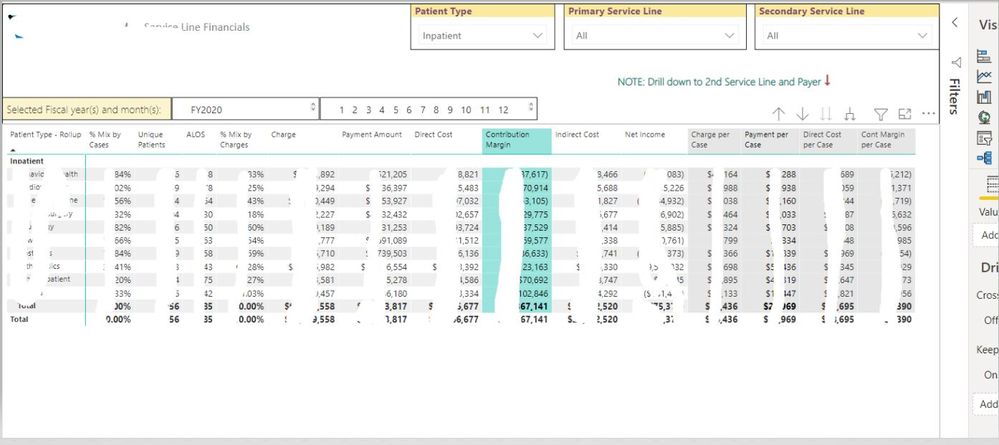FabCon is coming to Atlanta
Join us at FabCon Atlanta from March 16 - 20, 2026, for the ultimate Fabric, Power BI, AI and SQL community-led event. Save $200 with code FABCOMM.
Register now!- Power BI forums
- Get Help with Power BI
- Desktop
- Service
- Report Server
- Power Query
- Mobile Apps
- Developer
- DAX Commands and Tips
- Custom Visuals Development Discussion
- Health and Life Sciences
- Power BI Spanish forums
- Translated Spanish Desktop
- Training and Consulting
- Instructor Led Training
- Dashboard in a Day for Women, by Women
- Galleries
- Data Stories Gallery
- Themes Gallery
- Contests Gallery
- QuickViz Gallery
- Quick Measures Gallery
- Visual Calculations Gallery
- Notebook Gallery
- Translytical Task Flow Gallery
- TMDL Gallery
- R Script Showcase
- Webinars and Video Gallery
- Ideas
- Custom Visuals Ideas (read-only)
- Issues
- Issues
- Events
- Upcoming Events
The Power BI Data Visualization World Championships is back! Get ahead of the game and start preparing now! Learn more
- Power BI forums
- Forums
- Get Help with Power BI
- Desktop
- Formatting Column headers in matrix
- Subscribe to RSS Feed
- Mark Topic as New
- Mark Topic as Read
- Float this Topic for Current User
- Bookmark
- Subscribe
- Printer Friendly Page
- Mark as New
- Bookmark
- Subscribe
- Mute
- Subscribe to RSS Feed
- Permalink
- Report Inappropriate Content
Formatting Column headers in matrix
Hi All,
is there any chance to change some column headers background?? I need to separate half of the columns and that would be the greatest solution to change their backgruond! I know that I can't do this in the Format tab of the Matrxi visual, so somebady has any idea please help!
Thank you in advance!
Máté Kiss
Solved! Go to Solution.
- Mark as New
- Bookmark
- Subscribe
- Mute
- Subscribe to RSS Feed
- Permalink
- Report Inappropriate Content
Hello,
I've solved the problem and it's possbile :)))
In the Column Format tab, where you can set background or front color for one chose column, there you can set up that the format you want only apply for headers, and does not apply for values and totals maybe! This way I can chenge some specified column headers into another back color!!
Cheers,
Mate
- Mark as New
- Bookmark
- Subscribe
- Mute
- Subscribe to RSS Feed
- Permalink
- Report Inappropriate Content
I need a table /matrix the header and values to be center aligned
And the header background shd be formatted in different colors as required..
not able to do both in one visual, either iam able to to center aligned or able to do background color of Headers..
if i off the bacground for specific coloumn
| header 1 | header 2 | header3 | header4 |
| 20% | 20% | 20% | 20% |
| 20% | 20% | 20% | 20% |
WANT TO CHANGE THIS TO
Anyone has the clue !!
- Mark as New
- Bookmark
- Subscribe
- Mute
- Subscribe to RSS Feed
- Permalink
- Report Inappropriate Content
Hi, assuming your using a matrix visual, this is achieved by utilizing the "Specific column" formating under the format your visual icon then visual tab. Hope the visual included helps.
- Mark as New
- Bookmark
- Subscribe
- Mute
- Subscribe to RSS Feed
- Permalink
- Report Inappropriate Content
cept my answer as the solution. You might as well
- Mark as New
- Bookmark
- Subscribe
- Mute
- Subscribe to RSS Feed
- Permalink
- Report Inappropriate Content
As of November 2019 there is a method to format individual column headers.
1. Select the Matrix
2. In the Visualizations pane under the paint poller (Format) select Field Formatting
3. Select the column name from the dropdown
4. Select the background color
5. “Apply to Header” – On
6. “Apply to Values” - Off
thank you
- Mark as New
- Bookmark
- Subscribe
- Mute
- Subscribe to RSS Feed
- Permalink
- Report Inappropriate Content
Unfortunately that only works for fields in the "values" section. Any ideas how to change just 1 specific column background/formatting of a field that is in the Rows (confusing terminology by Microsoft right) without changing it for all the columns?
- Mark as New
- Bookmark
- Subscribe
- Mute
- Subscribe to RSS Feed
- Permalink
- Report Inappropriate Content
Kind of, ugh, select the format (paint roller) of your Matrix. Under the "Field Formatting" menu you can select your value and change the background. Then using the sliders below the background color option, you can turn on or off the color you selected to impact the header, values, or totals individually.
However, I have noticed if you only have one value loaded into your "Values" dimension, then it will change all columns in your table the same. Meaning, if you have a pivot and say dollars in the value, by months in the columns, they all change.
But in my case, my values are individual measures I have created, so my first column is volume, next is dollars, then cost, etc.... so when I go in as described above, I'm able to format each column individually. In my case I have to create individual column anyway, but it would be nive if it worked the other way to.
Not sure if this help you, but something I'd like to see changed as well.
Terry
- Mark as New
- Bookmark
- Subscribe
- Mute
- Subscribe to RSS Feed
- Permalink
- Report Inappropriate Content
Hi, thanks for your reply. I'm referring to the Rows not the Values. Indeed I know we can format the Values with option for subtotal/headers/values but that's all on that single Values item selected (in lightblue background below).
You see in the Field formatting you can only select the things you put in the "Values" which for me is only 1 item (OriginalCcy). I'm not able to select any items that have been put in the "Rows" section, and individually choose their background or font formatting.
- Mark as New
- Bookmark
- Subscribe
- Mute
- Subscribe to RSS Feed
- Permalink
- Report Inappropriate Content
Okay, I might not be explaining it well, but if you're trying to achieve different colored rows or columns like i have in gary and blue below. Then the only way i could achieve this was with unique measures for each column or row, then when you review the "value" in field formatting there we be multiple columns or rows to select and change colors individually. I hope this helps, other I am not sure.
Good luck.
- Mark as New
- Bookmark
- Subscribe
- Mute
- Subscribe to RSS Feed
- Permalink
- Report Inappropriate Content
Hi,
thanks for your feedback! Indeed the only way it can work is if you wrap related dimension columns in measures, which is insanity to do for each column in all related dimension tables 🙂
My request is to color individually any item from the matrix "rows" section, such as your "Patient Type". Basically anything that is before the left vertical green line in your screenshot, which separates the "Rows" (Patient Type) from the "Values" (% mix by Cases, ...).
"Values" formatting is no problem, but we can't format the "Rows" items individually.
Cheers
Dieter
- Mark as New
- Bookmark
- Subscribe
- Mute
- Subscribe to RSS Feed
- Permalink
- Report Inappropriate Content
Hello,
I've solved the problem and it's possbile :)))
In the Column Format tab, where you can set background or front color for one chose column, there you can set up that the format you want only apply for headers, and does not apply for values and totals maybe! This way I can chenge some specified column headers into another back color!!
Cheers,
Mate
- Mark as New
- Bookmark
- Subscribe
- Mute
- Subscribe to RSS Feed
- Permalink
- Report Inappropriate Content
The comment marked as a solution is not what was being asked. It may not have been available in previous versions, but you can now make headers different colors. I'm posting this in case anyone comes across this and doesn't get the answer they need, like I did. To make headers different colors, go to the Visualization pane, click on the "Field formatting" drop down. The first drop down is the field you want to format. choose your background color and make sure "Apply to header" is on and "Apply to values" is off.
- Mark as New
- Bookmark
- Subscribe
- Mute
- Subscribe to RSS Feed
- Permalink
- Report Inappropriate Content
How can I change the color for my header, but keep values and header cetner aligned? There is no option for alignment under Values, only under Specific Column, and I cannot specify to only apply color to the header and alignment to header and values.
- Mark as New
- Bookmark
- Subscribe
- Mute
- Subscribe to RSS Feed
- Permalink
- Report Inappropriate Content
Hi,
I figured out a solution this morning - set the specific column values and header option on and specify the color you want and the center alignment. After this step go into "Cell Elements" and turn the background color option on. It will present you with "Gradient" as the option and have a blue and black gradient fade effect. Set both the minimum and maximum to the same color and this should achieve your objective.
- Mark as New
- Bookmark
- Subscribe
- Mute
- Subscribe to RSS Feed
- Permalink
- Report Inappropriate Content
What does this refer to?
@wsnipes wrote:set the specific column values and header option on
What is this first step about? I see no such option under Matrix Visual.
- Mark as New
- Bookmark
- Subscribe
- Mute
- Subscribe to RSS Feed
- Permalink
- Report Inappropriate Content
Thank you. It worked.
- Mark as New
- Bookmark
- Subscribe
- Mute
- Subscribe to RSS Feed
- Permalink
- Report Inappropriate Content
Hello @rpearson
Thank you for the instructions. Do you know if there is a way to change the color for selected columns in matrix?
- Mark as New
- Bookmark
- Subscribe
- Mute
- Subscribe to RSS Feed
- Permalink
- Report Inappropriate Content
Hi,
Would you please explain this solution better for me? I really need this separation in my Matrix too; however, I can not follow your instructions.
Do you mean in the matrix individual values drop down? I do not see a "Column Format Tab". The Format (paint roller) formats the entire matrix.
Thanks for your help.
Terry
- Mark as New
- Bookmark
- Subscribe
- Mute
- Subscribe to RSS Feed
- Permalink
- Report Inappropriate Content
You can change the background of the column headers in the format pane. However, you cannot change only half of the column headers, is that what you are thinking?
Follow on LinkedIn
@ me in replies or I'll lose your thread!!!
Instead of a Kudo, please vote for this idea
Become an expert!: Enterprise DNA
External Tools: MSHGQM
YouTube Channel!: Microsoft Hates Greg
Latest book!: DAX For Humans
DAX is easy, CALCULATE makes DAX hard...
- Mark as New
- Bookmark
- Subscribe
- Mute
- Subscribe to RSS Feed
- Permalink
- Report Inappropriate Content
Thanks for your reply! I know that I can change all of them, but I have to only a half.. That's why I asked is there any chance or solution or code or something to do that..
Thank you!
- Mark as New
- Bookmark
- Subscribe
- Mute
- Subscribe to RSS Feed
- Permalink
- Report Inappropriate Content
Hi @Anonymous,
Power BI doesn't support to format some specific column headers rather than all column headers right now. For this idea, you could add your comments at this page.
Regards,
Yuliana Gu
If this post helps, then please consider Accept it as the solution to help the other members find it more quickly.
Helpful resources

Power BI Dataviz World Championships
The Power BI Data Visualization World Championships is back! Get ahead of the game and start preparing now!

Power BI Monthly Update - November 2025
Check out the November 2025 Power BI update to learn about new features.

| User | Count |
|---|---|
| 66 | |
| 46 | |
| 42 | |
| 26 | |
| 19 |
| User | Count |
|---|---|
| 193 | |
| 124 | |
| 101 | |
| 67 | |
| 49 |