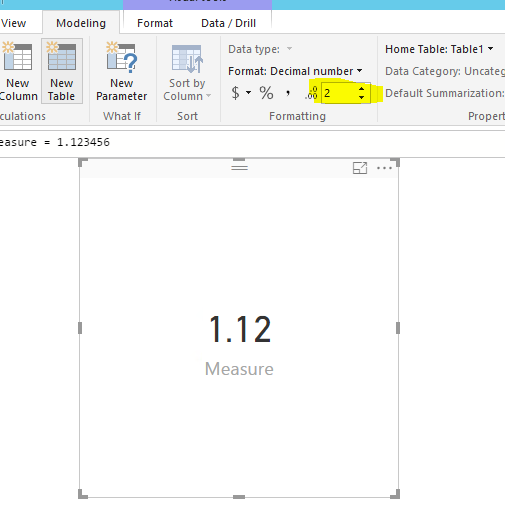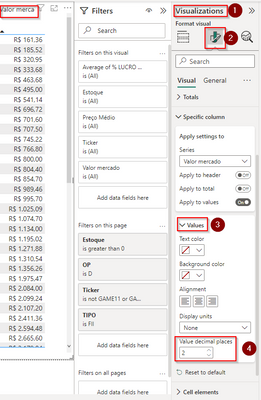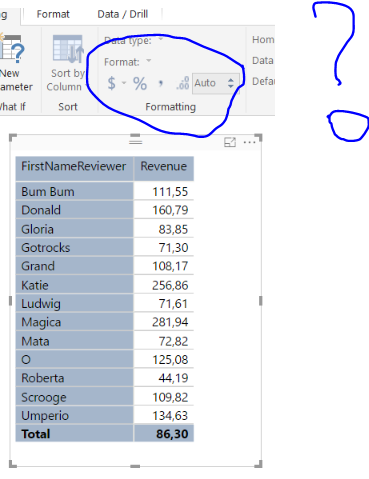Party with Power BI’s own Guy in a Cube
Power BI is turning 10! Tune in for a special live episode on July 24 with behind-the-scenes stories, product evolution highlights, and a sneak peek at what’s in store for the future.
Save the date- Power BI forums
- Get Help with Power BI
- Desktop
- Service
- Report Server
- Power Query
- Mobile Apps
- Developer
- DAX Commands and Tips
- Custom Visuals Development Discussion
- Health and Life Sciences
- Power BI Spanish forums
- Translated Spanish Desktop
- Training and Consulting
- Instructor Led Training
- Dashboard in a Day for Women, by Women
- Galleries
- Webinars and Video Gallery
- Data Stories Gallery
- Themes Gallery
- Contests Gallery
- Quick Measures Gallery
- Notebook Gallery
- Translytical Task Flow Gallery
- R Script Showcase
- Ideas
- Custom Visuals Ideas (read-only)
- Issues
- Issues
- Events
- Upcoming Events
Join us for an expert-led overview of the tools and concepts you'll need to become a Certified Power BI Data Analyst and pass exam PL-300. Register now.
- Power BI forums
- Forums
- Get Help with Power BI
- Desktop
- Re: Format number in matrix without changing data ...
- Subscribe to RSS Feed
- Mark Topic as New
- Mark Topic as Read
- Float this Topic for Current User
- Bookmark
- Subscribe
- Printer Friendly Page
- Mark as New
- Bookmark
- Subscribe
- Mute
- Subscribe to RSS Feed
- Permalink
- Report Inappropriate Content
Format number in matrix without changing data model
Hi!
I have a matrix showing the average revenue per category. The revenue in my data model is formatted without any decimals. Still, in my matrix I get 2 decimals on my average.
How do I format this number in my matrix without changing my data model (cause that is not helping).
Thanks!
Solved! Go to Solution.
- Mark as New
- Bookmark
- Subscribe
- Mute
- Subscribe to RSS Feed
- Permalink
- Report Inappropriate Content
@Anonymous wrote:
Hi!
I have a matrix showing the average revenue per category. The revenue in my data model is formatted without any decimals. Still, in my matrix I get 2 decimals on my average.
How do I format this number in my matrix without changing my data model (cause that is not helping).
Thanks!
@Anonymous
You can try to format the measure by changing decimal places
- Mark as New
- Bookmark
- Subscribe
- Mute
- Subscribe to RSS Feed
- Permalink
- Report Inappropriate Content
I found where to change it:
- Mark as New
- Bookmark
- Subscribe
- Mute
- Subscribe to RSS Feed
- Permalink
- Report Inappropriate Content
@Anonymous wrote:
Hi!
I have a matrix showing the average revenue per category. The revenue in my data model is formatted without any decimals. Still, in my matrix I get 2 decimals on my average.
How do I format this number in my matrix without changing my data model (cause that is not helping).
Thanks!
@Anonymous
You can try to format the measure by changing decimal places
- Mark as New
- Bookmark
- Subscribe
- Mute
- Subscribe to RSS Feed
- Permalink
- Report Inappropriate Content
I have this Same problem and the Format I am trying to change is NOT a measure, but the Summation Value of an actual Field [Value] from my query table. Despite the fact that the Field is defined as a whole number, the Value Summation in the MAtrix displays it as a a two digit Decimal Number. The paint brush formatting tab allows you to change the font, font size, color, etc. of the the Value Parameter in the Matrix, but does not list number format as an editable parameter. How can I edit the Sumation Value number format without the complication of defining a new measure, creating a new query, etc?
- Mark as New
- Bookmark
- Subscribe
- Mute
- Subscribe to RSS Feed
- Permalink
- Report Inappropriate Content
I cannot format any numbers. And in the data model is it already without decimals.
- Mark as New
- Bookmark
- Subscribe
- Mute
- Subscribe to RSS Feed
- Permalink
- Report Inappropriate Content
Im encountering the same issue. However, it seems when i duplicate the table or create a new table, and click on any area of the screen my formating appears!
Still in need of a proper solution
- Mark as New
- Bookmark
- Subscribe
- Mute
- Subscribe to RSS Feed
- Permalink
- Report Inappropriate Content
I had the same issue. You just need to select the data field in the Fields menu area (if this is a measure you will see the formula displayed too at the top) and this will unlock the format menu
- Mark as New
- Bookmark
- Subscribe
- Mute
- Subscribe to RSS Feed
- Permalink
- Report Inappropriate Content
Click on the paint brush under visualizations, select data label, display units, change to None and 0 Decimal places.
Helpful resources

Power BI Monthly Update - July 2025
Check out the July 2025 Power BI update to learn about new features.

Join our Fabric User Panel
This is your chance to engage directly with the engineering team behind Fabric and Power BI. Share your experiences and shape the future.

| User | Count |
|---|---|
| 67 | |
| 65 | |
| 56 | |
| 39 | |
| 27 |
| User | Count |
|---|---|
| 85 | |
| 59 | |
| 45 | |
| 43 | |
| 38 |