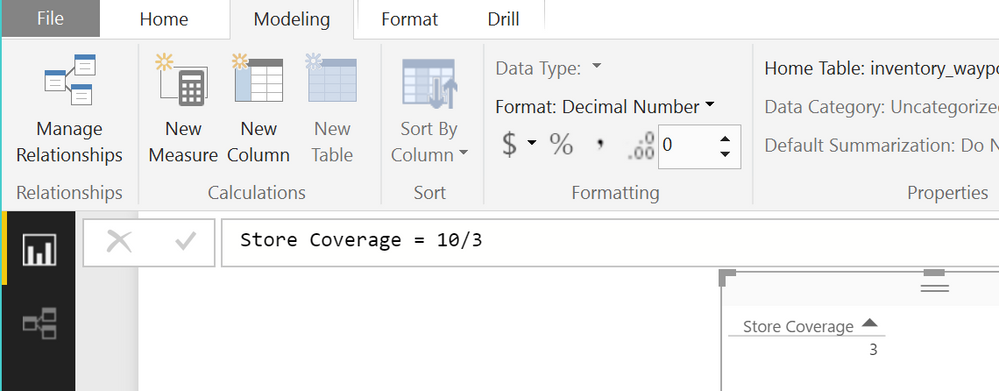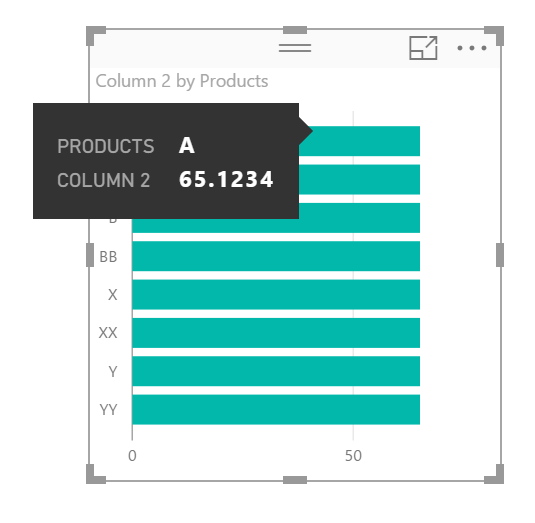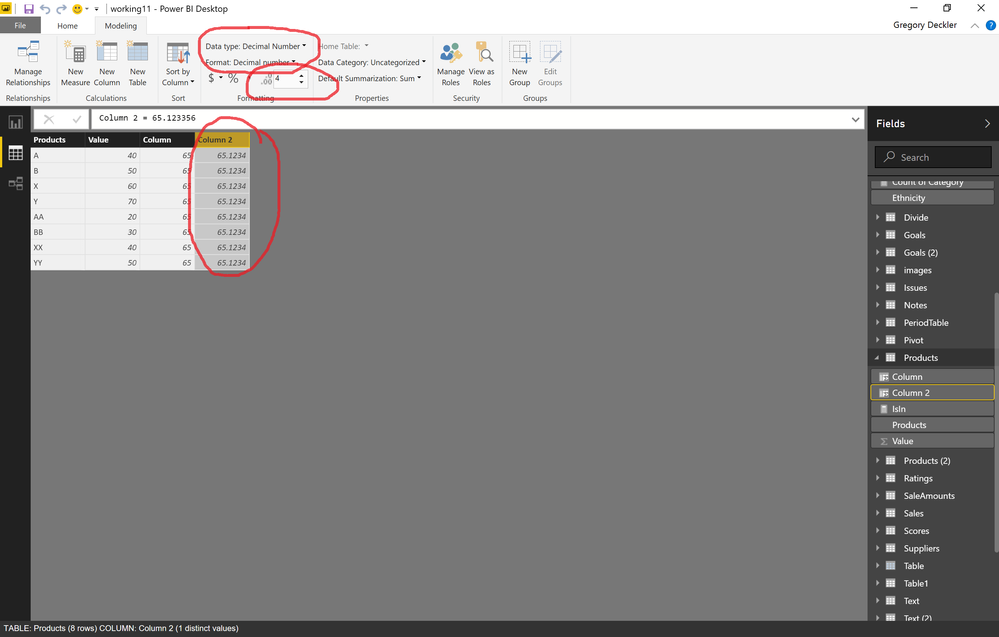Fabric Data Days starts November 4th!
Advance your Data & AI career with 50 days of live learning, dataviz contests, hands-on challenges, study groups & certifications and more!
Get registered- Power BI forums
- Get Help with Power BI
- Desktop
- Service
- Report Server
- Power Query
- Mobile Apps
- Developer
- DAX Commands and Tips
- Custom Visuals Development Discussion
- Health and Life Sciences
- Power BI Spanish forums
- Translated Spanish Desktop
- Training and Consulting
- Instructor Led Training
- Dashboard in a Day for Women, by Women
- Galleries
- Data Stories Gallery
- Themes Gallery
- Contests Gallery
- QuickViz Gallery
- Quick Measures Gallery
- Visual Calculations Gallery
- Notebook Gallery
- Translytical Task Flow Gallery
- TMDL Gallery
- R Script Showcase
- Webinars and Video Gallery
- Ideas
- Custom Visuals Ideas (read-only)
- Issues
- Issues
- Events
- Upcoming Events
Get Fabric Certified for FREE during Fabric Data Days. Don't miss your chance! Request now
- Power BI forums
- Forums
- Get Help with Power BI
- Desktop
- Re: Force decimal instead of integer
- Subscribe to RSS Feed
- Mark Topic as New
- Mark Topic as Read
- Float this Topic for Current User
- Bookmark
- Subscribe
- Printer Friendly Page
- Mark as New
- Bookmark
- Subscribe
- Mute
- Subscribe to RSS Feed
- Permalink
- Report Inappropriate Content
Force decimal instead of integer
I've been both trying and searching for hours, but I can't seem to figure out how to make my measure return a decimal number instead of an integer. In both Card and Table views, its only returning whole numbers (0.3 => 0 and 1.6 => 2)
My measure is using the / divide operator which should result in a decimal but its only returning an int, and no casting function appears to be available when I'm looking..
My measure looks like "Store Coverage = inventory_waypoint[Waypoints Captured Today] / inventory_waypoint[Enabled_Waypoints]"
And those two are actually measures themselves
Waypoints Captured Today = SUM(inventory_waypoint[Captured_Today])*1.0
(I tried adding the 1.0* to see if that would make it into a float but no luck..)
Enabled_Waypoints = CALCULATE(count(inventory_waypoint[id]), ALLEXCEPT(inventory_waypoint, inventory_waypoint[enabled]))
And those are based on some calculated columns (the rest are real columns)
Captured_Today = If(inventory_waypoint[DaysOldC]<=1, 1, 0)
and
DaysOldC = Day(NOW() - 7/24) - Day(inventory_waypoint[last_captured])
I tried to see if there might be some way to edit in the query editor window but didn't see anything there either (especially since these calculated columns/measures don't even show up there). I'm new to PowerBI so any help is very appreciated 😃
Solved! Go to Solution.
- Mark as New
- Bookmark
- Subscribe
- Mute
- Subscribe to RSS Feed
- Permalink
- Report Inappropriate Content
Store Coverage = 10/3 should be a decimal number already.
In your screenshot, underneath "Decimal Number", Decimal Places is set to zero. Increasing that should increase the number of decimal places displayed for that measure.
In general, when calculating INTEGER / INTEGER, Power BI should convert both numerator and denominator to REAL before performing the calculation (according to this page).
- Mark as New
- Bookmark
- Subscribe
- Mute
- Subscribe to RSS Feed
- Permalink
- Report Inappropriate Content
In the data model, select your measure. Click "Modeling" tab. Click the drop down for Data Type in the ribbon and switch it to "Decimal Number". Should default to 2 decimal places but you can control that as well.
Follow on LinkedIn
@ me in replies or I'll lose your thread!!!
Instead of a Kudo, please vote for this idea
Become an expert!: Enterprise DNA
External Tools: MSHGQM
YouTube Channel!: Microsoft Hates Greg
Latest book!: DAX For Humans
DAX is easy, CALCULATE makes DAX hard...
- Mark as New
- Bookmark
- Subscribe
- Mute
- Subscribe to RSS Feed
- Permalink
- Report Inappropriate Content
DataType isn't enabled as an option, only Format (which I just changed to "Decimal Number" and it had no effect). I see the DataType option on calculated columns, but not on measures.
To simplify the problem, I created a measure as this:
Store Coverage = 10/3
Which displays value 3 on my table and card, even though I've selected "Decimal Number" as the format in the ribbon above.
Screenshot is attached for reference-- any ideas? 😃
- Mark as New
- Bookmark
- Subscribe
- Mute
- Subscribe to RSS Feed
- Permalink
- Report Inappropriate Content
Store Coverage = 10/3 should be a decimal number already.
In your screenshot, underneath "Decimal Number", Decimal Places is set to zero. Increasing that should increase the number of decimal places displayed for that measure.
In general, when calculating INTEGER / INTEGER, Power BI should convert both numerator and denominator to REAL before performing the calculation (according to this page).
- Mark as New
- Bookmark
- Subscribe
- Mute
- Subscribe to RSS Feed
- Permalink
- Report Inappropriate Content
Hi,
The option to increase decimal number for POWER BI Desktop isn't available.
Any other tips of how to increase decimal numbers?
I need numbers to appear as 3 decimal. Example: 0,121
- Mark as New
- Bookmark
- Subscribe
- Mute
- Subscribe to RSS Feed
- Permalink
- Report Inappropriate Content
In the data model, is the Data Type "Decimal Number"? Also, is the Format set to "Decimal Number"?
Follow on LinkedIn
@ me in replies or I'll lose your thread!!!
Instead of a Kudo, please vote for this idea
Become an expert!: Enterprise DNA
External Tools: MSHGQM
YouTube Channel!: Microsoft Hates Greg
Latest book!: DAX For Humans
DAX is easy, CALCULATE makes DAX hard...
- Mark as New
- Bookmark
- Subscribe
- Mute
- Subscribe to RSS Feed
- Permalink
- Report Inappropriate Content
Hi,
There is no option to add decimal... I need 3 but appears only two.
Know when you pass the mouse in the chart and the values appears? In this box, always appears with only 2 decimal, and I need 3...
I'm trying to add my print screen here but it's not possible...
Thank you!
- Mark as New
- Bookmark
- Subscribe
- Mute
- Subscribe to RSS Feed
- Permalink
- Report Inappropriate Content
You mean this is not possible?
Follow on LinkedIn
@ me in replies or I'll lose your thread!!!
Instead of a Kudo, please vote for this idea
Become an expert!: Enterprise DNA
External Tools: MSHGQM
YouTube Channel!: Microsoft Hates Greg
Latest book!: DAX For Humans
DAX is easy, CALCULATE makes DAX hard...
- Mark as New
- Bookmark
- Subscribe
- Mute
- Subscribe to RSS Feed
- Permalink
- Report Inappropriate Content
Thanks guys!! That did the trick.
Helpful resources

Fabric Data Days
Advance your Data & AI career with 50 days of live learning, contests, hands-on challenges, study groups & certifications and more!

Power BI Monthly Update - October 2025
Check out the October 2025 Power BI update to learn about new features.