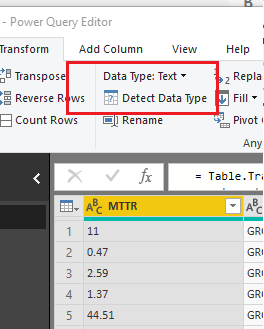FabCon is coming to Atlanta
Join us at FabCon Atlanta from March 16 - 20, 2026, for the ultimate Fabric, Power BI, AI and SQL community-led event. Save $200 with code FABCOMM.
Register now!- Power BI forums
- Get Help with Power BI
- Desktop
- Service
- Report Server
- Power Query
- Mobile Apps
- Developer
- DAX Commands and Tips
- Custom Visuals Development Discussion
- Health and Life Sciences
- Power BI Spanish forums
- Translated Spanish Desktop
- Training and Consulting
- Instructor Led Training
- Dashboard in a Day for Women, by Women
- Galleries
- Data Stories Gallery
- Themes Gallery
- Contests Gallery
- QuickViz Gallery
- Quick Measures Gallery
- Visual Calculations Gallery
- Notebook Gallery
- Translytical Task Flow Gallery
- TMDL Gallery
- R Script Showcase
- Webinars and Video Gallery
- Ideas
- Custom Visuals Ideas (read-only)
- Issues
- Issues
- Events
- Upcoming Events
The Power BI Data Visualization World Championships is back! Get ahead of the game and start preparing now! Learn more
- Power BI forums
- Forums
- Get Help with Power BI
- Desktop
- Floating point error when importing data
- Subscribe to RSS Feed
- Mark Topic as New
- Mark Topic as Read
- Float this Topic for Current User
- Bookmark
- Subscribe
- Printer Friendly Page
- Mark as New
- Bookmark
- Subscribe
- Mute
- Subscribe to RSS Feed
- Permalink
- Report Inappropriate Content
Floating point error when importing data
So I do understand where a floating point error comes from and stuff. But I can't fix it. The problem exist as we are using the American numbers with the '.' as a decimal. Some of our product code are written as ###.### (Where # is a number between 0 and 9). When I import them to Power BI, some are imported with the correct format, other will get something like ###.###00000000000#.
These article codes are set to number as soon as they reach the 'navigation' step. Then it is already too late.I tried several ways to get around this. I changed my formal cells in the source file, which is Excel, and change that to text. Didn't work. I disabled the check box that Power BI give an estimate on the data type of a field. Didn't worked either. Tried to change the data type to text via Power Query in the hope they would change back, still nothing.
Some have .###, other have .#, .## or other combination, so by default correcting .### gets tricky. Also, some are .#0...0#, other are #9...9#. I was hoping someone might know a solution for this problem.
Solved! Go to Solution.
- Mark as New
- Bookmark
- Subscribe
- Mute
- Subscribe to RSS Feed
- Permalink
- Report Inappropriate Content
Someone at the office found the answer for my problem. Apparently to highlight the Excel cell with format 'text' is not sufficient enough to set it as text. You first have to trim it. Then this green triangle appears in the corner. When you import that data, it will remove it.
Perhaps this will also solve similar issues for others.
- Mark as New
- Bookmark
- Subscribe
- Mute
- Subscribe to RSS Feed
- Permalink
- Report Inappropriate Content
Hi @DouweMeer
It seems you may check the 'locale for import'.Here are the articles about it.
https://www.qumio.com/Blog/Lists/Posts/Post.aspx?ID=50
Regards,
Cherie
If this post helps, then please consider Accept it as the solution to help the other members find it more quickly.
- Mark as New
- Bookmark
- Subscribe
- Mute
- Subscribe to RSS Feed
- Permalink
- Report Inappropriate Content
@v-cherch-msft , some product codes that are like numbers, will be imported correctly. To my opinion, it has nothing to do with the decimal to be a ',' or a '.'. Main reason besides why I can't change this, is that the company works with the '.' decimal for numbers as well.
Got any other suggestions?
- Mark as New
- Bookmark
- Subscribe
- Mute
- Subscribe to RSS Feed
- Permalink
- Report Inappropriate Content
Hi @DouweMeer
I cannot reproduce the same issue.Could you provide the .pbix file and the data for us to test or show some screenshots about your issue?You can upload the .pbix file to OneDrive and post the link here. Do mask sensitive data before uploading.
Regards,
If this post helps, then please consider Accept it as the solution to help the other members find it more quickly.
- Mark as New
- Bookmark
- Subscribe
- Mute
- Subscribe to RSS Feed
- Permalink
- Report Inappropriate Content
This is a selection of the items available. Further on in the same file there are related list prices with as decimal seperator the '.'.
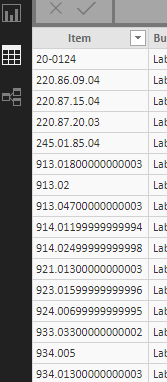
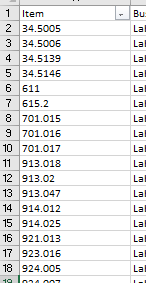
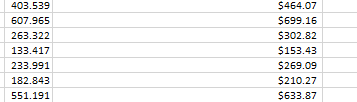
- Mark as New
- Bookmark
- Subscribe
- Mute
- Subscribe to RSS Feed
- Permalink
- Report Inappropriate Content
Hi @DouweMeer
There're two ways for you to try.
First: Change the value format to text in query editor.
Second: Use Decimal Number format and set the number as 3.
If possible,please share a test .pbix file for us to check or submit a support ticket.
https://powerbi.microsoft.com/en-us/support/
Regards
If this post helps, then please consider Accept it as the solution to help the other members find it more quickly.
- Mark as New
- Bookmark
- Subscribe
- Mute
- Subscribe to RSS Feed
- Permalink
- Report Inappropriate Content
I guess that will become a support ticket then :).
The problem I see is that when I try to change the detect type, it will inserted as a new step. This new step can only placed after the navigation step. On that point, it is already too late. Besides, there are also article codes with .####. These will be changed to .### by your suggestion. Something I don't want to happen either :).
- Mark as New
- Bookmark
- Subscribe
- Mute
- Subscribe to RSS Feed
- Permalink
- Report Inappropriate Content
Someone at the office found the answer for my problem. Apparently to highlight the Excel cell with format 'text' is not sufficient enough to set it as text. You first have to trim it. Then this green triangle appears in the corner. When you import that data, it will remove it.
Perhaps this will also solve similar issues for others.
Helpful resources

Power BI Dataviz World Championships
The Power BI Data Visualization World Championships is back! Get ahead of the game and start preparing now!

| User | Count |
|---|---|
| 41 | |
| 37 | |
| 35 | |
| 34 | |
| 28 |
| User | Count |
|---|---|
| 134 | |
| 101 | |
| 71 | |
| 67 | |
| 65 |