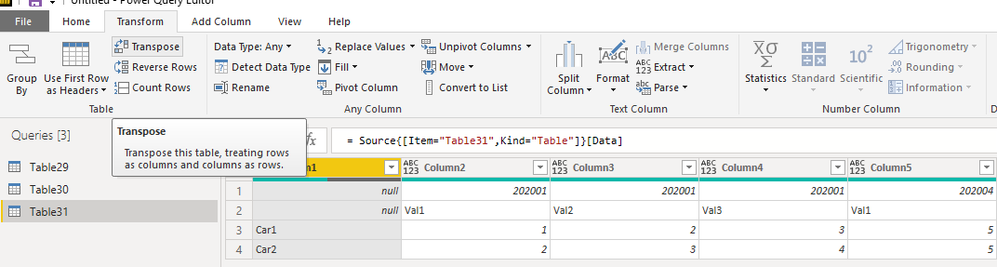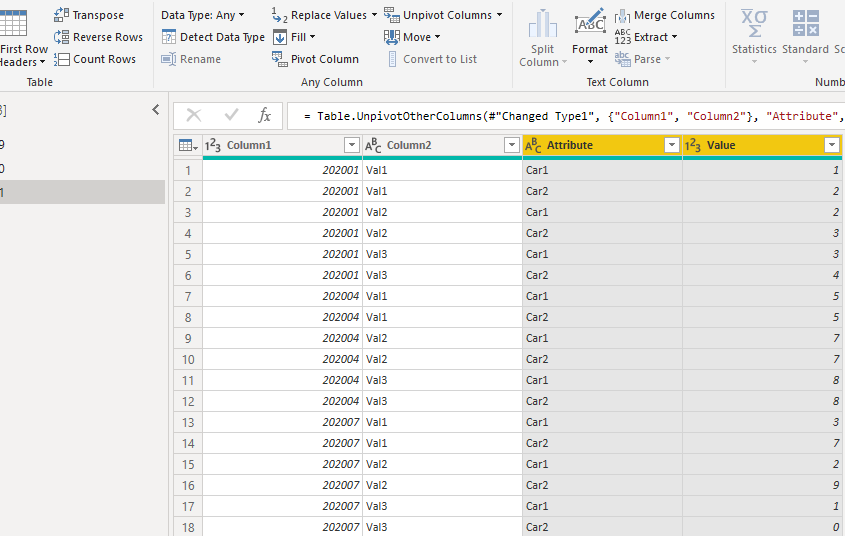Fabric Data Days starts November 4th!
Advance your Data & AI career with 50 days of live learning, dataviz contests, hands-on challenges, study groups & certifications and more!
Get registered- Power BI forums
- Get Help with Power BI
- Desktop
- Service
- Report Server
- Power Query
- Mobile Apps
- Developer
- DAX Commands and Tips
- Custom Visuals Development Discussion
- Health and Life Sciences
- Power BI Spanish forums
- Translated Spanish Desktop
- Training and Consulting
- Instructor Led Training
- Dashboard in a Day for Women, by Women
- Galleries
- Data Stories Gallery
- Themes Gallery
- Contests Gallery
- QuickViz Gallery
- Quick Measures Gallery
- Visual Calculations Gallery
- Notebook Gallery
- Translytical Task Flow Gallery
- TMDL Gallery
- R Script Showcase
- Webinars and Video Gallery
- Ideas
- Custom Visuals Ideas (read-only)
- Issues
- Issues
- Events
- Upcoming Events
Get Fabric Certified for FREE during Fabric Data Days. Don't miss your chance! Request now
- Power BI forums
- Forums
- Get Help with Power BI
- Desktop
- Re: Flatten excel matrix when importing into power...
- Subscribe to RSS Feed
- Mark Topic as New
- Mark Topic as Read
- Float this Topic for Current User
- Bookmark
- Subscribe
- Printer Friendly Page
- Mark as New
- Bookmark
- Subscribe
- Mute
- Subscribe to RSS Feed
- Permalink
- Report Inappropriate Content
Flatten excel matrix when importing into powerBi
Hi,
First of all I'm very new to PowerBi.
My problem is about importing the data into powerBi. I have to import an excel file as datasource. I can't touch that excel and the data comes in the following format:
| 202001 | 202001 | 202001 | 202002 | 202002 | 202002 | 202003 | 202003 | 202003 | |
| Value1 | Value2 | Value3 | Value1 | Value2 | Value3 | Value1 | Value2 | Value3 | |
| Car 1 | 1 | 4 | 5 | 67 | 5 | 5 | 2 | 7 | 8 |
| Car 2 | 56 | 67 | 87 | 98 | 87 | 78 | 9 | 98 | 3 |
When importing the file and to be able to use it for my dashboards and metrics I need to transform (qith the query editor) to the following format:
| CarName | Date | Value1 | Value2 | Value3 |
| Car 1 | 202001 | 1 | 4 | 5 |
| Car 1 | 202002 | 67 | 5 | 5 |
| Car 1 | 202003 | 2 | 7 | 8 |
| Car 2 | 202001 | 56 | 67 | 87 |
| Car 2 | 202002 | 98 | 87 | 78 |
| Car 2 | 202003 | 9 | 98 | 3 |
I'm totally lost in this ( at least I know the format I need to use the data).
Any help is apreciated,
Big thanks in advance and regards,
Solved! Go to Solution.
- Mark as New
- Bookmark
- Subscribe
- Mute
- Subscribe to RSS Feed
- Permalink
- Report Inappropriate Content
Hello @Borja204,
I did some testing with the sample you provided and I came up with the following solution:
- Load data and make sure "Use first row as header is not being used" (This will cause issues with duplicate column names)
- Transpose the table
- Promote Header (This will make it so the car column gets created in the next step
- Unpivot Car 1 and Car 2
- Now re-pivot column "_1" with the Value as the value column => go into advanced and set aggregation to "Dont Aggregate"
Step 5 is optionial to recieve the data as per format, personally i'd rather skip this last step.
Here is the full code based on an input table:
let
Source = Table.FromRows(
Json.Document(
Binary.Decompress(
Binary.FromText(
"i45WUlDSUTIyMDIwMMTNMMLNMMbCiNWBGBuWmFOaaghjGMEYxmRKgYx1TixSAMmBsAkQmwKxmTmUAcIg9SC+BVw5SMTUDKbOAkRYWsBY5iCWJUwIaEcsAA==",
BinaryEncoding.Base64
),
Compression.Deflate
)
),
let
_t = ((type nullable text) meta [Serialized.Text = true])
in
type table[
Column1 = _t,
Column2 = _t,
Column3 = _t,
Column4 = _t,
Column5 = _t,
Column6 = _t,
Column7 = _t,
Column8 = _t,
Column9 = _t,
Column10 = _t
]
),
#"Transposed Table" = Table.Transpose(Source),
#"Promoted Headers" = Table.PromoteHeaders(#"Transposed Table", [PromoteAllScalars = true]),
#"Unpivoted Columns" = Table.UnpivotOtherColumns(
#"Promoted Headers",
{" ", " _1"},
"Attribute",
"Value"
),
#"Pivoted Column" = Table.Pivot(
#"Unpivoted Columns",
List.Distinct(#"Unpivoted Columns"[#" _1"]),
" _1",
"Value"
),
#"Changed Type1" = Table.TransformColumnTypes(
#"Pivoted Column",
{{" ", Int64.Type}, {"Value1", Int64.Type}, {"Value2", Int64.Type}, {"Value3", Int64.Type}}
)
in
#"Changed Type1"
Hope it helps
Kind regards
Joren Venema
Data & Analytics Consultant
If this reply solved your question be sure to mark this post as the solution to help others find the answer more easily.
- Mark as New
- Bookmark
- Subscribe
- Mute
- Subscribe to RSS Feed
- Permalink
- Report Inappropriate Content
I think you need to do following
- In transformation you first need to "Transpose" rows into columns
-- Promote First row as headers
---UnPivot Other Columns by select Column1 & 2
I hope this helps you what you are trying to achieve
Did I answer your question? Mark my post as a solution! Appreciate your Kudos!!
Proud to be a Super User!
- Mark as New
- Bookmark
- Subscribe
- Mute
- Subscribe to RSS Feed
- Permalink
- Report Inappropriate Content
Thank you mate, it helped me, just the last repivot step missing but the screenshots helped me a lot!
- Mark as New
- Bookmark
- Subscribe
- Mute
- Subscribe to RSS Feed
- Permalink
- Report Inappropriate Content
@Borja204 , you have transpose and unpivot, but need to have one header, not 2
https://radacad.com/pivot-and-unpivot-with-power-bi
Transpose : https://yodalearning.com/tutorials/power-query-helps-transposing-data/
- Mark as New
- Bookmark
- Subscribe
- Mute
- Subscribe to RSS Feed
- Permalink
- Report Inappropriate Content
Hello @Borja204,
I did some testing with the sample you provided and I came up with the following solution:
- Load data and make sure "Use first row as header is not being used" (This will cause issues with duplicate column names)
- Transpose the table
- Promote Header (This will make it so the car column gets created in the next step
- Unpivot Car 1 and Car 2
- Now re-pivot column "_1" with the Value as the value column => go into advanced and set aggregation to "Dont Aggregate"
Step 5 is optionial to recieve the data as per format, personally i'd rather skip this last step.
Here is the full code based on an input table:
let
Source = Table.FromRows(
Json.Document(
Binary.Decompress(
Binary.FromText(
"i45WUlDSUTIyMDIwMMTNMMLNMMbCiNWBGBuWmFOaaghjGMEYxmRKgYx1TixSAMmBsAkQmwKxmTmUAcIg9SC+BVw5SMTUDKbOAkRYWsBY5iCWJUwIaEcsAA==",
BinaryEncoding.Base64
),
Compression.Deflate
)
),
let
_t = ((type nullable text) meta [Serialized.Text = true])
in
type table[
Column1 = _t,
Column2 = _t,
Column3 = _t,
Column4 = _t,
Column5 = _t,
Column6 = _t,
Column7 = _t,
Column8 = _t,
Column9 = _t,
Column10 = _t
]
),
#"Transposed Table" = Table.Transpose(Source),
#"Promoted Headers" = Table.PromoteHeaders(#"Transposed Table", [PromoteAllScalars = true]),
#"Unpivoted Columns" = Table.UnpivotOtherColumns(
#"Promoted Headers",
{" ", " _1"},
"Attribute",
"Value"
),
#"Pivoted Column" = Table.Pivot(
#"Unpivoted Columns",
List.Distinct(#"Unpivoted Columns"[#" _1"]),
" _1",
"Value"
),
#"Changed Type1" = Table.TransformColumnTypes(
#"Pivoted Column",
{{" ", Int64.Type}, {"Value1", Int64.Type}, {"Value2", Int64.Type}, {"Value3", Int64.Type}}
)
in
#"Changed Type1"
Hope it helps
Kind regards
Joren Venema
Data & Analytics Consultant
If this reply solved your question be sure to mark this post as the solution to help others find the answer more easily.
- Mark as New
- Bookmark
- Subscribe
- Mute
- Subscribe to RSS Feed
- Permalink
- Report Inappropriate Content
You are a beast!!!
Thank you mate your instructions guided me into the correct approach with the real data (which was a bit diferent)
Helpful resources

Fabric Data Days
Advance your Data & AI career with 50 days of live learning, contests, hands-on challenges, study groups & certifications and more!

Power BI Monthly Update - October 2025
Check out the October 2025 Power BI update to learn about new features.