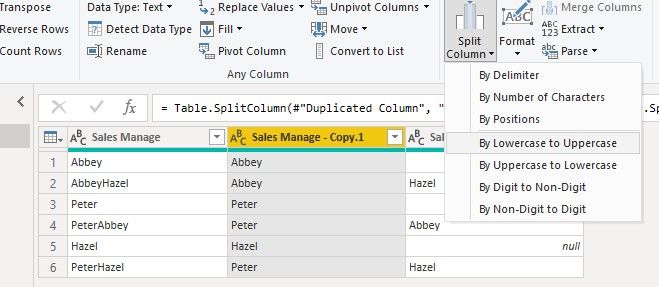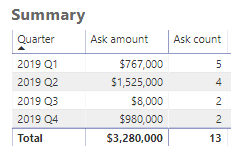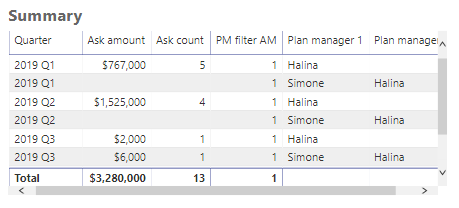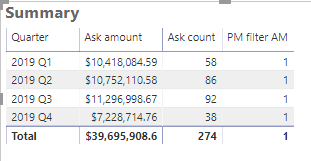FabCon is coming to Atlanta
Join us at FabCon Atlanta from March 16 - 20, 2026, for the ultimate Fabric, Power BI, AI and SQL community-led event. Save $200 with code FABCOMM.
Register now!- Power BI forums
- Get Help with Power BI
- Desktop
- Service
- Report Server
- Power Query
- Mobile Apps
- Developer
- DAX Commands and Tips
- Custom Visuals Development Discussion
- Health and Life Sciences
- Power BI Spanish forums
- Translated Spanish Desktop
- Training and Consulting
- Instructor Led Training
- Dashboard in a Day for Women, by Women
- Galleries
- Data Stories Gallery
- Themes Gallery
- Contests Gallery
- QuickViz Gallery
- Quick Measures Gallery
- Visual Calculations Gallery
- Notebook Gallery
- Translytical Task Flow Gallery
- TMDL Gallery
- R Script Showcase
- Webinars and Video Gallery
- Ideas
- Custom Visuals Ideas (read-only)
- Issues
- Issues
- Events
- Upcoming Events
The Power BI Data Visualization World Championships is back! Get ahead of the game and start preparing now! Learn more
- Subscribe to RSS Feed
- Mark Topic as New
- Mark Topic as Read
- Float this Topic for Current User
- Bookmark
- Subscribe
- Printer Friendly Page
- Mark as New
- Bookmark
- Subscribe
- Mute
- Subscribe to RSS Feed
- Permalink
- Report Inappropriate Content
Filter
Hi all,
I have a table with sales manager details recorded as below:
Abbey
AbbeyHazel
Peter
PeterAbbey
Hazel
PeterHazel
Is there any way I can create a filter which will allow me to filter all rows that contain the name "Abbey", "Hazel" and "Peter"?
Many thanks,
Diana
Solved! Go to Solution.
- Mark as New
- Bookmark
- Subscribe
- Mute
- Subscribe to RSS Feed
- Permalink
- Report Inappropriate Content
Hi,
Please try to duplicate the original column and use 'Split Columns' function to split duplicated column in Query Editor:
After Apply&Close, create a Slicer table:
Table 2 = DISTINCT(UNION(SELECTCOLUMNS('Table',"A",'Table'[Sales Manage - Copy.1]),SELECTCOLUMNS('Table',"B",'Table'[Sales Manage - Copy.2])))Then create a check measure:
Measure = IF(SELECTEDVALUE('Table 2'[A]) in FILTERS('Table'[Sales Manage - Copy.1])||SELECTEDVALUE('Table 2'[A]) in FILTERS('Table'[Sales Manage - Copy.2]),1,0)Apply this measure=1 to the visual, when you choose a name in slicer, the result shows:
Here is my test pbix file:
Hope this helps.
Best Regards,
Giotto Zhi
- Mark as New
- Bookmark
- Subscribe
- Mute
- Subscribe to RSS Feed
- Permalink
- Report Inappropriate Content
Hi,
Please try to duplicate the original column and use 'Split Columns' function to split duplicated column in Query Editor:
After Apply&Close, create a Slicer table:
Table 2 = DISTINCT(UNION(SELECTCOLUMNS('Table',"A",'Table'[Sales Manage - Copy.1]),SELECTCOLUMNS('Table',"B",'Table'[Sales Manage - Copy.2])))Then create a check measure:
Measure = IF(SELECTEDVALUE('Table 2'[A]) in FILTERS('Table'[Sales Manage - Copy.1])||SELECTEDVALUE('Table 2'[A]) in FILTERS('Table'[Sales Manage - Copy.2]),1,0)Apply this measure=1 to the visual, when you choose a name in slicer, the result shows:
Here is my test pbix file:
Hope this helps.
Best Regards,
Giotto Zhi
- Mark as New
- Bookmark
- Subscribe
- Mute
- Subscribe to RSS Feed
- Permalink
- Report Inappropriate Content
Hi Giotto,
I like this... Way leaner than the solution I have (which involves uploading seperate datalists for each manager...)
My next obstacle though is that I'm trying to have my visual looks like this:
But for this filter to work, I have to include manager info in my table:
When I take away the Manager columns, the filter stops working and pulling in data from everyone...
I would very much appreciate your insight on this.
Many thanks,
Diana
- Mark as New
- Bookmark
- Subscribe
- Mute
- Subscribe to RSS Feed
- Permalink
- Report Inappropriate Content
Are you going to select these values in a slicer?
If yes, then refer to this example. Not the same but when each value is selected you can use search and find and build the final result.
Appreciate your Kudos. In case, this is the solution you are looking for, mark it as the Solution.
In case it does not help, please provide additional information and mark me with @
Thanks. My Recent Blogs -Decoding Direct Query - Time Intelligence, Winner Coloring on MAP, HR Analytics, Power BI Working with Non-Standard TimeAnd Comparing Data Across Date Ranges
Connect on Linkedin
- Mark as New
- Bookmark
- Subscribe
- Mute
- Subscribe to RSS Feed
- Permalink
- Report Inappropriate Content
Thanks for your reply.
I'm still wrapping my head around on how I could apply this approach to my data and make it work... (Being a newbie certainly doesn't help...)
I'll let you if I make any progress on this 🙂
Diana
Helpful resources

Power BI Dataviz World Championships
The Power BI Data Visualization World Championships is back! Get ahead of the game and start preparing now!

| User | Count |
|---|---|
| 41 | |
| 38 | |
| 36 | |
| 31 | |
| 28 |
| User | Count |
|---|---|
| 129 | |
| 88 | |
| 79 | |
| 68 | |
| 63 |