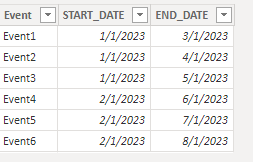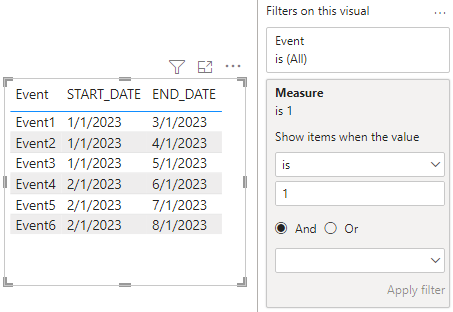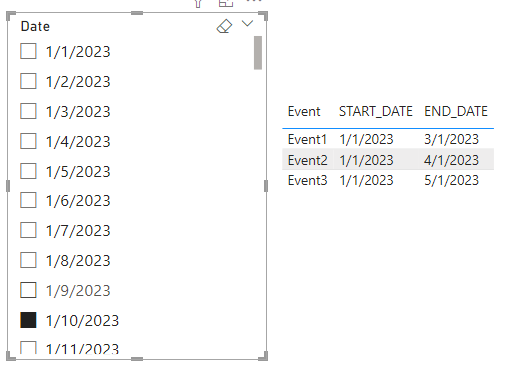Fabric Data Days starts November 4th!
Advance your Data & AI career with 50 days of live learning, dataviz contests, hands-on challenges, study groups & certifications and more!
Get registered- Power BI forums
- Get Help with Power BI
- Desktop
- Service
- Report Server
- Power Query
- Mobile Apps
- Developer
- DAX Commands and Tips
- Custom Visuals Development Discussion
- Health and Life Sciences
- Power BI Spanish forums
- Translated Spanish Desktop
- Training and Consulting
- Instructor Led Training
- Dashboard in a Day for Women, by Women
- Galleries
- Data Stories Gallery
- Themes Gallery
- Contests Gallery
- QuickViz Gallery
- Quick Measures Gallery
- Visual Calculations Gallery
- Notebook Gallery
- Translytical Task Flow Gallery
- TMDL Gallery
- R Script Showcase
- Webinars and Video Gallery
- Ideas
- Custom Visuals Ideas (read-only)
- Issues
- Issues
- Events
- Upcoming Events
Get Fabric Certified for FREE during Fabric Data Days. Don't miss your chance! Request now
- Power BI forums
- Forums
- Get Help with Power BI
- Desktop
- Filter two dates with just one filter
- Subscribe to RSS Feed
- Mark Topic as New
- Mark Topic as Read
- Float this Topic for Current User
- Bookmark
- Subscribe
- Printer Friendly Page
- Mark as New
- Bookmark
- Subscribe
- Mute
- Subscribe to RSS Feed
- Permalink
- Report Inappropriate Content
Filter two dates with just one filter
Hi!
I need to filter two columns by one given date. For example, I have registries with the columns "START_DATE" and "END_DATE", so by filtering by date it would return the registries which start_date is before the filter date, and the end date is after the filter date. In other words, I need the registries in which dates range is the date of the filter.
Is this possible to do with a date slicer? I have tried to create one and set both fields to filter, but it doesn't allow me to use the slider nor to set different options (greater than and smaller than) for each column. If not, how can I set a filter that allows me to do this?
Thanks! Regards!
Solved! Go to Solution.
- Mark as New
- Bookmark
- Subscribe
- Mute
- Subscribe to RSS Feed
- Permalink
- Report Inappropriate Content
Hi, @Fátima
You can try the following methods.
Sample data:
New table:
Date = CALENDAR(MIN('Table'[START_DATE]),MAX('Table'[END_DATE]))Measure =
IF ( SELECTEDVALUE ( 'Date'[Date] ) = BLANK (), 1,
IF ( SELECTEDVALUE ( 'Date'[Date] ) >= SELECTEDVALUE ( 'Table'[START_DATE] )
&& SELECTEDVALUE ( 'Date'[Date] ) <= SELECTEDVALUE ( 'Table'[END_DATE] ),
1,
0
)
)Result:
Hope this method helps you.
Best Regards,
Community Support Team _Charlotte
If this post helps, then please consider Accept it as the solution to help the other members find it more quickly.
- Mark as New
- Bookmark
- Subscribe
- Mute
- Subscribe to RSS Feed
- Permalink
- Report Inappropriate Content
Hi, @Fátima
You can try the following methods.
Sample data:
New table:
Date = CALENDAR(MIN('Table'[START_DATE]),MAX('Table'[END_DATE]))Measure =
IF ( SELECTEDVALUE ( 'Date'[Date] ) = BLANK (), 1,
IF ( SELECTEDVALUE ( 'Date'[Date] ) >= SELECTEDVALUE ( 'Table'[START_DATE] )
&& SELECTEDVALUE ( 'Date'[Date] ) <= SELECTEDVALUE ( 'Table'[END_DATE] ),
1,
0
)
)Result:
Hope this method helps you.
Best Regards,
Community Support Team _Charlotte
If this post helps, then please consider Accept it as the solution to help the other members find it more quickly.
- Mark as New
- Bookmark
- Subscribe
- Mute
- Subscribe to RSS Feed
- Permalink
- Report Inappropriate Content
@Fátima , refer to this example, it uses a date table, two dates
Power BI: HR Analytics - Employees as on Date : https://youtu.be/e6Y-l_JtCq4
https://community.powerbi.com/t5/Community-Blog/HR-Analytics-Active-Employee-Hire-and-Termination-tr...
Helpful resources

Power BI Monthly Update - November 2025
Check out the November 2025 Power BI update to learn about new features.

Fabric Data Days
Advance your Data & AI career with 50 days of live learning, contests, hands-on challenges, study groups & certifications and more!

| User | Count |
|---|---|
| 97 | |
| 73 | |
| 50 | |
| 47 | |
| 44 |