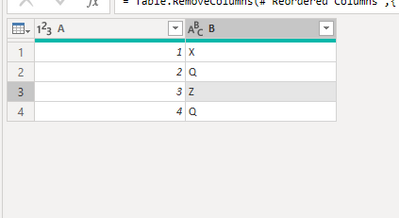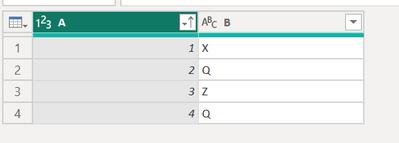Fabric Data Days starts November 4th!
Advance your Data & AI career with 50 days of live learning, dataviz contests, hands-on challenges, study groups & certifications and more!
Get registered- Power BI forums
- Get Help with Power BI
- Desktop
- Service
- Report Server
- Power Query
- Mobile Apps
- Developer
- DAX Commands and Tips
- Custom Visuals Development Discussion
- Health and Life Sciences
- Power BI Spanish forums
- Translated Spanish Desktop
- Training and Consulting
- Instructor Led Training
- Dashboard in a Day for Women, by Women
- Galleries
- Data Stories Gallery
- Themes Gallery
- Contests Gallery
- QuickViz Gallery
- Quick Measures Gallery
- Visual Calculations Gallery
- Notebook Gallery
- Translytical Task Flow Gallery
- TMDL Gallery
- R Script Showcase
- Webinars and Video Gallery
- Ideas
- Custom Visuals Ideas (read-only)
- Issues
- Issues
- Events
- Upcoming Events
Get Fabric Certified for FREE during Fabric Data Days. Don't miss your chance! Request now
- Power BI forums
- Forums
- Get Help with Power BI
- Desktop
- Re: Filter column for unique values and another co...
- Subscribe to RSS Feed
- Mark Topic as New
- Mark Topic as Read
- Float this Topic for Current User
- Bookmark
- Subscribe
- Printer Friendly Page
- Mark as New
- Bookmark
- Subscribe
- Mute
- Subscribe to RSS Feed
- Permalink
- Report Inappropriate Content
Filter column for unique values and another column in Power Query
Hi Everyone,
I have a very large table that I need to reduce in size. I need to filter column A to only have unique values and display a specific value Q, X or Z from column B. From column B I need to display Q>X>Z. That means if column B contains Q, then display Q, else X and else Z.
All help appreciated. 🙂
Example on data.
| A | B |
| 1 | Z |
| 1 | Z |
| 1 | X |
| 1 | Z |
| 1 | Z |
| 1 | Z |
| 1 | Z |
| 1 | Z |
| 2 | Z |
| 2 | Z |
| 2 | Q |
| 2 | Z |
| 3 | Z |
| 3 | Z |
| 3 | Z |
| 3 | Z |
| 3 | Z |
| 4 | Z |
| 4 | Z |
| 4 | Z |
| 4 | Q |
| 4 | Z |
Desired output:
| A | B |
| 1 | X |
| 2 | Q |
| 3 | Z |
| 4 | Q |
Solved! Go to Solution.
- Mark as New
- Bookmark
- Subscribe
- Mute
- Subscribe to RSS Feed
- Permalink
- Report Inappropriate Content
Hello @Irwin !
You can sort in ascending order column B and then remove duplicates on column A.
- Mark as New
- Bookmark
- Subscribe
- Mute
- Subscribe to RSS Feed
- Permalink
- Report Inappropriate Content
Hi,
It did not work. It seems this solution works in excel. However, PBI remembers the original sort and therefore cannot keep the value I want i column B once I remove duplicates.
I found a solution that work when applied to your suggestion. You need to use the table function called "Table.Buffer".
https://learn.microsoft.com/en-us/powerquery-m/table-buffer
A video can be seen here.
https://www.youtube.com/watch?v=rqDdnNxSgHQ&list=PLDz00l_jz6zzttb28XH8GHZNL6vvpBlkQ&index=23
- Mark as New
- Bookmark
- Subscribe
- Mute
- Subscribe to RSS Feed
- Permalink
- Report Inappropriate Content
Hi @Irwin ,
Plaese refer to my steps:
let
Source = Table.FromRows(Json.Document(Binary.Decompress(Binary.FromText("i45WMlTSUYpSitVBZ0VgESOGZYSDFYgmZkwyy4QgKxBZLBYA", BinaryEncoding.Base64), Compression.Deflate)), let _t = ((type nullable text) meta [Serialized.Text = true]) in type table [A = _t, B = _t]),
#"Changed Type" = Table.TransformColumnTypes(Source,{{"A", Int64.Type}}),
#"Grouped Rows" = Table.Group(#"Changed Type", {"A", "B"}, {{"Count", each Table.RowCount(_), Int64.Type}}),
#"Added Custom" = Table.AddColumn(#"Grouped Rows", "Custom", each List.Min(Table.SelectRows(#"Grouped Rows",(x)=>x[A]=[A])[Count])),
#"Added Conditional Column" = Table.AddColumn(#"Added Custom", "Custom.1", each if [Count] = [Custom] then [B] else null),
#"Filtered Rows" = Table.SelectRows(#"Added Conditional Column", each ([Custom.1] <> null)),
#"Reordered Columns" = Table.ReorderColumns(#"Filtered Rows",{"A", "B", "Custom.1", "Count", "Custom"}),
#"Removed Columns" = Table.RemoveColumns(#"Reordered Columns",{"Custom.1", "Count", "Custom"})
in
#"Removed Columns"
If it still does not help, please provide more details with your desired output.
Best Regards
Community Support Team _ Polly
If this post helps, then please consider Accept it as the solution to help the other members find it more quickly.
- Mark as New
- Bookmark
- Subscribe
- Mute
- Subscribe to RSS Feed
- Permalink
- Report Inappropriate Content
Hi,
Thank you for your kind help. This might be a solution, but I think it is not feasible to do on a data source with millions of rows.
- Mark as New
- Bookmark
- Subscribe
- Mute
- Subscribe to RSS Feed
- Permalink
- Report Inappropriate Content
Hello @Irwin !
You can sort in ascending order column B and then remove duplicates on column A.
- Mark as New
- Bookmark
- Subscribe
- Mute
- Subscribe to RSS Feed
- Permalink
- Report Inappropriate Content
Wauv... this is a very simple solution and weirdly enough I think it might actually work. I will play around with it and see if there is no errors.
Thank you.
- Mark as New
- Bookmark
- Subscribe
- Mute
- Subscribe to RSS Feed
- Permalink
- Report Inappropriate Content
I already used it sometimes and I think it doesn't make any errors. However, if it happens in your case please let me know 😁
- Mark as New
- Bookmark
- Subscribe
- Mute
- Subscribe to RSS Feed
- Permalink
- Report Inappropriate Content
Hi,
It did not work. It seems this solution works in excel. However, PBI remembers the original sort and therefore cannot keep the value I want i column B once I remove duplicates.
I found a solution that work when applied to your suggestion. You need to use the table function called "Table.Buffer".
https://learn.microsoft.com/en-us/powerquery-m/table-buffer
A video can be seen here.
https://www.youtube.com/watch?v=rqDdnNxSgHQ&list=PLDz00l_jz6zzttb28XH8GHZNL6vvpBlkQ&index=23
- Mark as New
- Bookmark
- Subscribe
- Mute
- Subscribe to RSS Feed
- Permalink
- Report Inappropriate Content
The first comment on that video link provided a very easy solution I think.
1) Sort as needed. (Sort Column B Ascending here)
2) Create Index column (*magic step*, will override original index during existence)
3) Select Column A. Use Remove Duplicate rows. (will keep the first instance of each)
4) Remove index column. (if desired)
5) Sort by Column A or whatever you wish.
Helpful resources

Power BI Monthly Update - November 2025
Check out the November 2025 Power BI update to learn about new features.

Fabric Data Days
Advance your Data & AI career with 50 days of live learning, contests, hands-on challenges, study groups & certifications and more!