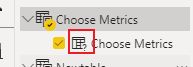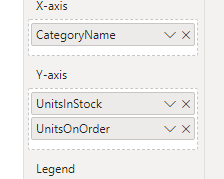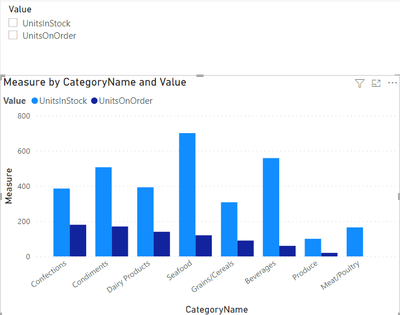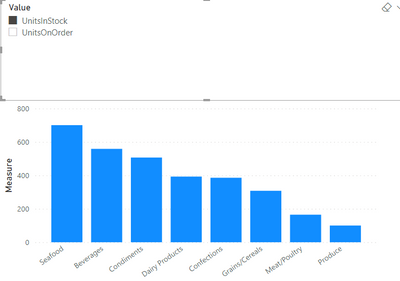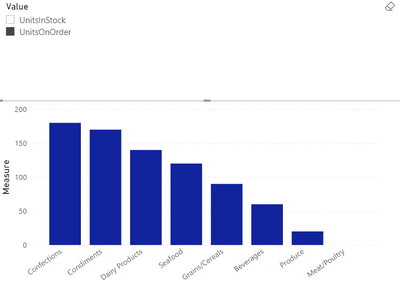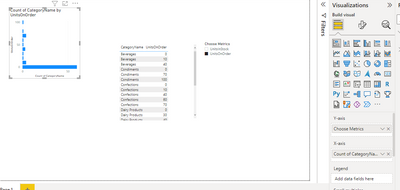Join us at the 2025 Microsoft Fabric Community Conference
Microsoft Fabric Community Conference 2025, March 31 - April 2, Las Vegas, Nevada. Use code FABINSIDER for a $400 discount.
Register now- Power BI forums
- Get Help with Power BI
- Desktop
- Service
- Report Server
- Power Query
- Mobile Apps
- Developer
- DAX Commands and Tips
- Custom Visuals Development Discussion
- Health and Life Sciences
- Power BI Spanish forums
- Translated Spanish Desktop
- Training and Consulting
- Instructor Led Training
- Dashboard in a Day for Women, by Women
- Galleries
- Webinars and Video Gallery
- Data Stories Gallery
- Themes Gallery
- Power BI DataViz World Championships Gallery
- Quick Measures Gallery
- R Script Showcase
- COVID-19 Data Stories Gallery
- Community Connections & How-To Videos
- 2021 MSBizAppsSummit Gallery
- 2020 MSBizAppsSummit Gallery
- 2019 MSBizAppsSummit Gallery
- Events
- Ideas
- Custom Visuals Ideas (read-only)
- Issues
- Issues
- Events
- Upcoming Events
The Power BI DataViz World Championships are on! With four chances to enter, you could win a spot in the LIVE Grand Finale in Las Vegas. Show off your skills.
- Power BI forums
- Forums
- Get Help with Power BI
- Desktop
- Field Parameters not working for any visual
- Subscribe to RSS Feed
- Mark Topic as New
- Mark Topic as Read
- Float this Topic for Current User
- Bookmark
- Subscribe
- Printer Friendly Page
- Mark as New
- Bookmark
- Subscribe
- Mute
- Subscribe to RSS Feed
- Permalink
- Report Inappropriate Content
Field Parameters not working for any visual
Hi team, just signed up on this forum. Excited to be here!
I'm trying to use field parameters to choose between metrics I want to display. I know its pretty straightforward since I watched a bunch of youtube videos and read through the MS documentation on how to set it up.
While the field parameter setup works for a table visual (choose a dimension and the field parameter and toggle between the choices to display the chosen metric), I am not able to see the same behavior in ANY of the other visuals....bar chart, pie chart, line chart...anything.
Previously, I was using DirectQuery and I thought field parameters might not work for DirectQuery, but it doesnt work even if I import the data. I have upgraded my desktop to the latest version (Jun 14, 2022), but still nothing.
I don't know if anybody else has encountered this wierd situation. If so, any ideas ?
I've attached a PBIX file simple to show you with a simple dataset, how field parameter works for the table, and not for the bar chart.
https://github.com/ravib22/powerbi/blob/main/Test-FieldParam.pbix
Any hints would be greatly appreciated!!
Solved! Go to Solution.
- Mark as New
- Bookmark
- Subscribe
- Mute
- Subscribe to RSS Feed
- Permalink
- Report Inappropriate Content
Hi, @ravib ;
Since the newly generated field parameter Choose Metrics is a text type, the Y-axis requirement in the bar graph is value, which is the number type, so blank will be displayed here.
Therefore, the following schemes can be used:
1.create a new table.
Newtable = {
"UnitsInStock",
"UnitsOnOrder"}2.create a measure.
Measure = SWITCH(MAX('Newtable'[Value]),"UnitsInStock",SUM(Products[UnitsInStock]), "UnitsOnOrder",SUM(Products[UnitsOnOrder]))The final show:
Best Regards,
Community Support Team _ Yalan Wu
If this post helps, then please consider Accept it as the solution to help the other members find it more quickly.
- Mark as New
- Bookmark
- Subscribe
- Mute
- Subscribe to RSS Feed
- Permalink
- Report Inappropriate Content
Hi, @ravib ;
Since the newly generated field parameter Choose Metrics is a text type, the Y-axis requirement in the bar graph is value, which is the number type, so blank will be displayed here.
Therefore, the following schemes can be used:
1.create a new table.
Newtable = {
"UnitsInStock",
"UnitsOnOrder"}2.create a measure.
Measure = SWITCH(MAX('Newtable'[Value]),"UnitsInStock",SUM(Products[UnitsInStock]), "UnitsOnOrder",SUM(Products[UnitsOnOrder]))The final show:
Best Regards,
Community Support Team _ Yalan Wu
If this post helps, then please consider Accept it as the solution to help the other members find it more quickly.
- Mark as New
- Bookmark
- Subscribe
- Mute
- Subscribe to RSS Feed
- Permalink
- Report Inappropriate Content
Thanks for taking the time to reply to my question @v-yalanwu-msft . This is awesome.
Another way of doing this is to just create two new measures and add them to the field parameter.
MeasureUIS = SUM(Products[UnitsInStock])
MeasureUIO = SUM(Products[UnitsOnOrder])
This also worked for me.
Thanks all for taking interest in answering this q.
ravib
- Mark as New
- Bookmark
- Subscribe
- Mute
- Subscribe to RSS Feed
- Permalink
- Report Inappropriate Content
Ya, this is Working like a Magic !!
- Mark as New
- Bookmark
- Subscribe
- Mute
- Subscribe to RSS Feed
- Permalink
- Report Inappropriate Content
Hi @amitchandak , thanks for your reply. But if we do that, then we get a UnitsOnOrder by Count of category name, instead of UnitsOnOrder by CategoryName. The expected outcome is UnitsOnOrder by CategoryName or UnitsInStock by CategoryName. Hope it clarifies.
Thanks.
- Mark as New
- Bookmark
- Subscribe
- Mute
- Subscribe to RSS Feed
- Permalink
- Report Inappropriate Content
Helpful resources

Join us at the Microsoft Fabric Community Conference
March 31 - April 2, 2025, in Las Vegas, Nevada. Use code MSCUST for a $150 discount!

Power BI Monthly Update - February 2025
Check out the February 2025 Power BI update to learn about new features.

| User | Count |
|---|---|
| 87 | |
| 81 | |
| 53 | |
| 37 | |
| 35 |