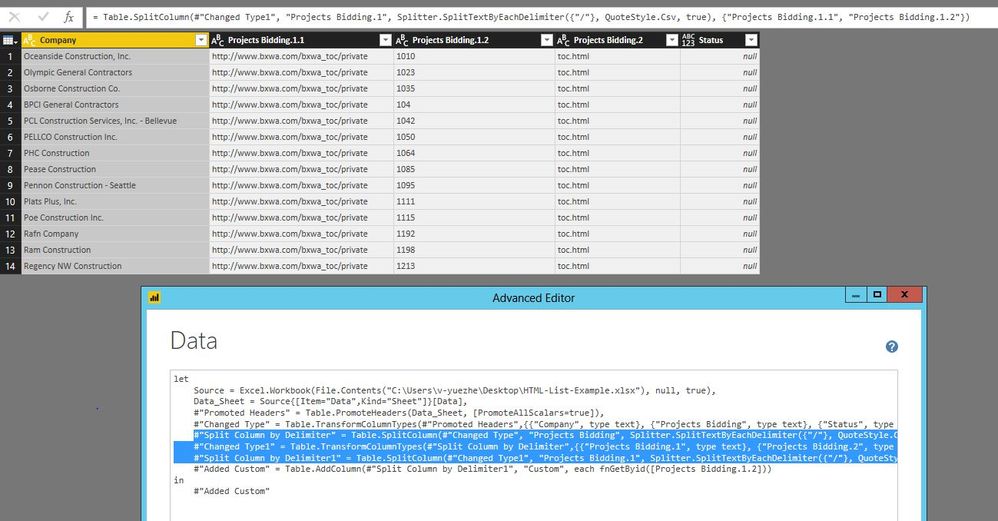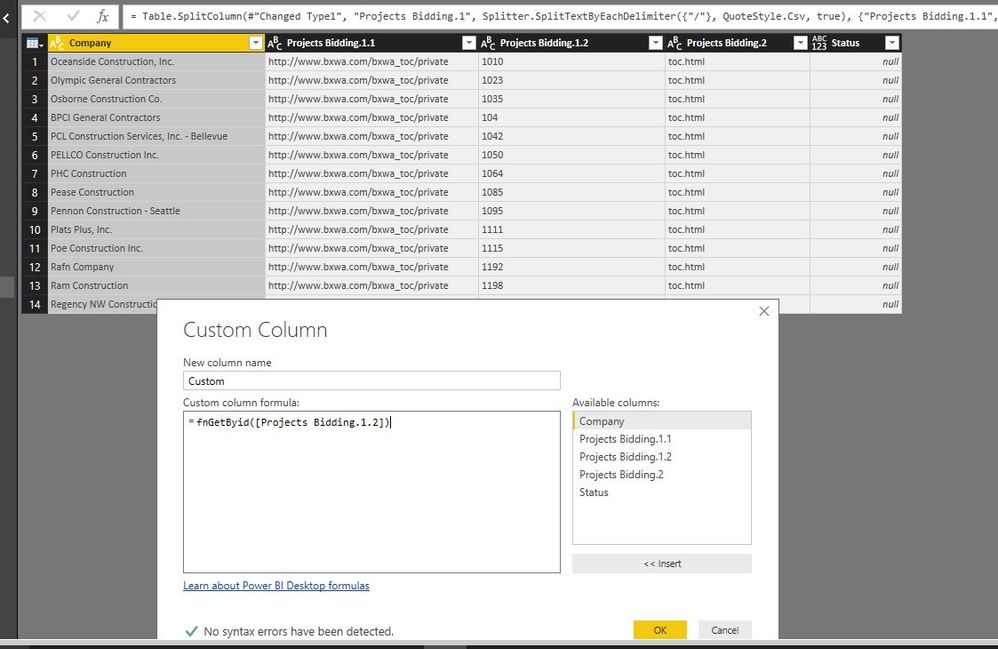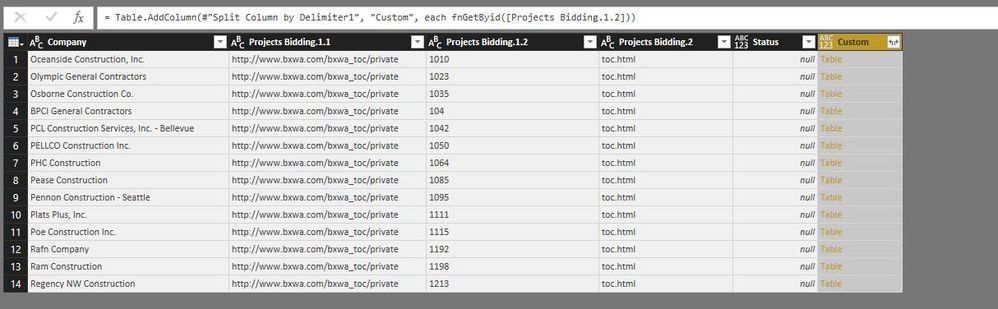FabCon is coming to Atlanta
Join us at FabCon Atlanta from March 16 - 20, 2026, for the ultimate Fabric, Power BI, AI and SQL community-led event. Save $200 with code FABCOMM.
Register now!- Power BI forums
- Get Help with Power BI
- Desktop
- Service
- Report Server
- Power Query
- Mobile Apps
- Developer
- DAX Commands and Tips
- Custom Visuals Development Discussion
- Health and Life Sciences
- Power BI Spanish forums
- Translated Spanish Desktop
- Training and Consulting
- Instructor Led Training
- Dashboard in a Day for Women, by Women
- Galleries
- Data Stories Gallery
- Themes Gallery
- Contests Gallery
- QuickViz Gallery
- Quick Measures Gallery
- Visual Calculations Gallery
- Notebook Gallery
- Translytical Task Flow Gallery
- TMDL Gallery
- R Script Showcase
- Webinars and Video Gallery
- Ideas
- Custom Visuals Ideas (read-only)
- Issues
- Issues
- Events
- Upcoming Events
The Power BI Data Visualization World Championships is back! Get ahead of the game and start preparing now! Learn more
- Power BI forums
- Forums
- Get Help with Power BI
- Desktop
- Expand HTML Links from Excel Table in Query Editor
- Subscribe to RSS Feed
- Mark Topic as New
- Mark Topic as Read
- Float this Topic for Current User
- Bookmark
- Subscribe
- Printer Friendly Page
- Mark as New
- Bookmark
- Subscribe
- Mute
- Subscribe to RSS Feed
- Permalink
- Report Inappropriate Content
Expand HTML Links from Excel Table in Query Editor
Hello,
Does anyone know how to expand the HTML links inside of table? I have an excel table that I created with many links. I have loaded this file into Power BI Desktop in Query Editor and have been trying to "Expand" the html links to display the data found in those links (which are more tables). I thought this might expedite the process instead of creating a new table for each link.. Is there an efficient way to do this? Maybe I need to export this into a web page as an html file? If the way I'm trying doesnt work, is there any other method of doing this more efficiently if i have multiple data sources?
Thanks for any help.
File Link:
HTML List Example.XLSX
Solved! Go to Solution.
- Mark as New
- Bookmark
- Subscribe
- Mute
- Subscribe to RSS Feed
- Permalink
- Report Inappropriate Content
There is no data when I open your HTML link. However, you can perform the following steps to get data from all the links in Query Editor.
1. Split the Project Bidding column to get the number. This step generates the following code, you can copy it to the Advanced Editor of your query.
#"Split Column by Delimiter" = Table.SplitColumn(#"Changed Type", "Projects Bidding", Splitter.SplitTextByEachDelimiter({"/"}, QuoteStyle.Csv, true), {"Projects Bidding.1", "Projects Bidding.2"}),
#"Changed Type1" = Table.TransformColumnTypes(#"Split Column by Delimiter",{{"Projects Bidding.1", type text}, {"Projects Bidding.2", type text}}),
#"Split Column by Delimiter1" = Table.SplitColumn(#"Changed Type1", "Projects Bidding.1", Splitter.SplitTextByEachDelimiter({"/"}, QuoteStyle.Csv, true), {"Projects Bidding.1.1", "Projects Bidding.1.2"}),
2. Add a new blank query and paste the following code in the Advanced Editor of the blank query. And rename the query to fnGetByid.
let
fnGetByid = (urlid as text) =>
let
Source = Web.Page(Web.Contents(Text.Replace("http://www.bxwa.com/bxwa_toc/private/{id}/toc.html","{id}", urlid))),
Data0 = Source{0}[Data]
in
Data0
in
fnGetByid
3. Add a custom column in the Data table which is imported from the Excel file, then expand the custom column.
=fnGetByid([Projects Bidding.1.2])
Reference:
https://kzhendev.wordpress.com/2014/04/14/scraping-the-web-with-power-query/
Regards,
Lydia
- Mark as New
- Bookmark
- Subscribe
- Mute
- Subscribe to RSS Feed
- Permalink
- Report Inappropriate Content
There is no data when I open your HTML link. However, you can perform the following steps to get data from all the links in Query Editor.
1. Split the Project Bidding column to get the number. This step generates the following code, you can copy it to the Advanced Editor of your query.
#"Split Column by Delimiter" = Table.SplitColumn(#"Changed Type", "Projects Bidding", Splitter.SplitTextByEachDelimiter({"/"}, QuoteStyle.Csv, true), {"Projects Bidding.1", "Projects Bidding.2"}),
#"Changed Type1" = Table.TransformColumnTypes(#"Split Column by Delimiter",{{"Projects Bidding.1", type text}, {"Projects Bidding.2", type text}}),
#"Split Column by Delimiter1" = Table.SplitColumn(#"Changed Type1", "Projects Bidding.1", Splitter.SplitTextByEachDelimiter({"/"}, QuoteStyle.Csv, true), {"Projects Bidding.1.1", "Projects Bidding.1.2"}),
2. Add a new blank query and paste the following code in the Advanced Editor of the blank query. And rename the query to fnGetByid.
let
fnGetByid = (urlid as text) =>
let
Source = Web.Page(Web.Contents(Text.Replace("http://www.bxwa.com/bxwa_toc/private/{id}/toc.html","{id}", urlid))),
Data0 = Source{0}[Data]
in
Data0
in
fnGetByid
3. Add a custom column in the Data table which is imported from the Excel file, then expand the custom column.
=fnGetByid([Projects Bidding.1.2])
Reference:
https://kzhendev.wordpress.com/2014/04/14/scraping-the-web-with-power-query/
Regards,
Lydia
Helpful resources

Power BI Dataviz World Championships
The Power BI Data Visualization World Championships is back! Get ahead of the game and start preparing now!

| User | Count |
|---|---|
| 61 | |
| 46 | |
| 40 | |
| 38 | |
| 22 |
| User | Count |
|---|---|
| 178 | |
| 127 | |
| 117 | |
| 77 | |
| 56 |