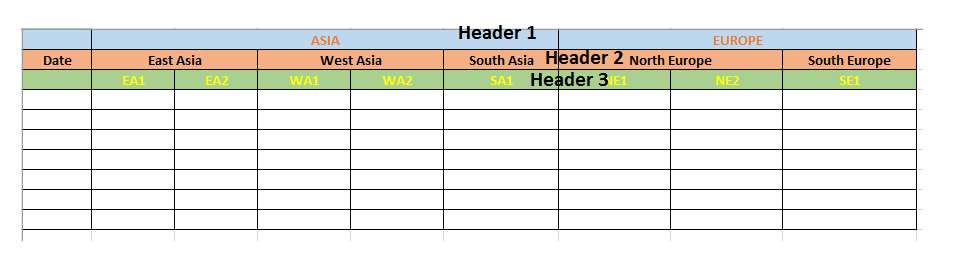FabCon is coming to Atlanta
Join us at FabCon Atlanta from March 16 - 20, 2026, for the ultimate Fabric, Power BI, AI and SQL community-led event. Save $200 with code FABCOMM.
Register now!- Power BI forums
- Get Help with Power BI
- Desktop
- Service
- Report Server
- Power Query
- Mobile Apps
- Developer
- DAX Commands and Tips
- Custom Visuals Development Discussion
- Health and Life Sciences
- Power BI Spanish forums
- Translated Spanish Desktop
- Training and Consulting
- Instructor Led Training
- Dashboard in a Day for Women, by Women
- Galleries
- Data Stories Gallery
- Themes Gallery
- Contests Gallery
- QuickViz Gallery
- Quick Measures Gallery
- Visual Calculations Gallery
- Notebook Gallery
- Translytical Task Flow Gallery
- TMDL Gallery
- R Script Showcase
- Webinars and Video Gallery
- Ideas
- Custom Visuals Ideas (read-only)
- Issues
- Issues
- Events
- Upcoming Events
The Power BI Data Visualization World Championships is back! Get ahead of the game and start preparing now! Learn more
- Power BI forums
- Forums
- Get Help with Power BI
- Desktop
- Re: Excel source with Multiple Level Header
- Subscribe to RSS Feed
- Mark Topic as New
- Mark Topic as Read
- Float this Topic for Current User
- Bookmark
- Subscribe
- Printer Friendly Page
- Mark as New
- Bookmark
- Subscribe
- Mute
- Subscribe to RSS Feed
- Permalink
- Report Inappropriate Content
Excel source with Multiple Level Header
Hi Experts,
I have a excel with Multiple level Headers,
Want to upload it and do some analysis,As you see below
My H1 is Asia,Europe ...
My H2 is East Asia,South Asia,...
My H3 is EA1,EA2,SA1,...
Want to upload in same format and refresh the excel whever necessary,
Thanks for your time,
- Mark as New
- Bookmark
- Subscribe
- Mute
- Subscribe to RSS Feed
- Permalink
- Report Inappropriate Content
Hi @urpalani,
Could you please tell me if your problem has been solved? If it is, could you please mark the helpful replies as Answered?
Regards,
Daniel He
If this post helps, then please consider Accept it as the solution to help the other members find it more quickly.
- Mark as New
- Bookmark
- Subscribe
- Mute
- Subscribe to RSS Feed
- Permalink
- Report Inappropriate Content
Hi @urpalani,
Based on my research, you could not merge the multiple header in Power BI, you could submit a feature idea:
https://ideas.powerbi.com/forums/265200-power-bi-ideas
Regards,
Daniel He
If this post helps, then please consider Accept it as the solution to help the other members find it more quickly.
- Mark as New
- Bookmark
- Subscribe
- Mute
- Subscribe to RSS Feed
- Permalink
- Report Inappropriate Content
to analyse you will need to put the hierarchy from columns to rows, similar to what I did here
let
Source = Table.FromRows(Json.Document(Binary.Decompress(Binary.FromText("i45WUtJRcizOTARSEORaWpRfkArlxuqAFbgmFpcoQFWFpyLYIKlQQxjDCKzcJbEEpNsRJOxoBCKMQYQJkEg0BRFmYGUGhvoGRvpGBoYWCgYGVmAElARpAukxhmIzILaAqDfCph6mFmQ6yHBzhHpjEtWbkKjelAT1sQA=", BinaryEncoding.Base64), Compression.Deflate)), let _t = ((type text) meta [Serialized.Text = true]) in type table [Column1 = _t, Column2 = _t, Column3 = _t, Column4 = _t, Column5 = _t, Column6 = _t, Column7 = _t]),
#"Changed Type" = Table.TransformColumnTypes(Source,{{"Column1", type text}, {"Column2", type text}, {"Column3", type text}, {"Column4", type text}, {"Column5", type text}, {"Column6", type text}, {"Column7", type text}}),
#"Replaced Value" = Table.ReplaceValue(#"Changed Type","",null,Replacer.ReplaceValue,{"Column1", "Column2", "Column3", "Column4", "Column5", "Column6", "Column7"}),
#"Kept First Rows" = Table.FirstN(#"Replaced Value",3),
#"Transposed Table" = Table.Transpose(#"Kept First Rows"),
#"Removed Top Rows" = Table.Skip(#"Transposed Table",1),
#"Filled Down" = Table.FillDown(#"Removed Top Rows",{"Column1", "Column2"}),
Custom1 = #"Replaced Value",
#"Removed Top Rows1" = Table.Skip(Custom1,2),
#"Promoted Headers" = Table.PromoteHeaders(#"Removed Top Rows1", [PromoteAllScalars=true]),
#"Changed Type1" = Table.TransformColumnTypes(#"Promoted Headers",{{"Date", type datetime}, {"A1", Int64.Type}, {"A2", Int64.Type}, {"A3", Int64.Type}, {"A4", Int64.Type}, {"a5", Int64.Type}, {"a6", Int64.Type}}),
#"Unpivoted Other Columns" = Table.UnpivotOtherColumns(#"Changed Type1", {"Date"}, "Attribute", "Value"),
#"Merged Queries" = Table.NestedJoin(#"Unpivoted Other Columns",{"Attribute"}, #"Filled Down",{"Column3"}, "Custom",JoinKind.LeftOuter),
#"Expanded Custom" = Table.ExpandTableColumn(#"Merged Queries", "Custom", {"Column1", "Column2"}, {"Column1", "Column2"}),
#"Reordered Columns" = Table.ReorderColumns(#"Expanded Custom",{"Date", "Column1", "Column2", "Attribute", "Value"})
in
#"Reordered Columns"if you replace the red syntax with your import and adjust the names it should return the data in the easily analysed format
Thank you for the kudos 🙂
- Mark as New
- Bookmark
- Subscribe
- Mute
- Subscribe to RSS Feed
- Permalink
- Report Inappropriate Content
- Mark as New
- Bookmark
- Subscribe
- Mute
- Subscribe to RSS Feed
- Permalink
- Report Inappropriate Content
you can just copy the code directly to PowerBI as a new blank query, using Advanced Editor
the table is JSON and not linking to Excel, so it will work for you
Thank you for the kudos 🙂
Helpful resources

Power BI Dataviz World Championships
The Power BI Data Visualization World Championships is back! Get ahead of the game and start preparing now!

| User | Count |
|---|---|
| 61 | |
| 43 | |
| 40 | |
| 38 | |
| 22 |
| User | Count |
|---|---|
| 178 | |
| 125 | |
| 116 | |
| 77 | |
| 54 |