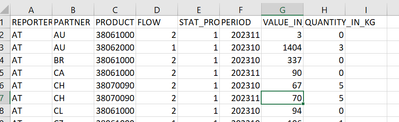FabCon is coming to Atlanta
Join us at FabCon Atlanta from March 16 - 20, 2026, for the ultimate Fabric, Power BI, AI and SQL community-led event. Save $200 with code FABCOMM.
Register now!- Power BI forums
- Get Help with Power BI
- Desktop
- Service
- Report Server
- Power Query
- Mobile Apps
- Developer
- DAX Commands and Tips
- Custom Visuals Development Discussion
- Health and Life Sciences
- Power BI Spanish forums
- Translated Spanish Desktop
- Training and Consulting
- Instructor Led Training
- Dashboard in a Day for Women, by Women
- Galleries
- Data Stories Gallery
- Themes Gallery
- Contests Gallery
- Quick Measures Gallery
- Notebook Gallery
- Translytical Task Flow Gallery
- TMDL Gallery
- R Script Showcase
- Webinars and Video Gallery
- Ideas
- Custom Visuals Ideas (read-only)
- Issues
- Issues
- Events
- Upcoming Events
To celebrate FabCon Vienna, we are offering 50% off select exams. Ends October 3rd. Request your discount now.
- Power BI forums
- Forums
- Get Help with Power BI
- Desktop
- Eurostat ds-045409 rest API how to interpret the V...
- Subscribe to RSS Feed
- Mark Topic as New
- Mark Topic as Read
- Float this Topic for Current User
- Bookmark
- Subscribe
- Printer Friendly Page
- Mark as New
- Bookmark
- Subscribe
- Mute
- Subscribe to RSS Feed
- Permalink
- Report Inappropriate Content
Eurostat ds-045409 rest API how to interpret the VALUES
Hello,
I followed the below blog and was able to connect to ds-045409 via rest API in Power BI desktop. I was able to create the dimensions. I am stuck at interpreting the values, any help is appreciated.
Source = Json.Document(Web.Contents("https://ec.europa.eu/eurostat/api/comext/dissemination/statistics/1.0/data/ds-045409?format=JSON&fre..."))
The blog talks abt just one Geo dimension and time dimension, but I am looking at multiple dimensions;
REPORTER,PARTNER,PRODUCT FLOW, STAT_PROCEDURE, PERIOD, and measures VALUE_IN_EUR QUANTITY_IN_KG
For eg, below data was downloaded from Eurostat website , so looking to map it in power BI at this lowest level
Appreciate all the help.
Thank you
- Mark as New
- Bookmark
- Subscribe
- Mute
- Subscribe to RSS Feed
- Permalink
- Report Inappropriate Content
Hi @lakmoor
For your question, I assume you want to get the data from the api in power bi and if the data has a hierarchical structure, filter multiple matches starting from the bottom. Here's how to help you with the process:
Import data from the API into Power BI
Get data from API:
Open Power BI Desktop.
Click Get Data and select Web as the data source.
Enter the API endpoint URL. If the API requires authentication, you will be prompted to provide the necessary credentials or API key.
Download Data:
Once the data is available, you can choose to load the data directly or use the Power Query editor to transform the data, if needed.
Convert data (optional):
If hierarchical or nested data is returned from the API, use the Power Query editor to expand columns or create the hierarchies required for analysis.
Bottom-up filtering of hierarchical data
Once you have hierarchical data in Power BI, you can filter from the bottom up by following these steps:
Create a hierarchy:
In Power BI Desktop, create a hierarchy in your data model by dragging fields toward each other in the Fields pane to create a hierarchy.
Use layered slicers:
Add a slicer to the report and set it to use the hierarchy you created.
This allows users to drill down into the hierarchy and select the lowest level item, effectively filtering from bottom to top.
DAX indicator (advanced):
If more complex filtering is required, consider creating DAX measures that reference the underlying hierarchy to filter the data accordingly.
If you are still having problems, please provide more details and the results you require. It's best to provide the pbix file and be careful to remove sensitive data.
Regards,
Nono Chen
If this post helps, then please consider Accept it as the solution to help the other members find it more quickly.