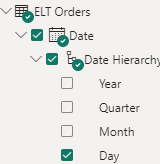- Power BI forums
- Updates
- News & Announcements
- Get Help with Power BI
- Desktop
- Service
- Report Server
- Power Query
- Mobile Apps
- Developer
- DAX Commands and Tips
- Custom Visuals Development Discussion
- Health and Life Sciences
- Power BI Spanish forums
- Translated Spanish Desktop
- Power Platform Integration - Better Together!
- Power Platform Integrations (Read-only)
- Power Platform and Dynamics 365 Integrations (Read-only)
- Training and Consulting
- Instructor Led Training
- Dashboard in a Day for Women, by Women
- Galleries
- Community Connections & How-To Videos
- COVID-19 Data Stories Gallery
- Themes Gallery
- Data Stories Gallery
- R Script Showcase
- Webinars and Video Gallery
- Quick Measures Gallery
- 2021 MSBizAppsSummit Gallery
- 2020 MSBizAppsSummit Gallery
- 2019 MSBizAppsSummit Gallery
- Events
- Ideas
- Custom Visuals Ideas
- Issues
- Issues
- Events
- Upcoming Events
- Community Blog
- Power BI Community Blog
- Custom Visuals Community Blog
- Community Support
- Community Accounts & Registration
- Using the Community
- Community Feedback
Register now to learn Fabric in free live sessions led by the best Microsoft experts. From Apr 16 to May 9, in English and Spanish.
- Power BI forums
- Forums
- Get Help with Power BI
- Desktop
- Re: Error message = The column 'Day' of the table ...
- Subscribe to RSS Feed
- Mark Topic as New
- Mark Topic as Read
- Float this Topic for Current User
- Bookmark
- Subscribe
- Printer Friendly Page
- Mark as New
- Bookmark
- Subscribe
- Mute
- Subscribe to RSS Feed
- Permalink
- Report Inappropriate Content
Error message = The column 'Day' of the table wasn't found
Hi
When I refresh my table I get this error message 'The column 'Day'of the table wasn't found. Day, is just from the Date Hierarchy.
How can I get around this please? Jennet
Solved! Go to Solution.
- Mark as New
- Bookmark
- Subscribe
- Mute
- Subscribe to RSS Feed
- Permalink
- Report Inappropriate Content
Thank You. I ended up removing the whole thing and starting again and the date hierarcy came right.
- Mark as New
- Bookmark
- Subscribe
- Mute
- Subscribe to RSS Feed
- Permalink
- Report Inappropriate Content
Thank You. I ended up removing the whole thing and starting again and the date hierarcy came right.
- Mark as New
- Bookmark
- Subscribe
- Mute
- Subscribe to RSS Feed
- Permalink
- Report Inappropriate Content
@JennetK ,
If you encounter an error message stating that the column 'Day' of the table wasn't found when refreshing your table in Power BI, it may be due to the presence of a Date Hierarchy in your data model. Here are a few steps you can try to resolve the issue:
Check the Date Hierarchy settings: Ensure that the Date Hierarchy is properly configured and includes the 'Day' level. To verify this, go to the "Fields" pane, locate the date column used for the hierarchy, right-click on it, and select "Date Hierarchy Settings." Make sure the 'Day' level is included.
Disable the Date Hierarchy: If the Date Hierarchy is causing the issue and you don't specifically need it for your analysis, you can disable it. Right-click on the date column in the "Fields" pane, hover over the "Hierarchy" option, and uncheck the "Auto Date/Time" option. This will disable the Date Hierarchy.
Remove and re-add the date column: If the above steps don't resolve the issue, you can try removing the date column from the visual or table causing the error, refresh the data, and then re-add the date column.
Check column references in your formulas: If you have any calculated columns or measures that reference the 'Day' column, ensure that the references are correctly pointing to the column name. Update the references if necessary.
Clear the Power BI cache: Sometimes, refreshing the cache can resolve unexpected errors. To clear the cache, go to the "File" menu, select "Options and settings," then choose "Options." Under the "Data Load" category, click on "Clear cache" to remove the cached data.
Restart Power BI: If none of the above solutions work, try restarting Power BI entirely. Close the application, reopen it, and then attempt to refresh your table again.
Helpful resources

Microsoft Fabric Learn Together
Covering the world! 9:00-10:30 AM Sydney, 4:00-5:30 PM CET (Paris/Berlin), 7:00-8:30 PM Mexico City

Power BI Monthly Update - April 2024
Check out the April 2024 Power BI update to learn about new features.

| User | Count |
|---|---|
| 96 | |
| 94 | |
| 82 | |
| 70 | |
| 64 |
| User | Count |
|---|---|
| 116 | |
| 106 | |
| 94 | |
| 79 | |
| 72 |