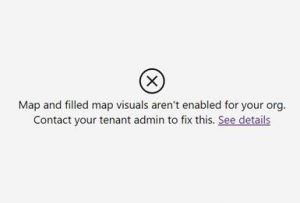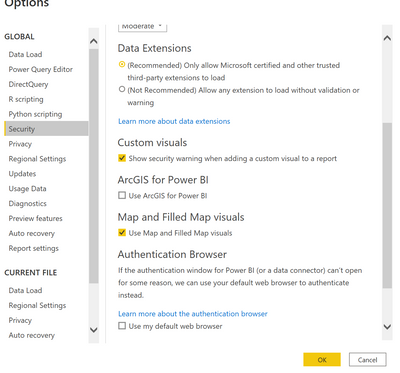FabCon is coming to Atlanta
Join us at FabCon Atlanta from March 16 - 20, 2026, for the ultimate Fabric, Power BI, AI and SQL community-led event. Save $200 with code FABCOMM.
Register now!- Power BI forums
- Get Help with Power BI
- Desktop
- Service
- Report Server
- Power Query
- Mobile Apps
- Developer
- DAX Commands and Tips
- Custom Visuals Development Discussion
- Health and Life Sciences
- Power BI Spanish forums
- Translated Spanish Desktop
- Training and Consulting
- Instructor Led Training
- Dashboard in a Day for Women, by Women
- Galleries
- Data Stories Gallery
- Themes Gallery
- Contests Gallery
- QuickViz Gallery
- Quick Measures Gallery
- Visual Calculations Gallery
- Notebook Gallery
- Translytical Task Flow Gallery
- TMDL Gallery
- R Script Showcase
- Webinars and Video Gallery
- Ideas
- Custom Visuals Ideas (read-only)
- Issues
- Issues
- Events
- Upcoming Events
Get Fabric Certified for FREE during Fabric Data Days. Don't miss your chance! Request now
- Power BI forums
- Forums
- Get Help with Power BI
- Desktop
- Error: Map and filled map visuals aren't enabled f...
- Subscribe to RSS Feed
- Mark Topic as New
- Mark Topic as Read
- Float this Topic for Current User
- Bookmark
- Subscribe
- Printer Friendly Page
- Mark as New
- Bookmark
- Subscribe
- Mute
- Subscribe to RSS Feed
- Permalink
- Report Inappropriate Content
Error: Map and filled map visuals aren't enabled for your org
Hi,
I am getting the following error message:
This suddenly appeared after it worked perfectly at first and despite the fact that I have enabled “Use Map and Filled Map Visuals.” under File -> Options and Settings -> Options -> Global -> Security
Can anyone help me out? Greatly appreciated!
Cheers,
Peter
Solved! Go to Solution.
- Mark as New
- Bookmark
- Subscribe
- Mute
- Subscribe to RSS Feed
- Permalink
- Report Inappropriate Content
Hi @vanpraetp
Did you sign in your organization account on Power BI Desktop recently?
When a user is signed in on Power BI Desktop, the Map and Filled Map visuals will be enabled or disabled based on their organization’s Admin settings. If a user on Power BI Desktop attempts to view a Map visual when their tenant has not enabled the feature, they will be prompted to ask their admin to enable it.
When a user is not signed in, the visuals will be enabled based on a new setting in File -> Options and Settings -> Options -> Global -> Security named “Use Map and Filled Map Visuals.”
This is a feature introduced in Feb 2022. You can find if you have signed in on Power BI Desktop from the top right corner of the application.
For more details, please refer to New settings to enable or disable Map and Filled Map visuals
Best Regards,
Community Support Team _ Jing
If this post helps, please Accept it as Solution to help other members find it.
- Mark as New
- Bookmark
- Subscribe
- Mute
- Subscribe to RSS Feed
- Permalink
- Report Inappropriate Content
I've already figured it out, I'm sending you a video. Whatsapp +50254999959, write to me.
- Mark as New
- Bookmark
- Subscribe
- Mute
- Subscribe to RSS Feed
- Permalink
- Report Inappropriate Content
If you are signed in..
Go to powerbi website, sign in with the admin/organization account
Click on the settings icon > click on the "admin portal" under Governance and insights
Click on "tenant setting"
Look for the "Integration setting section", you will find map and filled map visuals setting.
Enable and Apply
- Mark as New
- Bookmark
- Subscribe
- Mute
- Subscribe to RSS Feed
- Permalink
- Report Inappropriate Content
Thank you! Works perfectly!
- Mark as New
- Bookmark
- Subscribe
- Mute
- Subscribe to RSS Feed
- Permalink
- Report Inappropriate Content
So, I am working through the Microsoft Official Power BI training module: Get Data with Power BI Desktop. which, as usual for Microsoft, leaves a bitter taste. Just like every single one of the Dynamics 365 labs that I have completed had problems opening Dynamics (I had to use the browser history to access it properly within the VM). I hope that in the future they develop training modules from the perspective of an outside user rather than developing them with a previously configured system.
There are no instructions in the training that tell you about:
Settings -> Options -> Global -> Security named “Use Map and Filled Map Visuals
There are also no instructions that tell you how to deal with:
Map and filled visuals aren't enabled for your org. Contact your tenant admin to fix this.
I am the only person in my organization, I am not a M$FT admin although as the only person, I do have an admin account. I am still trying to learn Power BI, can anyone tell me what specific setting(s) need to be enabled in Microsoft Admin? Where do I find it/them?
I appreciate it!
- Mark as New
- Bookmark
- Subscribe
- Mute
- Subscribe to RSS Feed
- Permalink
- Report Inappropriate Content
@vanpraetp Are you certain that map visuals are enabled in the Power BI Service in the Tenant settings?
Follow on LinkedIn
@ me in replies or I'll lose your thread!!!
Instead of a Kudo, please vote for this idea
Become an expert!: Enterprise DNA
External Tools: MSHGQM
YouTube Channel!: Microsoft Hates Greg
Latest book!: DAX For Humans
DAX is easy, CALCULATE makes DAX hard...
- Mark as New
- Bookmark
- Subscribe
- Mute
- Subscribe to RSS Feed
- Permalink
- Report Inappropriate Content
Hi @Greg_Deckler - In fact, I am not sure what Tenant settings means, as I am just a single user using PBI Desktop. I have the map visuals enabled in the Settings as per below screenshot. The strange thing is that it all worked well and suddenly without identifiable reason it gave the mentioned error.
- Mark as New
- Bookmark
- Subscribe
- Mute
- Subscribe to RSS Feed
- Permalink
- Report Inappropriate Content
Hi @vanpraetp
Did you sign in your organization account on Power BI Desktop recently?
When a user is signed in on Power BI Desktop, the Map and Filled Map visuals will be enabled or disabled based on their organization’s Admin settings. If a user on Power BI Desktop attempts to view a Map visual when their tenant has not enabled the feature, they will be prompted to ask their admin to enable it.
When a user is not signed in, the visuals will be enabled based on a new setting in File -> Options and Settings -> Options -> Global -> Security named “Use Map and Filled Map Visuals.”
This is a feature introduced in Feb 2022. You can find if you have signed in on Power BI Desktop from the top right corner of the application.
For more details, please refer to New settings to enable or disable Map and Filled Map visuals
Best Regards,
Community Support Team _ Jing
If this post helps, please Accept it as Solution to help other members find it.
- Mark as New
- Bookmark
- Subscribe
- Mute
- Subscribe to RSS Feed
- Permalink
- Report Inappropriate Content
Hello @vanpraetp I'm starting with power bi desktop and I had the same problem I had been looking for information and the solution for 3 days but nothing until I saw your comment and the reference you put now I understand why it happens thank you very much for the contribution
Best regards
Daniel
Helpful resources

Power BI Monthly Update - November 2025
Check out the November 2025 Power BI update to learn about new features.

Fabric Data Days
Advance your Data & AI career with 50 days of live learning, contests, hands-on challenges, study groups & certifications and more!