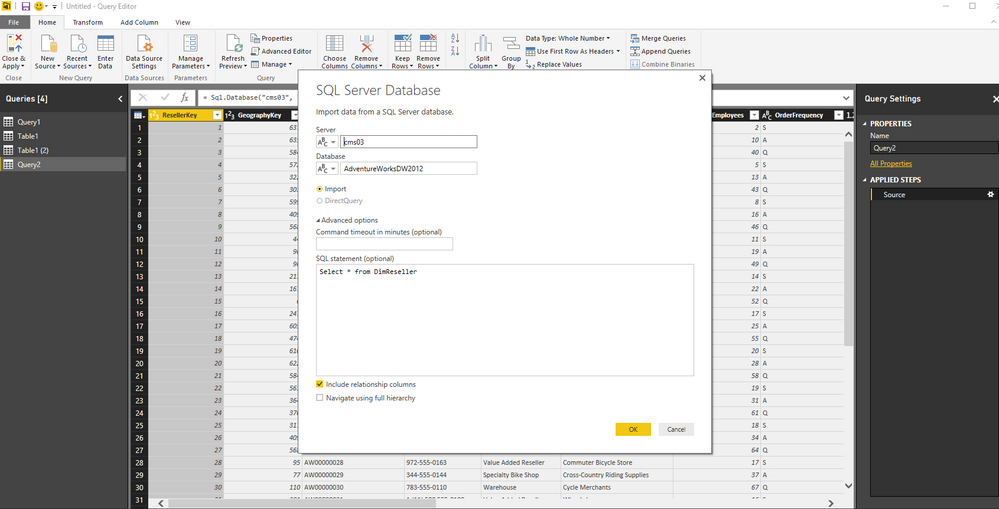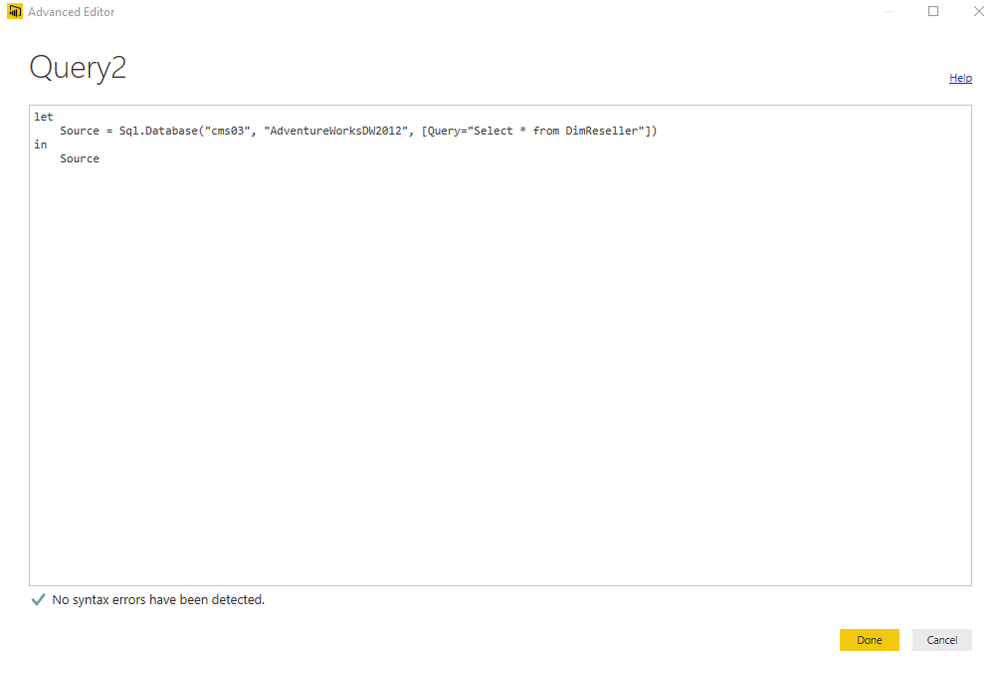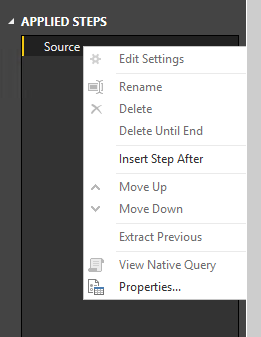FabCon is coming to Atlanta
Join us at FabCon Atlanta from March 16 - 20, 2026, for the ultimate Fabric, Power BI, AI and SQL community-led event. Save $200 with code FABCOMM.
Register now!- Power BI forums
- Get Help with Power BI
- Desktop
- Service
- Report Server
- Power Query
- Mobile Apps
- Developer
- DAX Commands and Tips
- Custom Visuals Development Discussion
- Health and Life Sciences
- Power BI Spanish forums
- Translated Spanish Desktop
- Training and Consulting
- Instructor Led Training
- Dashboard in a Day for Women, by Women
- Galleries
- Data Stories Gallery
- Themes Gallery
- Contests Gallery
- QuickViz Gallery
- Quick Measures Gallery
- Visual Calculations Gallery
- Notebook Gallery
- Translytical Task Flow Gallery
- TMDL Gallery
- R Script Showcase
- Webinars and Video Gallery
- Ideas
- Custom Visuals Ideas (read-only)
- Issues
- Issues
- Events
- Upcoming Events
The Power BI Data Visualization World Championships is back! Get ahead of the game and start preparing now! Learn more
- Power BI forums
- Forums
- Get Help with Power BI
- Desktop
- Re: Edit Existing SQL
- Subscribe to RSS Feed
- Mark Topic as New
- Mark Topic as Read
- Float this Topic for Current User
- Bookmark
- Subscribe
- Printer Friendly Page
- Mark as New
- Bookmark
- Subscribe
- Mute
- Subscribe to RSS Feed
- Permalink
- Report Inappropriate Content
Edit Existing SQL
Hi All,
Once i import data through Get data> SQL Server > providing the query in the SQL statement window, is it possible to modify that SQL...? (a SQL with complex calculations for our requirement).
cuz i built few viz's and dont wanna create another query item so that i use the same dataset(Query) to be modified which i see in my data fields for ease..!!
any help will be appriciated.
Thanks in advance.
Solved! Go to Solution.
- Mark as New
- Bookmark
- Subscribe
- Mute
- Subscribe to RSS Feed
- Permalink
- Report Inappropriate Content
You can modify it by clicking on the wheel on the source Step in the query settings
or modify the Query parameter in the Advanced editor
/erik
- Mark as New
- Bookmark
- Subscribe
- Mute
- Subscribe to RSS Feed
- Permalink
- Report Inappropriate Content
- Mark as New
- Bookmark
- Subscribe
- Mute
- Subscribe to RSS Feed
- Permalink
- Report Inappropriate Content
The method that @aahmed showed returns the correct explanation. If you just try to go through the edit queries section at the top you will recieve the greyed out box.
- Mark as New
- Bookmark
- Subscribe
- Mute
- Subscribe to RSS Feed
- Permalink
- Report Inappropriate Content
The method that @aahmed showed returns the correct explanation. If you just try to go through the edit queries section at the top you will recieve the greyed out box.
- Mark as New
- Bookmark
- Subscribe
- Mute
- Subscribe to RSS Feed
- Permalink
- Report Inappropriate Content
@aahmed - what if the Source "wheel" is non-existent (and when I right click, the "Edit Settings" is greyed out) - I can see this feature on some tables in my pbix file but not others. It seems as though the wheel/edit feature shows up if the query is ONLY referencing one table, but if the query has a JOIN then the wheel/edit feature is not available. Have you experienced this? Any suggestions for a workaround here? Editing the queries with the JOINs are the most cumbersome (I copy/paste into Notepad++ then "replace all" of the #(lf) and then reverse those steps after I've edited my query in SSMS.
- Mark as New
- Bookmark
- Subscribe
- Mute
- Subscribe to RSS Feed
- Permalink
- Report Inappropriate Content
I know this is an older thread but I am also looking for an answer to this exact question currently, anyone have any documentation would be much appreciated 👍
- Mark as New
- Bookmark
- Subscribe
- Mute
- Subscribe to RSS Feed
- Permalink
- Report Inappropriate Content
Click on Advanced Editor. I think it's available by right clicking the query pane on the left. If not, certainly in the menu
* Matt is an 8 times Microsoft MVP (Power BI) and author of the Power BI Book Supercharge Power BI.
I will not give you bad advice, even if you unknowingly ask for it.
- Mark as New
- Bookmark
- Subscribe
- Mute
- Subscribe to RSS Feed
- Permalink
- Report Inappropriate Content
Power Query has a "split query" option to break a query into 2 pieces. hence you can break your query into a "source" and then transformation this way. Then you can point to the new source and create a new query from that.
In my experience, I tend to write my queries in SSMS first, then paste them into the Query window when creating a new query. I find it easier and more flexible. The only exception is if you want to use Query Folding with a table from within Power BI, then it is better to use a native query.
* Matt is an 8 times Microsoft MVP (Power BI) and author of the Power BI Book Supercharge Power BI.
I will not give you bad advice, even if you unknowingly ask for it.
- Mark as New
- Bookmark
- Subscribe
- Mute
- Subscribe to RSS Feed
- Permalink
- Report Inappropriate Content
Hi, @MattAllington I don't know u got me wrong or i did...!!
I too follow the same SSMS way. But what um asking is, once um done with
1. writing SQL in SSMS and then Copying that SQL statement in
2. Get Data> SQL Server > SQL Statement Window,
3. Importing the data / Loading the data in the report (PBI Desktop)
can i modify the query which i wrote at the get data in 2nd step...??![]()
- Mark as New
- Bookmark
- Subscribe
- Mute
- Subscribe to RSS Feed
- Permalink
- Report Inappropriate Content
Hi,
You can do that via the Applied Steps in your Query editor or using the advanced editor via the View tab and then modify your M/Power Query script
Or even better create a parameter and use that parameter in your query
/Erik
- Mark as New
- Bookmark
- Subscribe
- Mute
- Subscribe to RSS Feed
- Permalink
- Report Inappropriate Content
hi @donsvensen um not aware of M/Power Query Script and i got a few modfications in my query through updating the previous SQL statement in SSMS. i want to use the updated SQL instead of the SQL i provided to the report before.
should i create another data connection and add another query to the report with the updated SQL is this the only choice do i have..??
or
is there anyway to update the old SQL of the Existing Query..?
- Mark as New
- Bookmark
- Subscribe
- Mute
- Subscribe to RSS Feed
- Permalink
- Report Inappropriate Content
You can modify it by clicking on the wheel on the source Step in the query settings
or modify the Query parameter in the Advanced editor
/erik
- Mark as New
- Bookmark
- Subscribe
- Mute
- Subscribe to RSS Feed
- Permalink
- Report Inappropriate Content
Hi,
I tried changing an SQL statement changing the source; but the SQL statement area is greyed out (impossible to change the text).
Thanks for your help
Helpful resources

Power BI Dataviz World Championships
The Power BI Data Visualization World Championships is back! Get ahead of the game and start preparing now!

| User | Count |
|---|---|
| 44 | |
| 40 | |
| 33 | |
| 30 | |
| 23 |
| User | Count |
|---|---|
| 125 | |
| 119 | |
| 90 | |
| 75 | |
| 69 |