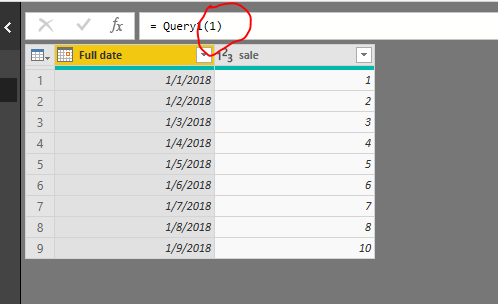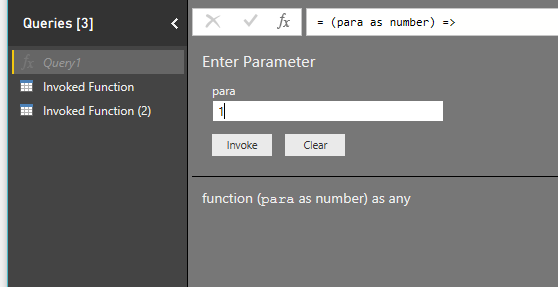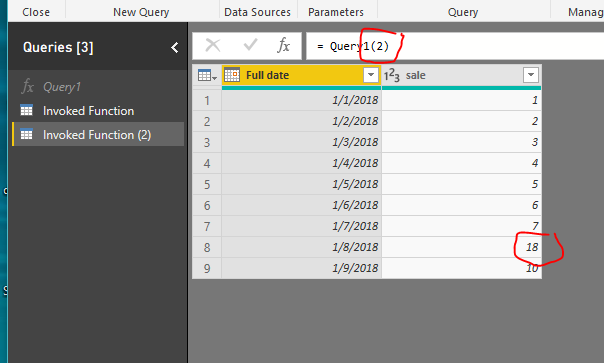Fabric Data Days starts November 4th!
Advance your Data & AI career with 50 days of live learning, dataviz contests, hands-on challenges, study groups & certifications and more!
Get registered- Power BI forums
- Get Help with Power BI
- Desktop
- Service
- Report Server
- Power Query
- Mobile Apps
- Developer
- DAX Commands and Tips
- Custom Visuals Development Discussion
- Health and Life Sciences
- Power BI Spanish forums
- Translated Spanish Desktop
- Training and Consulting
- Instructor Led Training
- Dashboard in a Day for Women, by Women
- Galleries
- Data Stories Gallery
- Themes Gallery
- Contests Gallery
- Quick Measures Gallery
- Visual Calculations Gallery
- Notebook Gallery
- Translytical Task Flow Gallery
- TMDL Gallery
- R Script Showcase
- Webinars and Video Gallery
- Ideas
- Custom Visuals Ideas (read-only)
- Issues
- Issues
- Events
- Upcoming Events
Get Fabric Certified for FREE during Fabric Data Days. Don't miss your chance! Learn more
- Power BI forums
- Forums
- Get Help with Power BI
- Desktop
- Dynamically changing the source from local files t...
- Subscribe to RSS Feed
- Mark Topic as New
- Mark Topic as Read
- Float this Topic for Current User
- Bookmark
- Subscribe
- Printer Friendly Page
- Mark as New
- Bookmark
- Subscribe
- Mute
- Subscribe to RSS Feed
- Permalink
- Report Inappropriate Content
Dynamically changing the source from local files to Sharepoint using Parameter
Hi Team,
Is it possible to create a parameter in Power BI , that swichtes the source between the local files and the same files stored in the sharepoint. If possible please let me know how to create this ?
Regards
Solved! Go to Solution.
- Mark as New
- Bookmark
- Subscribe
- Mute
- Subscribe to RSS Feed
- Permalink
- Report Inappropriate Content
Hi @ncbshiva,
Based on my test, you could refer to below steps in query editor:
Open the Advanced language and enter below code:
(para as number) =>
if para=1
then
let
Source = Excel.Workbook(Web.Contents("your sharepoint address"), null, true),
Talk_Sheet = Source{[Item="Talk",Kind="Sheet"]}[Data],
#"Promoted Headers" = Table.PromoteHeaders(Talk_Sheet, [PromoteAllScalars=true]),
#"Changed Type" = Table.TransformColumnTypes(#"Promoted Headers",{{"Full date", type date}, {"sale", Int64.Type}})
in
#"Changed Type"
else
let
Source = Excel.Workbook(File.Contents("your local file address"), null, true),
Sheet1_Sheet = Source{[Item="Sheet1",Kind="Sheet"]}[Data],
#"Promoted Headers" = Table.PromoteHeaders(Sheet1_Sheet, [PromoteAllScalars=true]),
#"Changed Type" = Table.TransformColumnTypes(#"Promoted Headers",{{"Full date", type date}, {"sale", Int64.Type}})
in
#"Changed Type"
If you enter the number 1, it will load the data in your sharepoint:
If you enter the number 2, it will load the data in your local file:
Regards,
Daniel He
If this post helps, then please consider Accept it as the solution to help the other members find it more quickly.
- Mark as New
- Bookmark
- Subscribe
- Mute
- Subscribe to RSS Feed
- Permalink
- Report Inappropriate Content
Hi @ncbshiva,
Based on my test, you could refer to below steps in query editor:
Open the Advanced language and enter below code:
(para as number) =>
if para=1
then
let
Source = Excel.Workbook(Web.Contents("your sharepoint address"), null, true),
Talk_Sheet = Source{[Item="Talk",Kind="Sheet"]}[Data],
#"Promoted Headers" = Table.PromoteHeaders(Talk_Sheet, [PromoteAllScalars=true]),
#"Changed Type" = Table.TransformColumnTypes(#"Promoted Headers",{{"Full date", type date}, {"sale", Int64.Type}})
in
#"Changed Type"
else
let
Source = Excel.Workbook(File.Contents("your local file address"), null, true),
Sheet1_Sheet = Source{[Item="Sheet1",Kind="Sheet"]}[Data],
#"Promoted Headers" = Table.PromoteHeaders(Sheet1_Sheet, [PromoteAllScalars=true]),
#"Changed Type" = Table.TransformColumnTypes(#"Promoted Headers",{{"Full date", type date}, {"sale", Int64.Type}})
in
#"Changed Type"
If you enter the number 1, it will load the data in your sharepoint:
If you enter the number 2, it will load the data in your local file:
Regards,
Daniel He
If this post helps, then please consider Accept it as the solution to help the other members find it more quickly.
- Mark as New
- Bookmark
- Subscribe
- Mute
- Subscribe to RSS Feed
- Permalink
- Report Inappropriate Content
Hello,
AFAIK there is no way to switch the datasource dynamically.
However, if you can share some more details on WHAT you want to do instead of HOW you want to it, possibly we can share some ideas.
- Mark as New
- Bookmark
- Subscribe
- Mute
- Subscribe to RSS Feed
- Permalink
- Report Inappropriate Content
I have a requirement to connect to sharepoint files and sql server. To connect to sql server i need to use the VPN connection.
If i use that my internet will not work and i will not be albe to connect to sharepoint files. Because i need to merge both sharepoint files and data from the sql server after some transformations.
- Mark as New
- Bookmark
- Subscribe
- Mute
- Subscribe to RSS Feed
- Permalink
- Report Inappropriate Content
In this case, what I understand is, you will have to develop logic to timely pull the data from SQL & add that to Sharepoint. You can achieve this by writing some custom code/scripts or use MS Flow or alike. Once all your data is in SharePoint, you can then design your Power BI reports accordingly.
Hope, this helps!
Helpful resources

Fabric Data Days
Advance your Data & AI career with 50 days of live learning, contests, hands-on challenges, study groups & certifications and more!

Power BI Monthly Update - October 2025
Check out the October 2025 Power BI update to learn about new features.

| User | Count |
|---|---|
| 84 | |
| 49 | |
| 38 | |
| 31 | |
| 30 |