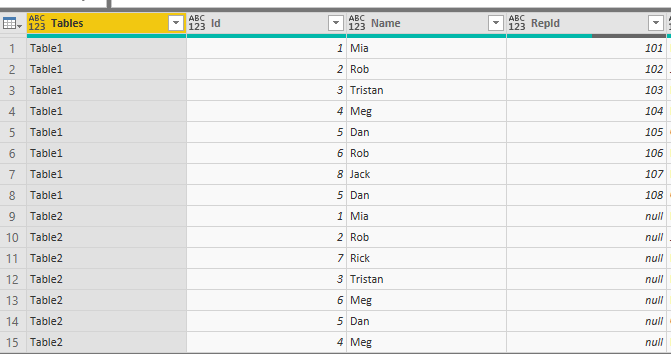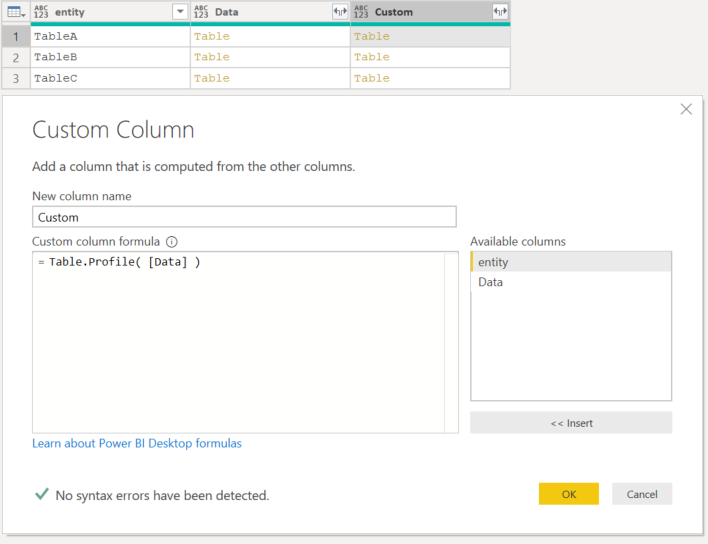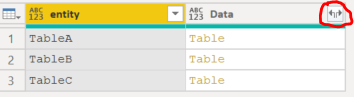FabCon is coming to Atlanta
Join us at FabCon Atlanta from March 16 - 20, 2026, for the ultimate Fabric, Power BI, AI and SQL community-led event. Save $200 with code FABCOMM.
Register now!- Power BI forums
- Get Help with Power BI
- Desktop
- Service
- Report Server
- Power Query
- Mobile Apps
- Developer
- DAX Commands and Tips
- Custom Visuals Development Discussion
- Health and Life Sciences
- Power BI Spanish forums
- Translated Spanish Desktop
- Training and Consulting
- Instructor Led Training
- Dashboard in a Day for Women, by Women
- Galleries
- Data Stories Gallery
- Themes Gallery
- Contests Gallery
- QuickViz Gallery
- Quick Measures Gallery
- Visual Calculations Gallery
- Notebook Gallery
- Translytical Task Flow Gallery
- TMDL Gallery
- R Script Showcase
- Webinars and Video Gallery
- Ideas
- Custom Visuals Ideas (read-only)
- Issues
- Issues
- Events
- Upcoming Events
The Power BI Data Visualization World Championships is back! Get ahead of the game and start preparing now! Learn more
- Power BI forums
- Forums
- Get Help with Power BI
- Desktop
- Re: Dynamic name extraction.
- Subscribe to RSS Feed
- Mark Topic as New
- Mark Topic as Read
- Float this Topic for Current User
- Bookmark
- Subscribe
- Printer Friendly Page
- Mark as New
- Bookmark
- Subscribe
- Mute
- Subscribe to RSS Feed
- Permalink
- Report Inappropriate Content
Dynamic name extraction.
Hello All,
I have around 43 tables in power bi desktop which I want to append into one table. But I also want to add a column that has the Table names in it corresponding to each row.
I did see many solutions regarding this on community but in all those i have to enter the table name manually, which I want to avoid at all costs since there are so many tables.
Below is the Output I want
I need a dynamic solution for this. Is it possible?
Thanks in advance
Chahat
Solved! Go to Solution.
- Mark as New
- Bookmark
- Subscribe
- Mute
- Subscribe to RSS Feed
- Permalink
- Report Inappropriate Content
Hi @Anonymous
Profiling is easy you can reference this table and add extra column like below.
The transformation could be done in a similar way however I would advise creating a function for transformations.
Another option would be doing all the transformation in dataflows.
Mariusz
If this post helps, then please consider Accepting it as the solution.
Please feel free to connect with me.
- Mark as New
- Bookmark
- Subscribe
- Mute
- Subscribe to RSS Feed
- Permalink
- Report Inappropriate Content
Hi @Anonymous
Cool, I think there might be a better way.
In Query Editor.
- Create a Blank Query and Past the below, into the Advanced Editor
let Source = PowerBI.Dataflows([]) in Sourcethis will create a table with all workspaces that are available to you. - Find the workspaceName and click on [Data] Column > "Folder", this will show you a list of all the dataflows within that workspace.
- Find your workspace and click on [Data] Column > "Database", this will the list of all the tables within this dataflow.
- Now, select entity ( your table names ) column and Data Column and Right Click > Remove Other Columns
- you should have a table like below.
All you need to do now is expanding your tables by clicking on the highlighted arrows and selecting the columns to expand.
Mariusz
If this post helps, then please consider Accepting it as the solution.
Please feel free to connect with me.
- Mark as New
- Bookmark
- Subscribe
- Mute
- Subscribe to RSS Feed
- Permalink
- Report Inappropriate Content
@Mariusz actually after we get tables from the dataflow we are doing a data profiling transformations on all of them so that we can get information about their columns and than appending them. How will I do this tranformations then.
Table.Profile(Table 1)
- Mark as New
- Bookmark
- Subscribe
- Mute
- Subscribe to RSS Feed
- Permalink
- Report Inappropriate Content
Hi @Anonymous
Profiling is easy you can reference this table and add extra column like below.
The transformation could be done in a similar way however I would advise creating a function for transformations.
Another option would be doing all the transformation in dataflows.
Mariusz
If this post helps, then please consider Accepting it as the solution.
Please feel free to connect with me.
- Mark as New
- Bookmark
- Subscribe
- Mute
- Subscribe to RSS Feed
- Permalink
- Report Inappropriate Content
@Mariusz Yes. I did try that. Still the expand step is taking like forever. I dont know whats wrong with it.
ThankYou very much though. I appreciate your help![]() .
.
Regards,
Chahat
- Mark as New
- Bookmark
- Subscribe
- Mute
- Subscribe to RSS Feed
- Permalink
- Report Inappropriate Content
@Anonymous I had a similar issue, the easiest thing to do is to load all the tables to SQL Server and then combine them and adding a simple query to get the table names appended and then feed to Power BI.
- Mark as New
- Bookmark
- Subscribe
- Mute
- Subscribe to RSS Feed
- Permalink
- Report Inappropriate Content
Hi @Anonymous
Try something like this.
let
Source = #shared,
#"Converted to Table" = Record.ToTable(Source),
#"Added Custom" = Table.AddColumn(#"Converted to Table", "Custom", each Type.Is( Value.Type( [Value] ), type table) ),
#"Filtered Rows1" = Table.SelectRows(#"Added Custom", each not ([Name] = "Query1")),
#"Filtered Rows" = Table.SelectRows(#"Filtered Rows1", each ([Custom] = true))
in
#"Filtered Rows"
Mariusz
If this post helps, then please consider Accepting it as the solution.
Please feel free to connect with me.
- Mark as New
- Bookmark
- Subscribe
- Mute
- Subscribe to RSS Feed
- Permalink
- Report Inappropriate Content
@Mariusz thankyou for the solution. It does seem to work but when I expand the value column, it gets stuck after loading around just 190 rows and I have like 45 Tables and stays that way forever![]() . Also I want to remove all the tables after appending them. Just so there is only one main table.
. Also I want to remove all the tables after appending them. Just so there is only one main table.
- Mark as New
- Bookmark
- Subscribe
- Mute
- Subscribe to RSS Feed
- Permalink
- Report Inappropriate Content
- Mark as New
- Bookmark
- Subscribe
- Mute
- Subscribe to RSS Feed
- Permalink
- Report Inappropriate Content
- Mark as New
- Bookmark
- Subscribe
- Mute
- Subscribe to RSS Feed
- Permalink
- Report Inappropriate Content
HI @Anonymous
Is it all the same workspace and the same dataflow?
Many Thanks
Mariusz
- Mark as New
- Bookmark
- Subscribe
- Mute
- Subscribe to RSS Feed
- Permalink
- Report Inappropriate Content
@Mariusz Yes. All the tables are in one workspace and one dataflow of that workspace.
- Mark as New
- Bookmark
- Subscribe
- Mute
- Subscribe to RSS Feed
- Permalink
- Report Inappropriate Content
What are these tables sources and I assume that these are all individual queries?
Follow on LinkedIn
@ me in replies or I'll lose your thread!!!
Instead of a Kudo, please vote for this idea
Become an expert!: Enterprise DNA
External Tools: MSHGQM
YouTube Channel!: Microsoft Hates Greg
Latest book!: DAX For Humans
DAX is easy, CALCULATE makes DAX hard...
Helpful resources

Power BI Dataviz World Championships
The Power BI Data Visualization World Championships is back! Get ahead of the game and start preparing now!

| User | Count |
|---|---|
| 41 | |
| 38 | |
| 33 | |
| 29 | |
| 24 |
| User | Count |
|---|---|
| 126 | |
| 115 | |
| 85 | |
| 69 | |
| 69 |