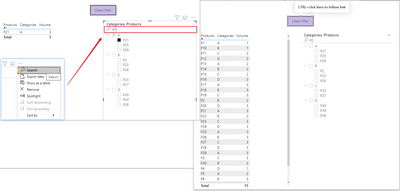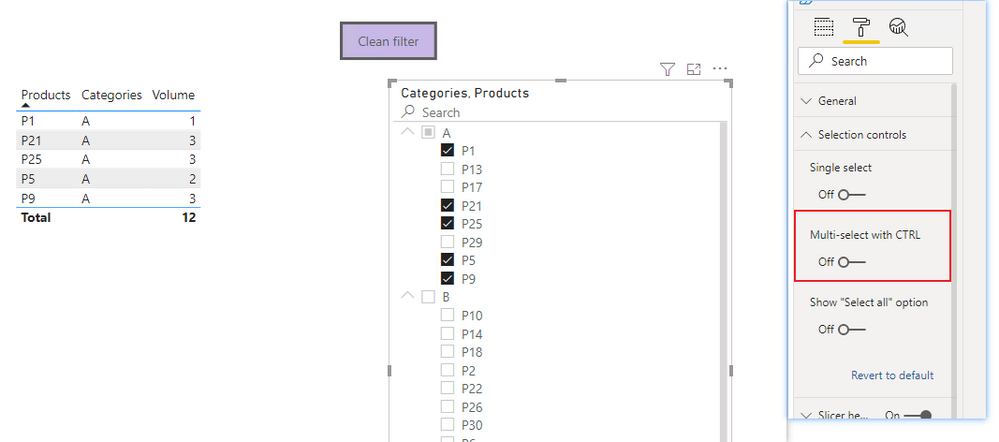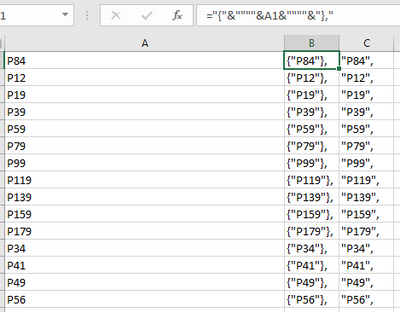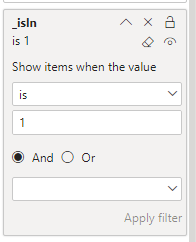FabCon is coming to Atlanta
Join us at FabCon Atlanta from March 16 - 20, 2026, for the ultimate Fabric, Power BI, AI and SQL community-led event. Save $200 with code FABCOMM.
Register now!- Power BI forums
- Get Help with Power BI
- Desktop
- Service
- Report Server
- Power Query
- Mobile Apps
- Developer
- DAX Commands and Tips
- Custom Visuals Development Discussion
- Health and Life Sciences
- Power BI Spanish forums
- Translated Spanish Desktop
- Training and Consulting
- Instructor Led Training
- Dashboard in a Day for Women, by Women
- Galleries
- Data Stories Gallery
- Themes Gallery
- Contests Gallery
- QuickViz Gallery
- Quick Measures Gallery
- Visual Calculations Gallery
- Notebook Gallery
- Translytical Task Flow Gallery
- TMDL Gallery
- R Script Showcase
- Webinars and Video Gallery
- Ideas
- Custom Visuals Ideas (read-only)
- Issues
- Issues
- Events
- Upcoming Events
The Power BI Data Visualization World Championships is back! Get ahead of the game and start preparing now! Learn more
- Power BI forums
- Forums
- Get Help with Power BI
- Desktop
- Dynamic input a list of values and filter these (m...
- Subscribe to RSS Feed
- Mark Topic as New
- Mark Topic as Read
- Float this Topic for Current User
- Bookmark
- Subscribe
- Printer Friendly Page
- Mark as New
- Bookmark
- Subscribe
- Mute
- Subscribe to RSS Feed
- Permalink
- Report Inappropriate Content
Dynamic input a list of values and filter these (multiple) values in the same column
Hello,
I have a practical issue. In Tableau it is quite obvious how to solve, but difficult in Power BI (by the way, I searched the internet, this forum and many topics - I did not find a satisfactory answer) and I can use only Power BI (in Tableau is a dedicated filter).
Case description:
- Power BI contains multiple visualizations using a table ('Products', 'Categories', 'Volume', others), as below but with >1000 rows.
- The user would like to see all values (all visualizations) based on the input (filter) .... and the input might look like list of values (strings) in the column 'Products' or 'Categories'. For example: user inputs P1, P2, P3.......(most likely ~100 values to enter at once, however the list depends on the current business need).
Question:
- How to make this "dynamic input" of the list of values? (in theory it's most likely wildcard with many ORs but probably cannot be done in Power BI)
- After the list of values is captured how to execute the actual filtering/matching within the column?
I checked possibility of using IN operator in DAX however I don't know if IN can be parametrizaied so user can input somewhere list of values and these values will be ingested into IN operator?
Maybe there is a solution to use R/Python script inside the visualization to capture list of values and match them with columns? In R it would be someting like datatable[Products %in% list_of_values,]
| Products | Categories | Volume |
| P1 | A | 1 |
| P2 | B | 2 |
| P3 | C | 3 |
| P4 | D | 1 |
| P5 | A | 2 |
| P6 | B | 3 |
| P7 | C | 1 |
| P8 | D | 2 |
| P9 | A | 3 |
| P10 | B | 1 |
| P11 | C | 2 |
| P12 | D | 3 |
| P13 | A | 2 |
| P14 | B | 2 |
| P15 | C | 2 |
| P16 | D | 3 |
| P17 | A | 3 |
| P18 | B | 3 |
| P19 | C | 3 |
| P20 | D | 3 |
| P21 | A | 3 |
| P22 | B | 3 |
| P23 | C | 3 |
| P24 | D | 3 |
| P25 | A | 3 |
| P26 | B | 3 |
| P27 | C | 3 |
| P28 | D | 3 |
| P29 | A | 3 |
| P30 | B | 3 |
- Mark as New
- Bookmark
- Subscribe
- Mute
- Subscribe to RSS Feed
- Permalink
- Report Inappropriate Content
Use the Mass Filter from Marketplace.
Tutorial Link : https://www.google.com/search?q=mass+filter+power+bi&rlz=1C1GCEB_enAU959AU959&oq=mass+filter+&aqs=ch...
- Mark as New
- Bookmark
- Subscribe
- Mute
- Subscribe to RSS Feed
- Permalink
- Report Inappropriate Content
Hi, @Anonymous
Try to use the search box of the slicer to quickly locate the filtered value, and then create a bookmark to record the unfiltered data status to clear the filter. Click the three-dot menu of the slicer to show the search box.
You can put multiple fields in the slicer to make the data easier to view and filter. You can either directly click to filter or search to locate the value. If you want to clear the filter, click the created bookmark to clear the filter to get all the data.
result like below:
Please refer to the attachment below for details. Hope this helps.
Best Regards,
Community Support Team _ Zeon Zheng
If this post helps, then please consider Accept it as the solution to help the other members find it more quickly.
- Mark as New
- Bookmark
- Subscribe
- Mute
- Subscribe to RSS Feed
- Permalink
- Report Inappropriate Content
Hello,
Thank you @v-angzheng-msft for this option. However, it will not solve the problem.
Please consider entering P1, P2, P3, P4, P5, P6, P7, P8, P9, P10, P11 .... P30 at one (single paste of the whole list). Unfortunately you can filter one Px at the time or maybe there is a way to enter whole list so the engine will recognize and filter accordingly?
In Tableau you can simply copy list of values from Excel and enter in the filter (custom value filter).
- Mark as New
- Bookmark
- Subscribe
- Mute
- Subscribe to RSS Feed
- Permalink
- Report Inappropriate Content
Hi, @Anonymous
You can hold down Ctri and click to select multiple items, or you can turn off the multi-select with CTRL in the format pane, and then you can directly click to select multiple items.
Hope this helps.
Best Regards,
Community Support Team _ Zeon Zheng
If this post helps, then please consider Accept it as the solution to help the other members find it more quickly.
- Mark as New
- Bookmark
- Subscribe
- Mute
- Subscribe to RSS Feed
- Permalink
- Report Inappropriate Content
Hi @v-angzheng-msft,
thank you for an answer. However this is not solve the issue (in business practice).
The business case remains: how to paste list of values to Power BI filter field? =>
- The input list (from the buiness user) may contains 63, 93 or even 223 (this is up to the user) different and randomly ordered identifiers
- Selection using CTRL will be impossible to execute for the larger list
- Example how it's done in Tableau -> straighforwad and simple through "Custom Value List" https://www.thedataschool.co.uk/hashu-shenkar/tableau-filtering-using-the-custom-value-list
To be more specific:
- Please simulate table in Excel (as below)
- should contain 100,123 products (P1; P2; P3....P100,123)
- Then, in the filter field in Power BI, enter whole "Input list" (at once) so that the report is filtered according to the values from the input list.
Products:
| Products | Categories | Volume |
| P1 | A | 1 |
| P2 | B | 2 |
| P3 | C | 3 |
| P4 | D | 1 |
| P5 | A | 2 |
| P6 | B | 3 |
| P7 | C | 1 |
| P8 | D | 2 |
| P9 | A | 3 |
| P10 | B | 1 |
| P11 | C | 2 |
| P12 | D | 3 |
| P13 | A | 2 |
| P14 | B | 2 |
| P15 | C | 2 |
| P16 | D | 3 |
| P17 | A | 3 |
| P18 | B | 3 |
| … | … | … |
| … | … | … |
| P100123 | B | 3 |
Input list:
P78
P94
P125
P198
P398
P598
P798
P998
P1198
P1398
P1598
P1798
P344
P417
P490
P563
P636
P709
P3198
P3398
P3598
P3798
P3998
P4198
P198
P271
P344
P417
P490
P5398
P5598
P5798
P5998
P6198
P6398
P6598
P6798
P3198
P5687
P8176
P125
P198
P271
P344
P417
P490
P563
P636
P709
P198
P198
P159
P179
- Mark as New
- Bookmark
- Subscribe
- Mute
- Subscribe to RSS Feed
- Permalink
- Report Inappropriate Content
Hi, @Anonymous
This is also achievable, but it looks a little complicated.
You can create a calculated table that contains the values you want to filter, or you can filter the list directly on the measure.
_InputList = DATATABLE("product",STRING,{
{"P84"},{"P12"},{"P19"},{"P39"},{"P59"},{"P79"},{"P99"},{"P119"},{"P139"},{"P159"},
{"P179"},{"P34"},{"P41"},{"P49"},{"P56"},{"P63"},{"P70"},{"P31"},{"P39"},{"P35"},{"P37"},
{"P33"},{"P41"},{"P19"},{"P27"},{"P34"},{"P41"},{"P49"},{"P53"},{"P55"},{"P57"},{"P59"},{"P61"},{"P63"},
{"P65"},{"P67"},{"P31"},{"P56"},{"P81"},{"P125"},{"P19"},{"P27"},{"P34"},{"P41"},{"P49"},{"P56"},{"P63"},{"P70"},
{"P198"},{"P198"},{"P159"},{"P179"}
})You may need other tools such as Excel to add quotes or quotes and commas to the filtered value string.
It looks like this:
Then you can create a measure to determine whether it is the value you want to filter
_isIn = IF(MAX('Table'[Products])in VALUES(_InputList[product]),1,0)or
_isIn2 = IF(MAX('Table'[Products]) in
{
"P84","P12","P19","P39","P59","P79","P99","P119","P139","P159","P179","P34","P41","P49","P56","P63","P70","P31","P39","P35","P37",
"P33","P41","P19","P27","P34","P41","P49","P53","P55","P57","P59","P61","P63","P65","P67","P31","P81","P125","P19","P27","P34","P41","P49",
"P63","P70","P198","P198","P159","P179"
},1,0)And then show items when measure is 1 in the filter pane.
When you need to get a different filter result, just modify the value of the list.
Please refer to the attachment below for details. Hope this helps.
Best Regards,
Community Support Team _ Zeon Zheng
If this post helps, then please consider Accept it as the solution to help the other members find it more quickly.
- Mark as New
- Bookmark
- Subscribe
- Mute
- Subscribe to RSS Feed
- Permalink
- Report Inappropriate Content
Hello,
Sorry for interrupting, but your approach may help with my problem.
I have a measure that correctly extracts a list of indexes:
result: {{id1}, {id2}, {id3}, .... , {idN}}
I tried using on another table a measure:
_InputList = DATATABLE("product",STRING, [SelectedIDs])
but it doesn't work (table definition missing)_InputList = DATATABLE("product",STRING, {[SelectedIDs]})
doesn't work either (tuple appears to be incorrect)
- Mark as New
- Bookmark
- Subscribe
- Mute
- Subscribe to RSS Feed
- Permalink
- Report Inappropriate Content
Hi @v-angzheng-msft ,
thank you very much. Recently I have been thinking about this solution. I've tested it and works.
One item is still missing. Below, you hardcoded list of desited products in the "_InputList", but is there a way to parameterize "Value" parameter in the DATATABLE(), so we can avoid hardcoding inputlist and can take the inputlist from text field (example: text filter such as Power BI Text Filter)?
_InputList = DATATABLE("product",STRING,{
{"P84"},{"P12"},{"P19"},{"P39"},{"P59"},{"P79"},{"P99"},{"P119"},{"P139"},{"P159"},
{"P179"},{"P34"},{"P41"},{"P49"},{"P56"},{"P63"},{"P70"},{"P31"},{"P39"},{"P35"},{"P37"},
{"P33"},{"P41"},{"P19"},{"P27"},{"P34"},{"P41"},{"P49"},{"P53"},{"P55"},{"P57"},{"P59"},{"P61"},{"P63"},
{"P65"},{"P67"},{"P31"},{"P56"},{"P81"},{"P125"},{"P19"},{"P27"},{"P34"},{"P41"},{"P49"},{"P56"},{"P63"},{"P70"},
{"P198"},{"P198"},{"P159"},{"P179"}
})
For example:
Instead of hardcoding input list, an user will input a list into a particular text box on the dashboard:
"P84","P12","P19","P39"...
Higlighlted (blue) value to be parametrized:
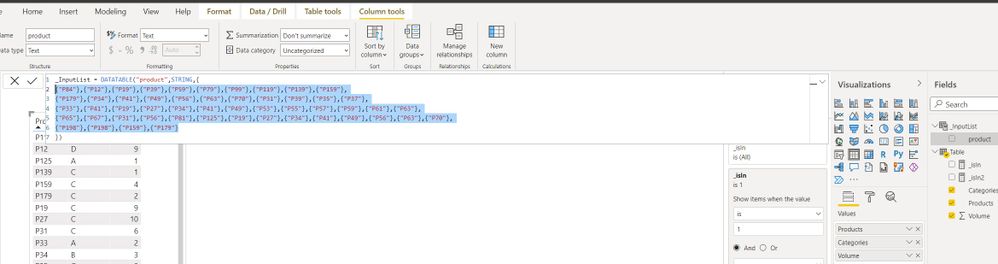
- Mark as New
- Bookmark
- Subscribe
- Mute
- Subscribe to RSS Feed
- Permalink
- Report Inappropriate Content
Hi! Did you ever get this solved?
- Mark as New
- Bookmark
- Subscribe
- Mute
- Subscribe to RSS Feed
- Permalink
- Report Inappropriate Content
Unfortunately no.
- Mark as New
- Bookmark
- Subscribe
- Mute
- Subscribe to RSS Feed
- Permalink
- Report Inappropriate Content
@Anonymous I think there are custom visuals for slicers that allow entering the values, please check at the marketplace.
✨ Follow us on LinkedIn
Check my latest blog post The Power of Using Calculation Groups with Inactive Relationships (Part 1) (perytus.com) I would ❤ Kudos if my solution helped. 👉 If you can spend time posting the question, you can also make efforts to give Kudos to whoever helped to solve your problem. It is a token of appreciation!
⚡ Visit us at https://perytus.com, your one-stop-shop for Power BI-related projects/training/consultancy.⚡
Subscribe to the @PowerBIHowTo YT channel for an upcoming video on List and Record functions in Power Query!!
Learn Power BI and Fabric - subscribe to our YT channel - Click here: @PowerBIHowTo
If my solution proved useful, I'd be delighted to receive Kudos. When you put effort into asking a question, it's equally thoughtful to acknowledge and give Kudos to the individual who helped you solve the problem. It's a small gesture that shows appreciation and encouragement! ❤
Did I answer your question? Mark my post as a solution. Proud to be a Super User! Appreciate your Kudos 🙂
Feel free to email me with any of your BI needs.
- Mark as New
- Bookmark
- Subscribe
- Mute
- Subscribe to RSS Feed
- Permalink
- Report Inappropriate Content
@parry2k thank you for the answer. As far as I know slicer doesn't suppurt entering values. In this case the main issue is how to handle/enable user to enter multiple (e.g. ~100) values (e.g. strings) 😞
- Mark as New
- Bookmark
- Subscribe
- Mute
- Subscribe to RSS Feed
- Permalink
- Report Inappropriate Content
@Anonymous the best is to create dimension table for each of selection, let's say you have two more tables, one with all the product and 2nd with all the categories (both tables contains unique values) and have a relationship with you main table, it will be 1 to many.
create a slicer from these new tables where users will select the values, visuals will update based on the selection.
✨ Follow us on LinkedIn
Check my latest blog post The Power of Using Calculation Groups with Inactive Relationships (Part 1) (perytus.com) I would ❤ Kudos if my solution helped. 👉 If you can spend time posting the question, you can also make efforts to give Kudos to whoever helped to solve your problem. It is a token of appreciation!
⚡ Visit us at https://perytus.com, your one-stop-shop for Power BI-related projects/training/consultancy.⚡
Subscribe to the @PowerBIHowTo YT channel for an upcoming video on List and Record functions in Power Query!!
Learn Power BI and Fabric - subscribe to our YT channel - Click here: @PowerBIHowTo
If my solution proved useful, I'd be delighted to receive Kudos. When you put effort into asking a question, it's equally thoughtful to acknowledge and give Kudos to the individual who helped you solve the problem. It's a small gesture that shows appreciation and encouragement! ❤
Did I answer your question? Mark my post as a solution. Proud to be a Super User! Appreciate your Kudos 🙂
Feel free to email me with any of your BI needs.
Helpful resources

Power BI Dataviz World Championships
The Power BI Data Visualization World Championships is back! Get ahead of the game and start preparing now!

Power BI Monthly Update - November 2025
Check out the November 2025 Power BI update to learn about new features.

| User | Count |
|---|---|
| 66 | |
| 44 | |
| 40 | |
| 29 | |
| 19 |
| User | Count |
|---|---|
| 201 | |
| 126 | |
| 103 | |
| 70 | |
| 53 |