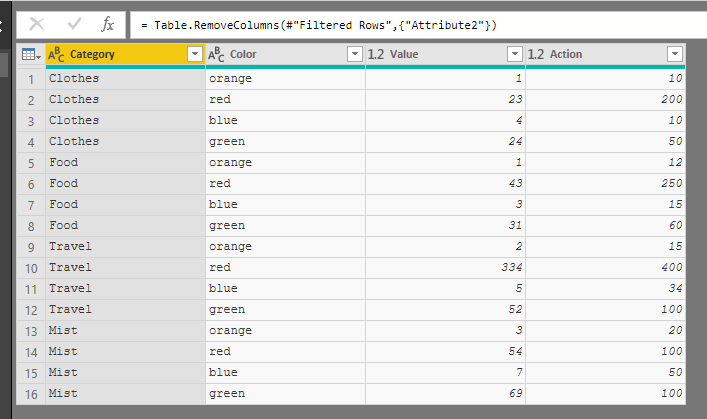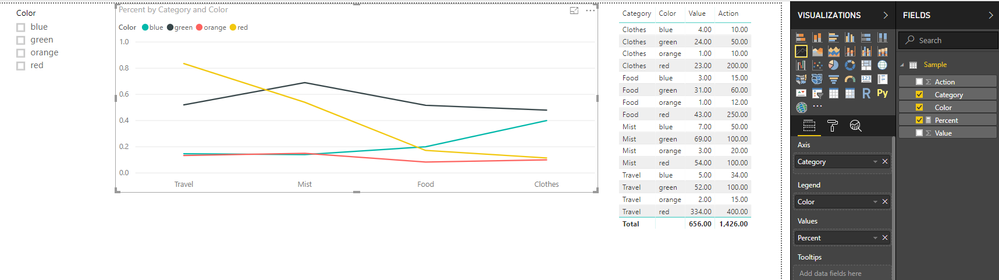FabCon is coming to Atlanta
Join us at FabCon Atlanta from March 16 - 20, 2026, for the ultimate Fabric, Power BI, AI and SQL community-led event. Save $200 with code FABCOMM.
Register now!- Power BI forums
- Get Help with Power BI
- Desktop
- Service
- Report Server
- Power Query
- Mobile Apps
- Developer
- DAX Commands and Tips
- Custom Visuals Development Discussion
- Health and Life Sciences
- Power BI Spanish forums
- Translated Spanish Desktop
- Training and Consulting
- Instructor Led Training
- Dashboard in a Day for Women, by Women
- Galleries
- Data Stories Gallery
- Themes Gallery
- Contests Gallery
- QuickViz Gallery
- Quick Measures Gallery
- Visual Calculations Gallery
- Notebook Gallery
- Translytical Task Flow Gallery
- TMDL Gallery
- R Script Showcase
- Webinars and Video Gallery
- Ideas
- Custom Visuals Ideas (read-only)
- Issues
- Issues
- Events
- Upcoming Events
The Power BI Data Visualization World Championships is back! Get ahead of the game and start preparing now! Learn more
- Power BI forums
- Forums
- Get Help with Power BI
- Desktop
- Re: Dynamic Measure Calculation Power BI DAX
- Subscribe to RSS Feed
- Mark Topic as New
- Mark Topic as Read
- Float this Topic for Current User
- Bookmark
- Subscribe
- Printer Friendly Page
- Mark as New
- Bookmark
- Subscribe
- Mute
- Subscribe to RSS Feed
- Permalink
- Report Inappropriate Content
Dynamic Measure Calculation Power BI DAX
Hi All,
I am like just getting started with power bi and am real newbie to DAX.
While I was exploring Power BI I came across a question/problem. Whether the measures can have dynamic calculations,
Problem :

Above is made up data for explaining the problem.
I want a measure to dynaically calculate % with respect to selection made in slicer.
Slicer 1: Category selection
Slicer 2 : Orange , Red , blue , green(mange to get it into slicer by doing some secondary table)
Calculation needed:
If Orange selected in slicer 2 measure should be Sum(Orange)/Sum(Total Orange Action)
i.e if slicer 1 has clothes and food selected : (1+1)/ (10+12) = 0.0909
If Orange and Some other value(for example taking red) is selected measure should be sumthing like :
Sumx(Orange + Red)/ sumx(total orange action + total red action)
i.e if slicer 1 has clothes and food selected : ((1+23)+(1+43))/ ((10+200)+(12+250))= 68/472 = 0.144
And so on if three value selected:
Sumx(all three value) / sumx(total three values action)
I am not sure whether this is possible or not and would appretiate any sort of help. I want to use this in a line chart where the user can select the measures and see the percentage against time.
Solved! Go to Solution.
- Mark as New
- Bookmark
- Subscribe
- Mute
- Subscribe to RSS Feed
- Permalink
- Report Inappropriate Content
HI @numpy,
I'd like to suggest you do 'unpivot columns' on query editor site to convert your table to category, color, value, action color, action value.
Then you can simply use measure and slicer to achieve your requirement.
Sample:
Transformed query table
Full query:
let
Source = Table.FromRows(Json.Document(Binary.Decompress(Binary.FromText("NY69CoAwDITfJXOH/kVxFtzc3IqDoKBQKKj4/PbSdshxbb5cEgKNMb3n8ZAik8u6LB4GYjSc1s2yplUFmlLaK+/BS+FlLHgWnrN0hV/u7TsiWgAdktFl2zgvK1xZWWbm63lrNOO/R9wg51RKzqkD6w8=", BinaryEncoding.Base64), Compression.Deflate)), let _t = ((type text) meta [Serialized.Text = true]) in type table [Category = _t, orange = _t, red = _t, blue = _t, green = _t, #"Total Orange action" = _t, #"Total red action" = _t, #"Total blue action" = _t, #"Total green action" = _t]),
#"Changed Type" = Table.TransformColumnTypes(Source,{{"Category", type text}, {"orange", Int64.Type}, {"red", Int64.Type}, {"blue", Int64.Type}, {"green", Int64.Type}, {"Total Orange action", Int64.Type}, {"Total red action", Int64.Type}, {"Total blue action", Int64.Type}, {"Total green action", Int64.Type}}),
#"Unpivoted Columns" = Table.UnpivotOtherColumns(#"Changed Type", {"Category", "Total Orange action", "Total red action", "Total blue action", "Total green action"}, "Color", "Value"),
#"Unpivoted Columns1" = Table.UnpivotOtherColumns(#"Unpivoted Columns", {"Category", "Color", "Value"}, "Attribute2", "Action"),
#"Replaced Value" = Table.ReplaceValue(Table.ReplaceValue(#"Unpivoted Columns1","Total ","",Replacer.ReplaceText,{"Attribute2"})," action","",Replacer.ReplaceText,{"Attribute2"}),
#"Filtered Rows" = Table.SelectRows(#"Replaced Value", each [Color] = Text.Lower([Attribute2])),
#"Removed Columns" = Table.RemoveColumns(#"Filtered Rows",{"Attribute2"})
in
#"Removed Columns"
Measure formula:
Percent =
CALCULATE (
SUM ( 'Sample'[Value] ),
VALUES ( 'Sample'[Category] ),
VALUES ( 'Sample'[Color] )
)
/ CALCULATE (
SUM ( 'Sample'[Action] ),
VALUES ( 'Sample'[Category] ),
VALUES ( 'Sample'[Color] )
)
Regards,
Xiaoxin Sheng
- Mark as New
- Bookmark
- Subscribe
- Mute
- Subscribe to RSS Feed
- Permalink
- Report Inappropriate Content
HI @numpy,
I'd like to suggest you do 'unpivot columns' on query editor site to convert your table to category, color, value, action color, action value.
Then you can simply use measure and slicer to achieve your requirement.
Sample:
Transformed query table
Full query:
let
Source = Table.FromRows(Json.Document(Binary.Decompress(Binary.FromText("NY69CoAwDITfJXOH/kVxFtzc3IqDoKBQKKj4/PbSdshxbb5cEgKNMb3n8ZAik8u6LB4GYjSc1s2yplUFmlLaK+/BS+FlLHgWnrN0hV/u7TsiWgAdktFl2zgvK1xZWWbm63lrNOO/R9wg51RKzqkD6w8=", BinaryEncoding.Base64), Compression.Deflate)), let _t = ((type text) meta [Serialized.Text = true]) in type table [Category = _t, orange = _t, red = _t, blue = _t, green = _t, #"Total Orange action" = _t, #"Total red action" = _t, #"Total blue action" = _t, #"Total green action" = _t]),
#"Changed Type" = Table.TransformColumnTypes(Source,{{"Category", type text}, {"orange", Int64.Type}, {"red", Int64.Type}, {"blue", Int64.Type}, {"green", Int64.Type}, {"Total Orange action", Int64.Type}, {"Total red action", Int64.Type}, {"Total blue action", Int64.Type}, {"Total green action", Int64.Type}}),
#"Unpivoted Columns" = Table.UnpivotOtherColumns(#"Changed Type", {"Category", "Total Orange action", "Total red action", "Total blue action", "Total green action"}, "Color", "Value"),
#"Unpivoted Columns1" = Table.UnpivotOtherColumns(#"Unpivoted Columns", {"Category", "Color", "Value"}, "Attribute2", "Action"),
#"Replaced Value" = Table.ReplaceValue(Table.ReplaceValue(#"Unpivoted Columns1","Total ","",Replacer.ReplaceText,{"Attribute2"})," action","",Replacer.ReplaceText,{"Attribute2"}),
#"Filtered Rows" = Table.SelectRows(#"Replaced Value", each [Color] = Text.Lower([Attribute2])),
#"Removed Columns" = Table.RemoveColumns(#"Filtered Rows",{"Attribute2"})
in
#"Removed Columns"
Measure formula:
Percent =
CALCULATE (
SUM ( 'Sample'[Value] ),
VALUES ( 'Sample'[Category] ),
VALUES ( 'Sample'[Color] )
)
/ CALCULATE (
SUM ( 'Sample'[Action] ),
VALUES ( 'Sample'[Category] ),
VALUES ( 'Sample'[Color] )
)
Regards,
Xiaoxin Sheng
- Mark as New
- Bookmark
- Subscribe
- Mute
- Subscribe to RSS Feed
- Permalink
- Report Inappropriate Content
- Mark as New
- Bookmark
- Subscribe
- Mute
- Subscribe to RSS Feed
- Permalink
- Report Inappropriate Content
Subscribe to the @PowerBIHowTo YT channel for an upcoming video on List and Record functions in Power Query!!
Learn Power BI and Fabric - subscribe to our YT channel - Click here: @PowerBIHowTo
If my solution proved useful, I'd be delighted to receive Kudos. When you put effort into asking a question, it's equally thoughtful to acknowledge and give Kudos to the individual who helped you solve the problem. It's a small gesture that shows appreciation and encouragement! ❤
Did I answer your question? Mark my post as a solution. Proud to be a Super User! Appreciate your Kudos 🙂
Feel free to email me with any of your BI needs.
Helpful resources

Power BI Dataviz World Championships
The Power BI Data Visualization World Championships is back! Get ahead of the game and start preparing now!

| User | Count |
|---|---|
| 40 | |
| 36 | |
| 34 | |
| 31 | |
| 27 |
| User | Count |
|---|---|
| 136 | |
| 103 | |
| 66 | |
| 65 | |
| 56 |