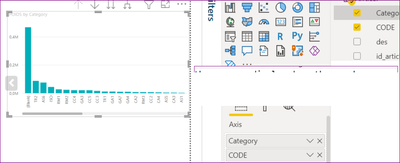- Power BI forums
- Updates
- News & Announcements
- Get Help with Power BI
- Desktop
- Service
- Report Server
- Power Query
- Mobile Apps
- Developer
- DAX Commands and Tips
- Custom Visuals Development Discussion
- Health and Life Sciences
- Power BI Spanish forums
- Translated Spanish Desktop
- Power Platform Integration - Better Together!
- Power Platform Integrations (Read-only)
- Power Platform and Dynamics 365 Integrations (Read-only)
- Training and Consulting
- Instructor Led Training
- Dashboard in a Day for Women, by Women
- Galleries
- Community Connections & How-To Videos
- COVID-19 Data Stories Gallery
- Themes Gallery
- Data Stories Gallery
- R Script Showcase
- Webinars and Video Gallery
- Quick Measures Gallery
- 2021 MSBizAppsSummit Gallery
- 2020 MSBizAppsSummit Gallery
- 2019 MSBizAppsSummit Gallery
- Events
- Ideas
- Custom Visuals Ideas
- Issues
- Issues
- Events
- Upcoming Events
- Community Blog
- Power BI Community Blog
- Custom Visuals Community Blog
- Community Support
- Community Accounts & Registration
- Using the Community
- Community Feedback
Register now to learn Fabric in free live sessions led by the best Microsoft experts. From Apr 16 to May 9, in English and Spanish.
- Power BI forums
- Forums
- Get Help with Power BI
- Desktop
- Dynamic Legend in Stacked column chart
- Subscribe to RSS Feed
- Mark Topic as New
- Mark Topic as Read
- Float this Topic for Current User
- Bookmark
- Subscribe
- Printer Friendly Page
- Mark as New
- Bookmark
- Subscribe
- Mute
- Subscribe to RSS Feed
- Permalink
- Report Inappropriate Content
Dynamic Legend in Stacked column chart
Hello all, please I need help on this, how can I display a different legend based on the axis that is being shown in my Stacked column chart? For example, if we are viewing categories, the legend should be 'country,' and if the axis is 'code,' the legend should be 'state'.
Solved! Go to Solution.
- Mark as New
- Bookmark
- Subscribe
- Mute
- Subscribe to RSS Feed
- Permalink
- Report Inappropriate Content
Hi @toum
You can use Field Parameters to achieve this. It's quite simple and easy to do. Instead of writing out instructions, you can take a look at this video on Youtube that will assist. You can skip quite a bit of it as it's a bit lengthy!
https://www.youtube.com/watch?v=TLiqqIsk1CU
Hope this helps.
Theo
If I have posted a response that resolves your question, please accept it as a solution to formally close the post.
Also, if you are as passionate about Power BI, DAX and data as I am, please feel free to reach out if you have any questions, queries, or if you simply want to connect and talk to another data geek!
Want to connect?www.linkedin.com/in/theoconias
- Mark as New
- Bookmark
- Subscribe
- Mute
- Subscribe to RSS Feed
- Permalink
- Report Inappropriate Content
Hi @toum ,
Parameter indeed enables dynamic changes in the x-axis and legend.
Maybe you can also use bookmark to realize your effect. First, create a bookmark for the visual object when the axis is 'categories,' the legend is 'country' and then create another bookmark for the visual object when the axis is 'code,' the legend is 'state' and then You can create a button for each of the two bookmarks, and click on the button to switch between the views. As mentioned in this post:
Solved: chart type change on published bookmarks - Microsoft Fabric Community
Best Regards,
Dino Tao
If this post helps, then please consider Accept it as the solution to help the other members find it more quickly.
- Mark as New
- Bookmark
- Subscribe
- Mute
- Subscribe to RSS Feed
- Permalink
- Report Inappropriate Content
Hi @toum ,
Parameter indeed enables dynamic changes in the x-axis and legend.
Maybe you can also use bookmark to realize your effect. First, create a bookmark for the visual object when the axis is 'categories,' the legend is 'country' and then create another bookmark for the visual object when the axis is 'code,' the legend is 'state' and then You can create a button for each of the two bookmarks, and click on the button to switch between the views. As mentioned in this post:
Solved: chart type change on published bookmarks - Microsoft Fabric Community
Best Regards,
Dino Tao
If this post helps, then please consider Accept it as the solution to help the other members find it more quickly.
- Mark as New
- Bookmark
- Subscribe
- Mute
- Subscribe to RSS Feed
- Permalink
- Report Inappropriate Content
Hi @toum
You can use Field Parameters to achieve this. It's quite simple and easy to do. Instead of writing out instructions, you can take a look at this video on Youtube that will assist. You can skip quite a bit of it as it's a bit lengthy!
https://www.youtube.com/watch?v=TLiqqIsk1CU
Hope this helps.
Theo
If I have posted a response that resolves your question, please accept it as a solution to formally close the post.
Also, if you are as passionate about Power BI, DAX and data as I am, please feel free to reach out if you have any questions, queries, or if you simply want to connect and talk to another data geek!
Want to connect?www.linkedin.com/in/theoconias
Helpful resources

Microsoft Fabric Learn Together
Covering the world! 9:00-10:30 AM Sydney, 4:00-5:30 PM CET (Paris/Berlin), 7:00-8:30 PM Mexico City

Power BI Monthly Update - April 2024
Check out the April 2024 Power BI update to learn about new features.

| User | Count |
|---|---|
| 98 | |
| 97 | |
| 75 | |
| 71 | |
| 64 |
| User | Count |
|---|---|
| 143 | |
| 109 | |
| 103 | |
| 82 | |
| 74 |