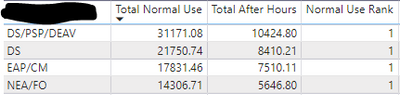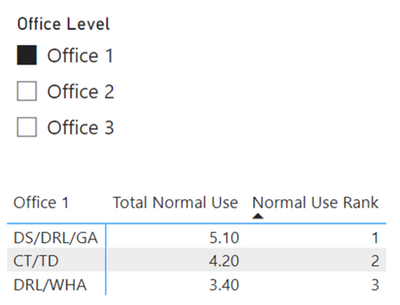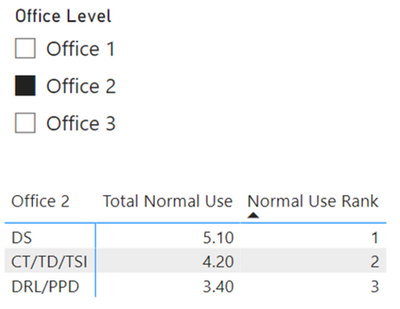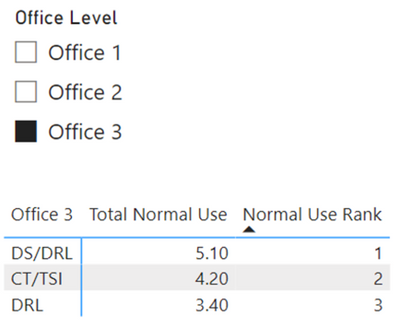FabCon is coming to Atlanta
Join us at FabCon Atlanta from March 16 - 20, 2026, for the ultimate Fabric, Power BI, AI and SQL community-led event. Save $200 with code FABCOMM.
Register now!- Power BI forums
- Get Help with Power BI
- Desktop
- Service
- Report Server
- Power Query
- Mobile Apps
- Developer
- DAX Commands and Tips
- Custom Visuals Development Discussion
- Health and Life Sciences
- Power BI Spanish forums
- Translated Spanish Desktop
- Training and Consulting
- Instructor Led Training
- Dashboard in a Day for Women, by Women
- Galleries
- Data Stories Gallery
- Themes Gallery
- Contests Gallery
- QuickViz Gallery
- Quick Measures Gallery
- Visual Calculations Gallery
- Notebook Gallery
- Translytical Task Flow Gallery
- TMDL Gallery
- R Script Showcase
- Webinars and Video Gallery
- Ideas
- Custom Visuals Ideas (read-only)
- Issues
- Issues
- Events
- Upcoming Events
The Power BI Data Visualization World Championships is back! Get ahead of the game and start preparing now! Learn more
- Power BI forums
- Forums
- Get Help with Power BI
- Desktop
- Dynamic Category Switching with Ranking Measures
- Subscribe to RSS Feed
- Mark Topic as New
- Mark Topic as Read
- Float this Topic for Current User
- Bookmark
- Subscribe
- Printer Friendly Page
- Mark as New
- Bookmark
- Subscribe
- Mute
- Subscribe to RSS Feed
- Permalink
- Report Inappropriate Content
Dynamic Category Switching with Ranking Measures
I have a single table with user logon durations that looks as such:
| User | Date | Normal Hours Duration | After Hours Duration | Office 1 | Office 2 | Office 3 |
| Keith | 1/22/22 | 4.2 | 2.5 | CT/TD | CT/TD/TSI | CT/TSI |
| Amanda | 6/4/21 | 5.1 | 1.4 | DS/DRL/GA | DS | DS/DRL |
| Beverly | 5/9/22 | 3.4 | 4.3 | DRL/WHA | DRL/PPD | DRL |
This table is being summarized through measures to look like:
| Normal Hours | After Hours | Normal Rank | After Hours Rank | Office 1 | Office 2 | Office 3 |
| 20.5 | 1.2 | 3 | 2 | CT/TD | CT/TD/TSI | CT/TSI |
| 44.1 | 15.2 | 1 | 1 | DS/DRL/GA | DS | DS/DRL |
| 31.5 | 1 | 2 | 3 | DRL/WHA | DRL/PPD | DRL |
The users are being summarized into the office level using measures. The purpose behind the measures is to allow for analysis manipulation on the dashboard in the form of a date slicer and weighting parameters. The ranks are also calculated measures as they will change based on different weight selections.
Total Normal Use = SUMX( Citrix, Citrix[Normal Hours Use Only])Normal Use Rank = RANKX( ALLSELECTED( Citrix[Office 1]), Citrix[Total Normal Use],, DESC)
However, I also have a slicer that allows the user to select the office hierarchy they prefer (Office 1/2/3) and when selected, the respective column in the table visual changes. The summarization of user hours seems to transfer over just fine, but it is the ranking that I am struggling with. I have tried using just the table name instead of the column name, but it ranks every row as 1. I have also tried using field parameters to accomplish this with the same result. It only works when I call the specific office column within the rank measure.
Is there a way to accomplish this in DAX? To have the dimensional column change dynamically in a measure based on the selection of a slicer?
My last ditch effort will include making 3 tables with different measures and showing/hiding them based on a slicer, but I'm afraid it will significantly impact performance; I would prefer to avoid this if possible.
Solved! Go to Solution.
- Mark as New
- Bookmark
- Subscribe
- Mute
- Subscribe to RSS Feed
- Permalink
- Report Inappropriate Content
Unfortunately, the RANKX function requires specifying the column to be ranked. However, you can use SWITCH in a measure to specify each column:
Normal Use Rank =
SWITCH (
TRUE,
ISINSCOPE ( Citrix[Office 1] ), RANKX ( ALLSELECTED ( Citrix[Office 1] ), [Total Normal Use],, DESC ),
ISINSCOPE ( Citrix[Office 2] ), RANKX ( ALLSELECTED ( Citrix[Office 2] ), [Total Normal Use],, DESC ),
ISINSCOPE ( Citrix[Office 3] ), RANKX ( ALLSELECTED ( Citrix[Office 3] ), [Total Normal Use],, DESC )
)
Create a fields parameter using the three Office fields:
Office Level = {
("Office 1", NAMEOF('Citrix'[Office 1]), 0),
("Office 2", NAMEOF('Citrix'[Office 2]), 1),
("Office 3", NAMEOF('Citrix'[Office 3]), 2)
}
Result:
-----
-----
Did I answer your question? Mark my post as a solution!
Proud to be a Super User!
- Mark as New
- Bookmark
- Subscribe
- Mute
- Subscribe to RSS Feed
- Permalink
- Report Inappropriate Content
This took care of it wonderfully! Thank you so much! I never knew about the ISINSCOPE function.
- Mark as New
- Bookmark
- Subscribe
- Mute
- Subscribe to RSS Feed
- Permalink
- Report Inappropriate Content
Glad to hear that worked!
Did I answer your question? Mark my post as a solution!
Proud to be a Super User!
- Mark as New
- Bookmark
- Subscribe
- Mute
- Subscribe to RSS Feed
- Permalink
- Report Inappropriate Content
Unfortunately, the RANKX function requires specifying the column to be ranked. However, you can use SWITCH in a measure to specify each column:
Normal Use Rank =
SWITCH (
TRUE,
ISINSCOPE ( Citrix[Office 1] ), RANKX ( ALLSELECTED ( Citrix[Office 1] ), [Total Normal Use],, DESC ),
ISINSCOPE ( Citrix[Office 2] ), RANKX ( ALLSELECTED ( Citrix[Office 2] ), [Total Normal Use],, DESC ),
ISINSCOPE ( Citrix[Office 3] ), RANKX ( ALLSELECTED ( Citrix[Office 3] ), [Total Normal Use],, DESC )
)
Create a fields parameter using the three Office fields:
Office Level = {
("Office 1", NAMEOF('Citrix'[Office 1]), 0),
("Office 2", NAMEOF('Citrix'[Office 2]), 1),
("Office 3", NAMEOF('Citrix'[Office 3]), 2)
}
Result:
-----
-----
Did I answer your question? Mark my post as a solution!
Proud to be a Super User!
Helpful resources

Power BI Dataviz World Championships
The Power BI Data Visualization World Championships is back! Get ahead of the game and start preparing now!

| User | Count |
|---|---|
| 40 | |
| 35 | |
| 34 | |
| 31 | |
| 28 |
| User | Count |
|---|---|
| 137 | |
| 102 | |
| 68 | |
| 66 | |
| 64 |