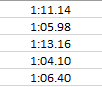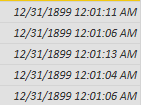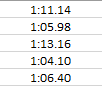FabCon is coming to Atlanta
Join us at FabCon Atlanta from March 16 - 20, 2026, for the ultimate Fabric, Power BI, AI and SQL community-led event. Save $200 with code FABCOMM.
Register now!- Power BI forums
- Get Help with Power BI
- Desktop
- Service
- Report Server
- Power Query
- Mobile Apps
- Developer
- DAX Commands and Tips
- Custom Visuals Development Discussion
- Health and Life Sciences
- Power BI Spanish forums
- Translated Spanish Desktop
- Training and Consulting
- Instructor Led Training
- Dashboard in a Day for Women, by Women
- Galleries
- Data Stories Gallery
- Themes Gallery
- Contests Gallery
- Quick Measures Gallery
- Notebook Gallery
- Translytical Task Flow Gallery
- TMDL Gallery
- R Script Showcase
- Webinars and Video Gallery
- Ideas
- Custom Visuals Ideas (read-only)
- Issues
- Issues
- Events
- Upcoming Events
To celebrate FabCon Vienna, we are offering 50% off select exams. Ends October 3rd. Request your discount now.
- Power BI forums
- Forums
- Get Help with Power BI
- Desktop
- Re: Duration wrongly converted to Date-Time type
- Subscribe to RSS Feed
- Mark Topic as New
- Mark Topic as Read
- Float this Topic for Current User
- Bookmark
- Subscribe
- Printer Friendly Page
- Mark as New
- Bookmark
- Subscribe
- Mute
- Subscribe to RSS Feed
- Permalink
- Report Inappropriate Content
Duration wrongly converted to Date-Time type
I am getting data from an excel file which include a column which shows duration as mm:ss:ms
But when I import the data to Power BI Desktop with Power Quey, it converts this column to date/time format, like the picture below:
I don't know how can I solve this issue.
Any idea?
Solved! Go to Solution.
- Mark as New
- Bookmark
- Subscribe
- Mute
- Subscribe to RSS Feed
- Permalink
- Report Inappropriate Content
you can convert them within excel to general format and then copy paste them into Power BI
Did I answer your question correctly? Mark my answer as a solution!
Proud to be a Datanaut!
- Mark as New
- Bookmark
- Subscribe
- Mute
- Subscribe to RSS Feed
- Permalink
- Report Inappropriate Content
PowerBI does not currently support milliseconds in date time datatype. I solved the problems like follow:
convert the excel doc to general, load it into PowerBI, and multiply the value by 86400 to get the total number of seconds.
- Mark as New
- Bookmark
- Subscribe
- Mute
- Subscribe to RSS Feed
- Permalink
- Report Inappropriate Content
@Anonymous
how are you getting to these duration values? are you subtracting 2 columns_? what do they look like?
Did I answer your question correctly? Mark my answer as a solution!
Proud to be a Datanaut!
- Mark as New
- Bookmark
- Subscribe
- Mute
- Subscribe to RSS Feed
- Permalink
- Report Inappropriate Content
@LivioLanzo they are inserted by hand. No subtraction. They look like the picture below, which is a part of the excel sheet:
- Mark as New
- Bookmark
- Subscribe
- Mute
- Subscribe to RSS Feed
- Permalink
- Report Inappropriate Content
in the Query Editor - if I use the format
hh:mm:ss.000
in Enter Data I can change the data type to duration and only AFTER that to number
let
Source = Table.FromRows(Json.Document(Binary.Decompress(Binary.FromText("i45WMjCwMjC0MjTUMzQxUIrVgQkYmOpZWiALGBrrGZqhqDDRMzRAETDTMwEJxAIA", BinaryEncoding.Base64), Compression.Deflate)), let _t = ((type text) meta [Serialized.Text = true]) in type table [Column1 = _t]),
#"Changed Type" = Table.TransformColumnTypes(Source,{{"Column1", type duration}}),
#"Changed Type1" = Table.TransformColumnTypes(#"Changed Type",{{"Column1", type number}})
in
#"Changed Type1"
but if I import the same from Excel I cannot convert to duration, only to number but it adds the 1 to the value for some reason
does it work the same for you?
Thank you for the kudos 🙂
- Mark as New
- Bookmark
- Subscribe
- Mute
- Subscribe to RSS Feed
- Permalink
- Report Inappropriate Content
PowerBI does not currently support milliseconds in date time datatype. I solved the problems like follow:
convert the excel doc to general, load it into PowerBI, and multiply the value by 86400 to get the total number of seconds.
- Mark as New
- Bookmark
- Subscribe
- Mute
- Subscribe to RSS Feed
- Permalink
- Report Inappropriate Content
@Stachu only in the power query you can change the data type to the duration, but in the desktop view, you can't.
According to this link:
"The Data Type drop down in Query Editor has two data types not currently present in Data or Report View: Date/Time/Timezone and Duration. When a column with these data types is loaded into the model and viewed in Data or Report view, a column with a Date/Time/Timezone data type will be converted into a Date/Time, and a column with a Duration data type is converted into a Decimal Number."
and I don't know how we can convert the decimal number back to the duration, outside the power Query.
- Mark as New
- Bookmark
- Subscribe
- Mute
- Subscribe to RSS Feed
- Permalink
- Report Inappropriate Content
for the purpose of the calculation you can keep it as a decimal number, and use e.g. FORMAT in DAX to present it in more user friendly manner
the disadvantage is you will need 2 sets of measures (FORMAT turns values to text)
Thank you for the kudos 🙂
- Mark as New
- Bookmark
- Subscribe
- Mute
- Subscribe to RSS Feed
- Permalink
- Report Inappropriate Content
you can convert them within excel to general format and then copy paste them into Power BI
Did I answer your question correctly? Mark my answer as a solution!
Proud to be a Datanaut!
- Mark as New
- Bookmark
- Subscribe
- Mute
- Subscribe to RSS Feed
- Permalink
- Report Inappropriate Content
thank you for your help. It worked ![]()
I converted the source column to general, imported it in the PBI model and then set the data type as Duration.
The only problem remained, is that it is corrected the PowerQuery mode yet in the PBI desktop data section, it is not showed correctly ![]()
- Mark as New
- Bookmark
- Subscribe
- Mute
- Subscribe to RSS Feed
- Permalink
- Report Inappropriate Content
HI @Anonymous
try to convert it to decimal type
Did I answer your question correctly? Mark my answer as a solution!
Proud to be a Datanaut!
- Mark as New
- Bookmark
- Subscribe
- Mute
- Subscribe to RSS Feed
- Permalink
- Report Inappropriate Content
As I explained to @BjoernSchaefer, before doing anything power query convert this column to the date/time format, and this rounds up the numbers, therefore turning it to a decimal type will not solve the problem
- Mark as New
- Bookmark
- Subscribe
- Mute
- Subscribe to RSS Feed
- Permalink
- Report Inappropriate Content
Hi @Anonymous,
you can add a calculated column using the following DAX:
Duration = FORMAT([Column];"hh:mm:ss")
Hope it helps
Regards
BjoernSchaefer
- Mark as New
- Bookmark
- Subscribe
- Mute
- Subscribe to RSS Feed
- Permalink
- Report Inappropriate Content
I believe it is not going to work because if you look at the original column form the excel, there are milliseconds in the end, but after importing to power BI, it rounds up the milliseconds, and that doesn't make sense because it a competition these milliseconds actually matter.
- Mark as New
- Bookmark
- Subscribe
- Mute
- Subscribe to RSS Feed
- Permalink
- Report Inappropriate Content
Hi @Anonymous,
sorry, i missunterstood you. DAX cannot handle milliseconds. But i found something that'll may help you with that.
https://stackoverflow.com/questions/46833631/how-to-deal-with-milliseconds-in-powerbi
Regards
BjoernSchaefer