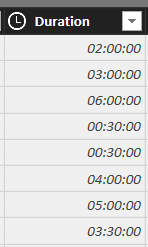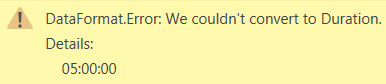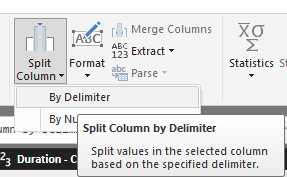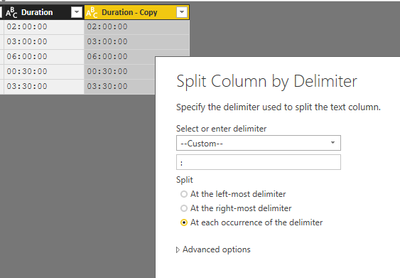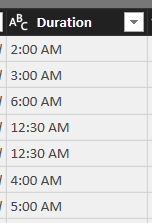Join us at FabCon Vienna from September 15-18, 2025
The ultimate Fabric, Power BI, SQL, and AI community-led learning event. Save €200 with code FABCOMM.
Get registered- Power BI forums
- Get Help with Power BI
- Desktop
- Service
- Report Server
- Power Query
- Mobile Apps
- Developer
- DAX Commands and Tips
- Custom Visuals Development Discussion
- Health and Life Sciences
- Power BI Spanish forums
- Translated Spanish Desktop
- Training and Consulting
- Instructor Led Training
- Dashboard in a Day for Women, by Women
- Galleries
- Data Stories Gallery
- Themes Gallery
- Contests Gallery
- Quick Measures Gallery
- Notebook Gallery
- Translytical Task Flow Gallery
- TMDL Gallery
- R Script Showcase
- Webinars and Video Gallery
- Ideas
- Custom Visuals Ideas (read-only)
- Issues
- Issues
- Events
- Upcoming Events
Enhance your career with this limited time 50% discount on Fabric and Power BI exams. Ends August 31st. Request your voucher.
- Power BI forums
- Forums
- Get Help with Power BI
- Desktop
- Duration conversion issue (CVS)
- Subscribe to RSS Feed
- Mark Topic as New
- Mark Topic as Read
- Float this Topic for Current User
- Bookmark
- Subscribe
- Printer Friendly Page
- Mark as New
- Bookmark
- Subscribe
- Mute
- Subscribe to RSS Feed
- Permalink
- Report Inappropriate Content
Duration conversion issue (CVS)
Hi all,
I'm struggling with what I feel should be a simple issue! I have a CSV file coming from some time tracking software I use. The format is HH: MM: SS and represents the duration of a task. When imported into Power BI, it looks like this (format of the column is 'Time'). I then parse this and convert myself into a decimal for the purposes of charting:
As an aside, converting to Duration doesn't work and triggers the following error:
Anyway, all is well until I have a duration >24 hours. Then it get's upset:
I've tried converting to Text but then it tries to convert it to an actual Time of Day and that's no good. Any idea how I can handle this situation?
Thanks in advance!!
Solved! Go to Solution.
- Mark as New
- Bookmark
- Subscribe
- Mute
- Subscribe to RSS Feed
- Permalink
- Report Inappropriate Content
I just made a small working sample.
First I duplicated the Duration column. Then I used the "Split Column" function. That created 3 columns containg hours, minutes and seconds.
Hope this works with your data, too!
JJ
- Mark as New
- Bookmark
- Subscribe
- Mute
- Subscribe to RSS Feed
- Permalink
- Report Inappropriate Content
How about you
- convert the values to a string
- split the string value in 3 columns (hours, minutes, seconds) (split by the ":" character)
- add a calculated column that computes the duration with these 3 values?
JJ
- Mark as New
- Bookmark
- Subscribe
- Mute
- Subscribe to RSS Feed
- Permalink
- Report Inappropriate Content
Thanks for such a quick suggestion. This is actually what I tried first but unfortunately, when converting the column to 'Text' (I'm doing this within the Query Editor, it converts to the following, which I can't parse since it's no longer a duration (these are the same values as I pasted above so as an example, 00:30:00 (30 mins) is converted to 12:30 AM:
Is there a different way to convert that you had in mind? It doesn't work once the import has completed since any hours >24 error out during import.
- Mark as New
- Bookmark
- Subscribe
- Mute
- Subscribe to RSS Feed
- Permalink
- Report Inappropriate Content
I just made a small working sample.
First I duplicated the Duration column. Then I used the "Split Column" function. That created 3 columns containg hours, minutes and seconds.
Hope this works with your data, too!
JJ
- Mark as New
- Bookmark
- Subscribe
- Mute
- Subscribe to RSS Feed
- Permalink
- Report Inappropriate Content
This is perfect, thanks!! I realized that somewhere along the line I can converted the column to something else along the way and that screwed me up. This solution has me up and running - thanks!
- Mark as New
- Bookmark
- Subscribe
- Mute
- Subscribe to RSS Feed
- Permalink
- Report Inappropriate Content
you're welcome, glad I could help 🙂
- Mark as New
- Bookmark
- Subscribe
- Mute
- Subscribe to RSS Feed
- Permalink
- Report Inappropriate Content
Alternatively ![]()
Add Column tab => select column => Time button => Hour
repeat 2 more times => select column => Time button => Minute and then again for a Second column
- Mark as New
- Bookmark
- Subscribe
- Mute
- Subscribe to RSS Feed
- Permalink
- Report Inappropriate Content
nice solution!
- Mark as New
- Bookmark
- Subscribe
- Mute
- Subscribe to RSS Feed
- Permalink
- Report Inappropriate Content
Duration Data Type
https://ideas.powerbi.com/forums/265200-power-bi-ideas/suggestions/8814178-field-of-duration-type
Please Vote! ![]()
- Mark as New
- Bookmark
- Subscribe
- Mute
- Subscribe to RSS Feed
- Permalink
- Report Inappropriate Content
When I have a csv fle containing:
Input
02:00:00
03:30:20
40:00:00
Then the following code works with me:
let
Source = Csv.Document(File.Contents("C:\Users\Marcel\Documents\Forum bijdragen\Power BI Community\Durations from csv.csv"),[Delimiter=",", Columns=1, Encoding=1252, QuoteStyle=QuoteStyle.None]),
#"Changed Type" = Table.TransformColumnTypes(Source,{{"Column1", type text}}),
#"Promoted Headers" = Table.PromoteHeaders(#"Changed Type", [PromoteAllScalars=true]),
// Split text at ":" (list of 3 items) and convert to number:
Split = Table.AddColumn(#"Promoted Headers", "d", each List.Transform(Text.Split([Input],":"), Number.From)),
// Get duration from the set 3 numbers
Duration = Table.AddColumn(Split, "Duration", each #duration(0,[d]{0},[d]{1},[d]{2}), type duration)
in
Duration
Helpful resources
| User | Count |
|---|---|
| 78 | |
| 74 | |
| 42 | |
| 32 | |
| 28 |
| User | Count |
|---|---|
| 104 | |
| 93 | |
| 52 | |
| 50 | |
| 46 |