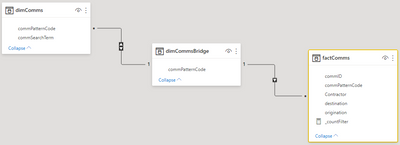Join us at the 2025 Microsoft Fabric Community Conference
March 31 - April 2, 2025, in Las Vegas, Nevada. Use code MSCUST for a $150 discount! Early bird discount ends December 31.
Register Now- Power BI forums
- Get Help with Power BI
- Desktop
- Service
- Report Server
- Power Query
- Mobile Apps
- Developer
- DAX Commands and Tips
- Custom Visuals Development Discussion
- Health and Life Sciences
- Power BI Spanish forums
- Translated Spanish Desktop
- Training and Consulting
- Instructor Led Training
- Dashboard in a Day for Women, by Women
- Galleries
- Community Connections & How-To Videos
- COVID-19 Data Stories Gallery
- Themes Gallery
- Data Stories Gallery
- R Script Showcase
- Webinars and Video Gallery
- Quick Measures Gallery
- 2021 MSBizAppsSummit Gallery
- 2020 MSBizAppsSummit Gallery
- 2019 MSBizAppsSummit Gallery
- Events
- Ideas
- Custom Visuals Ideas
- Issues
- Issues
- Events
- Upcoming Events
Be one of the first to start using Fabric Databases. View on-demand sessions with database experts and the Microsoft product team to learn just how easy it is to get started. Watch now
- Power BI forums
- Forums
- Get Help with Power BI
- Desktop
- Re: Dual relationship and filtering
- Subscribe to RSS Feed
- Mark Topic as New
- Mark Topic as Read
- Float this Topic for Current User
- Bookmark
- Subscribe
- Printer Friendly Page
- Mark as New
- Bookmark
- Subscribe
- Mute
- Subscribe to RSS Feed
- Permalink
- Report Inappropriate Content
Dual relationship and filtering
(I just learned Power Bi two weeks ago - appreciate your patience)
Looking for some assistance
- I have a "Communications" table that includes line items for each communications from one PC to PC another. Each line includes date, originating and destination PC.
- I have a "flag" table that includes flags for special PCs. Say one of the flags is called "Lab"
I would like to be able to easily filter on my report and filter a line when a) originating b) destination c) originating and destination have the flag "Lab"
What I did on Power Query is to pull (merge) the flag on the communications table for each originating and destination and concatenate it. So I have resuls like (original flag, destination flag)
Lab, null
null, Lab
Lab, Lab
Lab, Office
Office, Lab
Office, Office
....
I concatenated this both on a single field and I can filter on a report but it is inconvenient because instead of me just selecting "Lab" I need to select many entries with the word Lab.
Appreciate any suggestions to make this easier
PS. I could use to "flag" tables but then the report can not filter "OR" only "AND"
Solved! Go to Solution.
- Mark as New
- Bookmark
- Subscribe
- Mute
- Subscribe to RSS Feed
- Permalink
- Report Inappropriate Content
OK, I hope you're ready for this!
We're going to create this model:
Each of these tables are related on [commPatternCode].
dimCommsBridge is just there to avoid MANY:MANY relationships.
Everything we do will be in Power Query initially, with just one DAX measure at the end.
***Preparing your fact table (I will refer to this as factComms):
-- I am assuming that your flag table only has one row per PC (but may have duplicated flag names).
1) Merge your flag table onto your fact table on flagTable[PC] = factComms[origination], expand Flag field and change the name to flagOrig.
2) Do the same on flagTable[PC] to factComms[destination], expand and rename to flagDest.
-- You should now have two new columns in your fact table that give you the flag names of the PC's involved in each row.
3) Create a new column in factComms by merging [flagOrig] and [flagDest] together using '-' as the delimiter.
-- You should now have a new column in factComms that looks something like this in each row: Office-Lab. Call this [commPatternCode].
***Creating dimComms:
4) Create a blank query and, in the formula bar, type this:
= Table.Distinct(Table.SelectColumns(factComms, {"flagOrig", "flagDest"}))
to give you a table with all unique combinations of orig/dest from factComms.
5) Filter out nulls from both columns if necessary.
6) Add a new [commPatternCode] column in dimComms by merging your two columns together as you did before.
7) Add another new column in dimComms called [commSearchTerm], using this code:
{[flagOrig], [flagDest]}
-- Note the use of curly braces here!
😎 Expand this column TO NEW ROWS.
9) Remove any other columns keeping only [commPatternCode] and [commSearchTerm] and change data types to text.
***Creating dimCommsBridge
10) Create a blank query and type this in the formula bar:
Table.Distinct(Table.SelectColumns(dimComms, "commPatternCode"))
11) Apply these new tables to your model and relate as per my initial screenshot.
-- Take care to notice that dimComms > dimCommsBridge filters in BOTH directions.
12) Now create a measure in your factComms table like this:
_countFilter = COUNTROWS(factComms)
-- Relate any other dimension you want directly to the fact table, use dimComms[commSearchTerm] in your single-word slicer, and add the [_countFilter] measure as visual-level filters to any slicers etc. that you want to react to filter changes, with the logic [_countFilter] > 0.
Voila!
Pete
Now accepting Kudos! If my post helped you, why not give it a thumbs-up?
Proud to be a Datanaut!
- Mark as New
- Bookmark
- Subscribe
- Mute
- Subscribe to RSS Feed
- Permalink
- Report Inappropriate Content
Hi @arcegabriel ,
Do you want to be able to filter separately/specifically where the communication is LAB>LAB, or are you happy for this to just be one of the result set when you filter on 'LAB'?
To just have it in the result set, then you could try something like the following. I'm assuming that your Flags table is a unique list of all the different names:
flagNameExists =
SEARCH(
SELECTEDVALUE(flagTable[flagName]),
SELECTEDVALUE(commsTable[pcConc]),
-1
)
The [pcConc] field referenced is your concatenated field in he comms table.
You would then apply this measure as a filter on the visuals you want to be filtered by your flag slicer, with the logic: [flagNameExists] >= 1.
If you want to be able to identify specifically those comms that are from and to the same flag, then in your comms table you could create a new column, something like this:
if [originating] = [destination] then "Same" else "Different"
You can then add this field to another slicer to allow this characteristic to be filtered on.
Pete
Now accepting Kudos! If my post helped you, why not give it a thumbs-up?
Proud to be a Datanaut!
- Mark as New
- Bookmark
- Subscribe
- Mute
- Subscribe to RSS Feed
- Permalink
- Report Inappropriate Content
No, I just want to click "Lab" to consider any/all possibilities
- Mark as New
- Bookmark
- Subscribe
- Mute
- Subscribe to RSS Feed
- Permalink
- Report Inappropriate Content
Ok. I've updated my original answer with the options as I see them.
Let me know how you get on.
Pete
Now accepting Kudos! If my post helped you, why not give it a thumbs-up?
Proud to be a Datanaut!
- Mark as New
- Bookmark
- Subscribe
- Mute
- Subscribe to RSS Feed
- Permalink
- Report Inappropriate Content
The flag table has this form
PC Flag
PC1 Lab
PC3 Lab
PC1 Office (Note this is valid two flags for same item)
PC7 Office
etc
I would need to adjust your suggestion?
- Mark as New
- Bookmark
- Subscribe
- Mute
- Subscribe to RSS Feed
- Permalink
- Report Inappropriate Content
Basically, for this part of the measure:
SELECTEDVALUE(flagTable[flagName])you need a list of all the possible PC names (Lab, Office etc.) in a column.
What the measure's doing is checking whether there is a valid PC name in the list that matches any part of the text in your concatenated column. If there is, it outputs a number which is the character position in the concatenated text of where the PC name is found. That's why the filter logic is [_measure] >= 1. If there's a valid PC name in the concatenated text, the measure will ouput a position number that will be > 0, so the filter keeps it in the output.
Pete
Now accepting Kudos! If my post helped you, why not give it a thumbs-up?
Proud to be a Datanaut!
- Mark as New
- Bookmark
- Subscribe
- Mute
- Subscribe to RSS Feed
- Permalink
- Report Inappropriate Content
@BA_Pete Thanks
I understand the concept but not sure I understand how to pull it all together
Ultimately, I want to have on the visualization a filter called see all the options (generated from the data) and checkbox next to them
[] Lab
[] Office
[] Den
When I click on "Lab" I would like the data to be filtered in the manner I described (i.e. filter out anything that does not have "Lab" in the communications table as either/both origin or destination)
- Mark as New
- Bookmark
- Subscribe
- Mute
- Subscribe to RSS Feed
- Permalink
- Report Inappropriate Content
OK, so it sounds like we need a unique flag name list to get this to work.
In Power Query, create a new blank query and type this into the formula bar:
= Table.Distinct(Table.SelectColumns(theNameOfYourFlagTableQuery, "Flag"))
This should create you a distinct list of all the possible names from your flags table. Filter out any null values. Call this new query 'dimFlagName'.
Then update the measure as follows:
flagNameExists =
SEARCH(
SELECTEDVALUE(dimFlagName[Flag]), //I've updated this to reference the new distinct table
SELECTEDVALUE(commsTable[pcConc]),
-1
)You would use this new dimFlagName[Flag] field in your report slicer.
Then follow the other steps as previously provided.
If this still doesn't work for you, then you may need to provide some of your actual data and/or your PBIX file so I can see what's going on with the actual data/model.
Pete
Now accepting Kudos! If my post helped you, why not give it a thumbs-up?
Proud to be a Datanaut!
- Mark as New
- Bookmark
- Subscribe
- Mute
- Subscribe to RSS Feed
- Permalink
- Report Inappropriate Content
@BA_Pete Brilliant. Got it. Sorry for slowness just getting started with power bi. I did notice one small error on your formula (missing a comma - should be two before -1)
flagNameExists =
SEARCH(
SELECTEDVALUE(dimFlagName[Flag]), //I've updated this to reference the new distinct table
SELECTEDVALUE(commsTable[pcConc]),,
-1
)Really appreciate it
- Mark as New
- Bookmark
- Subscribe
- Mute
- Subscribe to RSS Feed
- Permalink
- Report Inappropriate Content
Cool, happy it's working for you.
Great spot on the commas! 👍
Pete
Now accepting Kudos! If my post helped you, why not give it a thumbs-up?
Proud to be a Datanaut!
- Mark as New
- Bookmark
- Subscribe
- Mute
- Subscribe to RSS Feed
- Permalink
- Report Inappropriate Content
Thanks, just run into a related issue. When using along with other sliders I get very strange results
Right now I have
Slicer 1 with Flag
Visual 1 filtered with Flagnameexists
Slicer 1 does what is supposed to do
I have other slicers which are not working very well. Normally slicers will trim down the selection to only show relevant items.
Those other slicers, oddly,
- Show an unconstrained selection set (i.e. shows lines that were filtered on the Visual 1. When I click on something it does have the intended effect
- If I Apply Flagnameexists as a filter on the slicer it removes many items including items that should stay on the selection (removes too much)
I hope that made sense
Appreciate any sugestions
- Mark as New
- Bookmark
- Subscribe
- Mute
- Subscribe to RSS Feed
- Permalink
- Report Inappropriate Content
Hi @arcegabriel ,
1) This is to do with how your model is set up and which tables affect which when filters/slicers are applied. The solution I've given you is very specific to just a single visual and does not perform any table filtering behind the scenes, therefore your slicers will not dynamically adjust to any selections.
2) The _flagNameExists measure will definitely not work correctly when applied to anything other than a slicer/visual that contains the commsTable[pcConc] field, as this is the only field that the measure is concerned with.
I'm having a think now about how to solve all the issues structurally, but also dynamically, so it stands the test of time.
I'll post again later with how I get on.
Pete
Now accepting Kudos! If my post helped you, why not give it a thumbs-up?
Proud to be a Datanaut!
- Mark as New
- Bookmark
- Subscribe
- Mute
- Subscribe to RSS Feed
- Permalink
- Report Inappropriate Content
OK, I hope you're ready for this!
We're going to create this model:
Each of these tables are related on [commPatternCode].
dimCommsBridge is just there to avoid MANY:MANY relationships.
Everything we do will be in Power Query initially, with just one DAX measure at the end.
***Preparing your fact table (I will refer to this as factComms):
-- I am assuming that your flag table only has one row per PC (but may have duplicated flag names).
1) Merge your flag table onto your fact table on flagTable[PC] = factComms[origination], expand Flag field and change the name to flagOrig.
2) Do the same on flagTable[PC] to factComms[destination], expand and rename to flagDest.
-- You should now have two new columns in your fact table that give you the flag names of the PC's involved in each row.
3) Create a new column in factComms by merging [flagOrig] and [flagDest] together using '-' as the delimiter.
-- You should now have a new column in factComms that looks something like this in each row: Office-Lab. Call this [commPatternCode].
***Creating dimComms:
4) Create a blank query and, in the formula bar, type this:
= Table.Distinct(Table.SelectColumns(factComms, {"flagOrig", "flagDest"}))
to give you a table with all unique combinations of orig/dest from factComms.
5) Filter out nulls from both columns if necessary.
6) Add a new [commPatternCode] column in dimComms by merging your two columns together as you did before.
7) Add another new column in dimComms called [commSearchTerm], using this code:
{[flagOrig], [flagDest]}
-- Note the use of curly braces here!
😎 Expand this column TO NEW ROWS.
9) Remove any other columns keeping only [commPatternCode] and [commSearchTerm] and change data types to text.
***Creating dimCommsBridge
10) Create a blank query and type this in the formula bar:
Table.Distinct(Table.SelectColumns(dimComms, "commPatternCode"))
11) Apply these new tables to your model and relate as per my initial screenshot.
-- Take care to notice that dimComms > dimCommsBridge filters in BOTH directions.
12) Now create a measure in your factComms table like this:
_countFilter = COUNTROWS(factComms)
-- Relate any other dimension you want directly to the fact table, use dimComms[commSearchTerm] in your single-word slicer, and add the [_countFilter] measure as visual-level filters to any slicers etc. that you want to react to filter changes, with the logic [_countFilter] > 0.
Voila!
Pete
Now accepting Kudos! If my post helped you, why not give it a thumbs-up?
Proud to be a Datanaut!
- Mark as New
- Bookmark
- Subscribe
- Mute
- Subscribe to RSS Feed
- Permalink
- Report Inappropriate Content
NOTE:
You will need to ensure that every PC featured in your fact table has a corresponding entry in your flags table, even if the flag is just something like "No Flag" or similar. Any time a new PC comes online and communicates with another, thus creating a new row in your fact table, you will need to ensure that the new PC has an entry in your flags table.
Also, sorry that MS decided to change '8 )' to a sunglasses emoji, lol.
Pete
Now accepting Kudos! If my post helped you, why not give it a thumbs-up?
Proud to be a Datanaut!
- Mark as New
- Bookmark
- Subscribe
- Mute
- Subscribe to RSS Feed
- Permalink
- Report Inappropriate Content
Ok, absolutely amazing. One important thing to note that I initially missed (and you clearly stated) was to make the bi-directional filter
Really appreciate it.
One small update (more related to my data) is that after testing, I decided to generate my dim tables from a separate table with flags and not my fact table. My fact table has millions of lines and I noticed it would try to load those millions once when processing the fact table, another time for the dimCommsBridge and once more for dimComms.
- Mark as New
- Bookmark
- Subscribe
- Mute
- Subscribe to RSS Feed
- Permalink
- Report Inappropriate Content
Awesome! Glad it's worked out for you.
You're absolutely right to change the dim source to a smaller table. I didn't give it much thought in the pursuit of a quick solution, but happy that you've taken it as intended and improved it for your specific scenario.
One thing: could you mark the main step-by-step answer as the solution please? This will make sure that it's that answer which shows up as the correct answer in search results, rather than my NOTE answer which won't make much sense to others looking for help on the same topic. Feel free to 'un-solution' (definitely a real word :D) the NOTE answer afterwards if you wish.
Have a good weekend!
Pete
Now accepting Kudos! If my post helped you, why not give it a thumbs-up?
Proud to be a Datanaut!
- Mark as New
- Bookmark
- Subscribe
- Mute
- Subscribe to RSS Feed
- Permalink
- Report Inappropriate Content
@BA_Pete Coming back to this after a year. I have been successfully using your method all this time! I was trying to make an improvement but unfortunately I am stuck after a few hours 😳.
Right now I have the setup you proposed
Table dimComms
Table dimCommsbridge
factComms
They work together to filter a single variable whether this variable appears in either or both columns in factComms
- I have an slicer on commSearchTerm.
- commSearchTerm expands into commPatternCode.
- commPatternCode then filters factComms
All good, filter works.
What I am trying to improve my visual.
If I have selected commSearchTerm="x" through slicer, then
commPatternCode is of the form {"x",anything}, {anything,"x"}, {"x","x"}
The visual is based on factComms, I would like to add two new column called originationformat and destinationformat.
originationformat = Y if commPatternCode is either {"x",anything}, {"x","x"} otherwise = N
destinationformat = Y if commPatternCode is either {anything,"x"}, {"x","x"} otherwise = N
Unfortunately can not figure out a way to make this work even trying selectedvalue function.
Appreciate if you have any tips
- Mark as New
- Bookmark
- Subscribe
- Mute
- Subscribe to RSS Feed
- Permalink
- Report Inappropriate Content
Hi @arcegabriel ,
I think you could use the FIND function in DAX, something like this:
_originationFormat =
IF(
FIND(
SELECTEDVALUE(tableA[commSearchTerm]),
TableB[commPatternCode]
) > 1,
"N", "Y"
)You'd just switch around the "N" & "Y" for the destinationFormat variant.
https://learn.microsoft.com/en-us/dax/find-function-dax
Pete
Now accepting Kudos! If my post helped you, why not give it a thumbs-up?
Proud to be a Datanaut!
- Mark as New
- Bookmark
- Subscribe
- Mute
- Subscribe to RSS Feed
- Permalink
- Report Inappropriate Content
Unfortunately it doesn't work. If I entered that formula on a column:
1. Table in PowerBI shows all Y
2. Table visual in PowerBI shows all Y
On reading sounds like SELECTEDVALUE can be used on measures but not on columns. If I create a measure for selectevalues and put that measure on a card, I do see it update
- Mark as New
- Bookmark
- Subscribe
- Mute
- Subscribe to RSS Feed
- Permalink
- Report Inappropriate Content
Yes, it's meant to be a measure, not a column. Sorry, I should have been clearer.
In order to be dynamic based on the slicer selection, it HAS to be a measure. Columns aren't updated after the intial report load.
Pete
Now accepting Kudos! If my post helped you, why not give it a thumbs-up?
Proud to be a Datanaut!
- Mark as New
- Bookmark
- Subscribe
- Mute
- Subscribe to RSS Feed
- Permalink
- Report Inappropriate Content
Thanks Pete, the problem is that the measure does not let me enter TableB[commPatternCode]
(only accept measures)
Helpful resources

Join us at the Microsoft Fabric Community Conference
March 31 - April 2, 2025, in Las Vegas, Nevada. Use code MSCUST for a $150 discount!

We want your feedback!
Your insights matter. That’s why we created a quick survey to learn about your experience finding answers to technical questions.

Microsoft Fabric Community Conference 2025
Arun Ulag shares exciting details about the Microsoft Fabric Conference 2025, which will be held in Las Vegas, NV.

| User | Count |
|---|---|
| 123 | |
| 86 | |
| 76 | |
| 57 | |
| 52 |
| User | Count |
|---|---|
| 201 | |
| 137 | |
| 108 | |
| 73 | |
| 68 |