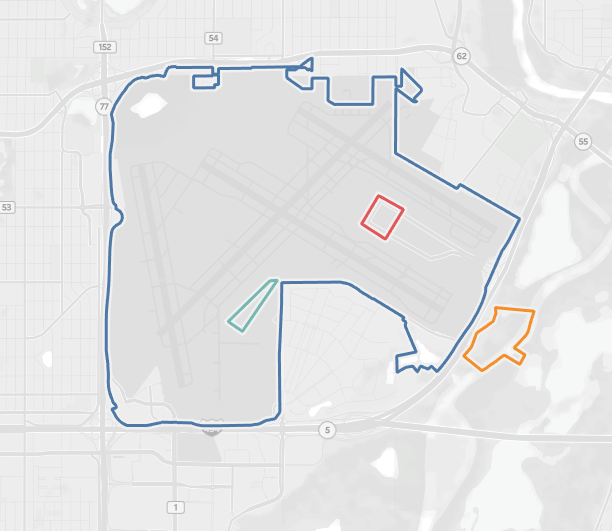Become a Certified Power BI Data Analyst!
Join us for an expert-led overview of the tools and concepts you'll need to pass exam PL-300. The first session starts on June 11th. See you there!
Get registered- Power BI forums
- Get Help with Power BI
- Desktop
- Service
- Report Server
- Power Query
- Mobile Apps
- Developer
- DAX Commands and Tips
- Custom Visuals Development Discussion
- Health and Life Sciences
- Power BI Spanish forums
- Translated Spanish Desktop
- Training and Consulting
- Instructor Led Training
- Dashboard in a Day for Women, by Women
- Galleries
- Webinars and Video Gallery
- Data Stories Gallery
- Themes Gallery
- Contests Gallery
- Quick Measures Gallery
- Notebook Gallery
- Translytical Task Flow Gallery
- R Script Showcase
- Ideas
- Custom Visuals Ideas (read-only)
- Issues
- Issues
- Events
- Upcoming Events
Power BI is turning 10! Let’s celebrate together with dataviz contests, interactive sessions, and giveaways. Register now.
- Power BI forums
- Forums
- Get Help with Power BI
- Desktop
- Re: Drawing a Geofence on A Map
- Subscribe to RSS Feed
- Mark Topic as New
- Mark Topic as Read
- Float this Topic for Current User
- Bookmark
- Subscribe
- Printer Friendly Page
- Mark as New
- Bookmark
- Subscribe
- Mute
- Subscribe to RSS Feed
- Permalink
- Report Inappropriate Content
Drawing a Geofence on A Map
I have a set of coordinates that make up a geofence. Is there a way to draw this on a map in PowerBI? I was able to create it in another BI tool, so this is generally what I am looking to do.
Solved! Go to Solution.
- Mark as New
- Bookmark
- Subscribe
- Mute
- Subscribe to RSS Feed
- Permalink
- Report Inappropriate Content
Hey @mikegee78 ,
you can use the Shape map visual to draw your own shapes,
the mapbox visual (available from the custom visual store) allows to draw custom tileset layer.
My favorite solution is the new and upcoming new version of the custom visual called IconMap by @jamesdales , there is a current version available that you can download for testing: https://onedrive.live.com/?authkey=%21AK8vSX3Z%2DTayOlA&cid=22B630B3F47C4C3B&id=22B630B3F47C4C3B%219...
There is also documentation: https://powerbi.jamesdales.com/how-to-use-icon-map/
Hopefully, this is what you are looking for.
Regards,
Tom
Did I answer your question? Mark my post as a solution, this will help others!
Proud to be a Super User!
I accept Kudos 😉
Hamburg, Germany
- Mark as New
- Bookmark
- Subscribe
- Mute
- Subscribe to RSS Feed
- Permalink
- Report Inappropriate Content
Thanks Tom.
Yes, Icon map will do what you need there.
There are a few ways of achieving this with Icon Map.
GeoJSON: This needs the boundaries to be specified in an external geojson file. https://en.wikipedia.org/wiki/GeoJSON
WKT: The boundaries need to be specified in a field in the data. eg POLYGON((-24.06 65.57, -25.06 63.57, -26.06 67.57, -23.06 66.57, -24.06 65.57)) https://en.wikipedia.org/wiki/Well-known_text_representation_of_geometry
The report user will be able to select the geofences (or not depending on the map settings). The colors can be set by providing an RGB value in the "Circle / Line / WKT / GeoJSON Outline Colour" field - eg #FF0000 for Red. If you provide #00000000 as the fill colour, the shapes will be transparent, but still show the outline as the last two digits represent opacity.
You need to use the beta version of Icon Map from the link that Tom provided as this functionality is not yet in the store version.
I'm working on updating the documentation and providing samples and videos at the moment, but happy to help in the meantime.
Also as Tom mentions, you'll be able to create a layer or tileset in Mapbox Studio (studio.mapbox.com) and use these in Power BI. If you need to interact with the geofences, you need to create it as a tileset, then import it as a choropleth layer in the Mapbox visual.
Thanks
James
- Mark as New
- Bookmark
- Subscribe
- Mute
- Subscribe to RSS Feed
- Permalink
- Report Inappropriate Content
Hey @mikegee78 ,
you can use the Shape map visual to draw your own shapes,
the mapbox visual (available from the custom visual store) allows to draw custom tileset layer.
My favorite solution is the new and upcoming new version of the custom visual called IconMap by @jamesdales , there is a current version available that you can download for testing: https://onedrive.live.com/?authkey=%21AK8vSX3Z%2DTayOlA&cid=22B630B3F47C4C3B&id=22B630B3F47C4C3B%219...
There is also documentation: https://powerbi.jamesdales.com/how-to-use-icon-map/
Hopefully, this is what you are looking for.
Regards,
Tom
Did I answer your question? Mark my post as a solution, this will help others!
Proud to be a Super User!
I accept Kudos 😉
Hamburg, Germany
- Mark as New
- Bookmark
- Subscribe
- Mute
- Subscribe to RSS Feed
- Permalink
- Report Inappropriate Content
Thanks Tom.
Yes, Icon map will do what you need there.
There are a few ways of achieving this with Icon Map.
GeoJSON: This needs the boundaries to be specified in an external geojson file. https://en.wikipedia.org/wiki/GeoJSON
WKT: The boundaries need to be specified in a field in the data. eg POLYGON((-24.06 65.57, -25.06 63.57, -26.06 67.57, -23.06 66.57, -24.06 65.57)) https://en.wikipedia.org/wiki/Well-known_text_representation_of_geometry
The report user will be able to select the geofences (or not depending on the map settings). The colors can be set by providing an RGB value in the "Circle / Line / WKT / GeoJSON Outline Colour" field - eg #FF0000 for Red. If you provide #00000000 as the fill colour, the shapes will be transparent, but still show the outline as the last two digits represent opacity.
You need to use the beta version of Icon Map from the link that Tom provided as this functionality is not yet in the store version.
I'm working on updating the documentation and providing samples and videos at the moment, but happy to help in the meantime.
Also as Tom mentions, you'll be able to create a layer or tileset in Mapbox Studio (studio.mapbox.com) and use these in Power BI. If you need to interact with the geofences, you need to create it as a tileset, then import it as a choropleth layer in the Mapbox visual.
Thanks
James
- Mark as New
- Bookmark
- Subscribe
- Mute
- Subscribe to RSS Feed
- Permalink
- Report Inappropriate Content
@jamesdales and @TomMartens Thank you for your assistance. The Icon map seems to accomplish what I need. One follow up question, if I have two separate geofences, as in the picture I posted, can I get them to appear as different colors?
Thanks again!
Mike
Helpful resources
| User | Count |
|---|---|
| 84 | |
| 75 | |
| 68 | |
| 49 | |
| 39 |
| User | Count |
|---|---|
| 111 | |
| 56 | |
| 50 | |
| 42 | |
| 40 |