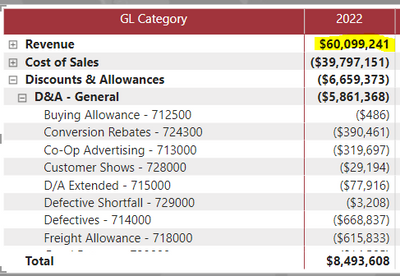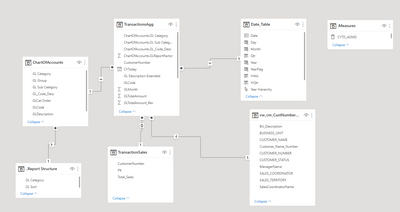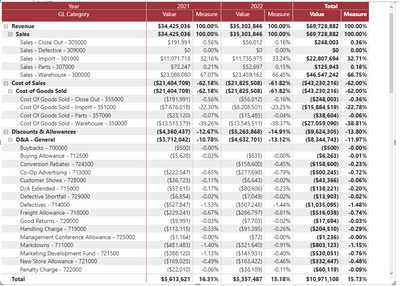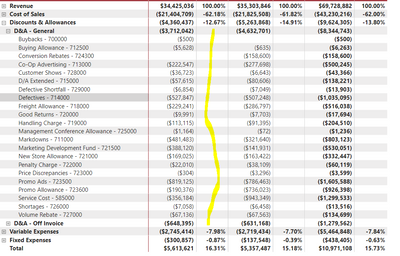FabCon is coming to Atlanta
Join us at FabCon Atlanta from March 16 - 20, 2026, for the ultimate Fabric, Power BI, AI and SQL community-led event. Save $200 with code FABCOMM.
Register now!- Power BI forums
- Get Help with Power BI
- Desktop
- Service
- Report Server
- Power Query
- Mobile Apps
- Developer
- DAX Commands and Tips
- Custom Visuals Development Discussion
- Health and Life Sciences
- Power BI Spanish forums
- Translated Spanish Desktop
- Training and Consulting
- Instructor Led Training
- Dashboard in a Day for Women, by Women
- Galleries
- Data Stories Gallery
- Themes Gallery
- Contests Gallery
- Quick Measures Gallery
- Notebook Gallery
- Translytical Task Flow Gallery
- TMDL Gallery
- R Script Showcase
- Webinars and Video Gallery
- Ideas
- Custom Visuals Ideas (read-only)
- Issues
- Issues
- Events
- Upcoming Events
Calling all Data Engineers! Fabric Data Engineer (Exam DP-700) live sessions are back! Starting October 16th. Sign up.
- Power BI forums
- Forums
- Get Help with Power BI
- Desktop
- Re: Divide every row in a Matrix by a static calcu...
- Subscribe to RSS Feed
- Mark Topic as New
- Mark Topic as Read
- Float this Topic for Current User
- Bookmark
- Subscribe
- Printer Friendly Page
- Mark as New
- Bookmark
- Subscribe
- Mute
- Subscribe to RSS Feed
- Permalink
- Report Inappropriate Content
Divide every row in a Matrix by a static calculated row
I am not entirely sure how to ask this question, but I will give it my best shot. I am fairly new to Power BI, but worked in other data modeling/reporting systems.
We have found that income statments are not easy in Power BI, but we have managed a work-around with the exception of one area. We need to get the percentage of each row against Revenue. So, for example, every row in the matrix below should divide against the highlighted revenue value. However, nothing we have tried will make that figure static down the rows and as a result, the percentages get wacky.
The model looks as follows:
We have searched the internet for solutions, tried every type of measure we could find, attemped a few creative measures of our own, created a grouped "revenue only" table using a primary key to sum those totals in measures.
Any help is greatly appreciated. Until this is resolved, these reports are being manually distributed to the sales team.
Solved! Go to Solution.
- Mark as New
- Bookmark
- Subscribe
- Mute
- Subscribe to RSS Feed
- Permalink
- Report Inappropriate Content
Hi @SMYAguirre ,
Please try:
Measure =
VAR _a =
SUM ( TransactionsAgg[GLTotalAmount_Rev] )
VAR _b =
CALCULATE (
SUM ( TransactionsAgg[GLTotalAmount_Rev] ),
FILTER ( ALL ( '..Report Structure' ), [GL Category] = "Revenue" ),
REMOVEFILTERS (
TransactionsAgg[ChartOfAccounts.GL Sub Category],
TransactionsAgg[ChartOfAccounts.GL_Code_Desc]
)
)
RETURN
DIVIDE ( _a, _b )
Final output:
Best Regards,
Jianbo Li
If this post helps, then please consider Accept it as the solution to help the other members find it more quickly.
- Mark as New
- Bookmark
- Subscribe
- Mute
- Subscribe to RSS Feed
- Permalink
- Report Inappropriate Content
Hi @SMYAguirre ,
Please try:
Measure =
VAR _a =
SUM ( TransactionsAgg[GLTotalAmount_Rev] )
VAR _b =
CALCULATE (
SUM ( TransactionsAgg[GLTotalAmount_Rev] ),
FILTER ( ALL ( '..Report Structure' ), [GL Category] = "Revenue" ),
REMOVEFILTERS (
TransactionsAgg[ChartOfAccounts.GL Sub Category],
TransactionsAgg[ChartOfAccounts.GL_Code_Desc]
)
)
RETURN
DIVIDE ( _a, _b )
Final output:
Best Regards,
Jianbo Li
If this post helps, then please consider Accept it as the solution to help the other members find it more quickly.
- Mark as New
- Bookmark
- Subscribe
- Mute
- Subscribe to RSS Feed
- Permalink
- Report Inappropriate Content
Thank you so much!! This worked and looking at the measure I understand why it worked. Thank you again!!!
- Mark as New
- Bookmark
- Subscribe
- Mute
- Subscribe to RSS Feed
- Permalink
- Report Inappropriate Content
Hi @SMYAguirre ,
What is your measure TransactionsAgg[GLTotalAmount_Rev]? What does your data look like? Sorry for that the information you have provided is not making the problem clear to me. Can you please share more details to help us clarify your scenario?
Please provide me with more details about your table and your problem or share me with your pbix file after removing sensitive data.
Refer to:
How to provide sample data in the Power BI Forum
How to Get Your Question Answered Quickly
Best Regards,
Jianbo Li
If this post helps, then please consider Accept it as the solution to help the other members find it more quickly.
- Mark as New
- Bookmark
- Subscribe
- Mute
- Subscribe to RSS Feed
- Permalink
- Report Inappropriate Content
I apologize that I was not clear. That "TransactionsAgg[GLTotalAmount_Rev]" is the "Value" column you see in the matrix. I have modified the data and the report so I could share pbix file and the matrix in question. Please see the link below:
https://1drv.ms/u/s!ArrJvtdfd3Ak6im_zT5KDplM4E-C?e=7DNBYu
The problem I am having is that while the measure you provided works at the top level, it does not work for the levels beneath (highlighted in screen shot below):
I hope this makes things more clear. Thank you!
- Mark as New
- Bookmark
- Subscribe
- Mute
- Subscribe to RSS Feed
- Permalink
- Report Inappropriate Content
Thank you. This partially worked, but not completely.
I used:
Measure = DIVIDE(TransactionsAgg[GLTotalAmount_Rev]),CALCULATE(SUM(TransactionsAgg[GLTotalAmount_Rev]), FILTER(ALL(TransactionsAgg),[GL Category]="Revenue")))
So this is dividing the sum of GLTotalAmount by the sum of GLTotalAmount where the GL Category = Revenue, correct? That makes sense, but this is the result.

The levels below were not populated. Is there a way to include the lowest level in that measure?
Thank you again!!
- Mark as New
- Bookmark
- Subscribe
- Mute
- Subscribe to RSS Feed
- Permalink
- Report Inappropriate Content
Hi @SMYAguirre ,
Based on your description, I have created a simple sample:
Please try:
Measure = DIVIDE(SUM('Table'[Value]),CALCULATE(SUM('Table'[Value]),FILTER(ALL('Table'),[GL Category]="Revenue")))
Final output:
Best Regards,
Jianbo Li
If this post helps, then please consider Accept it as the solution to help the other members find it more quickly.
- Mark as New
- Bookmark
- Subscribe
- Mute
- Subscribe to RSS Feed
- Permalink
- Report Inappropriate Content
this worked for me! but when I apply a filter that changes the total amount in revenue it doesn't consider this change in revenue. For example, if revenue was 200 and then I apply a slicer and it becomes 100 it will still use the 200 revenue as the denominator.
Helpful resources

FabCon Global Hackathon
Join the Fabric FabCon Global Hackathon—running virtually through Nov 3. Open to all skill levels. $10,000 in prizes!

Power BI Monthly Update - September 2025
Check out the September 2025 Power BI update to learn about new features.