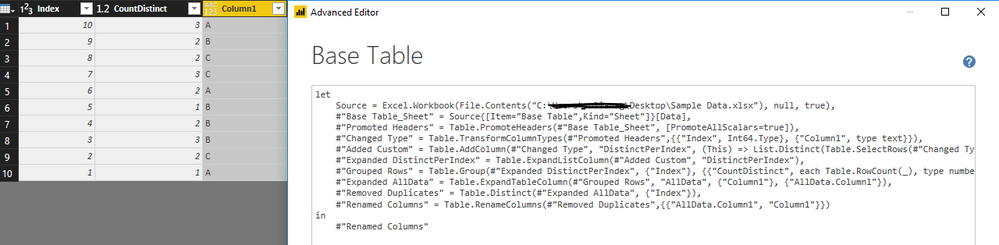FabCon is coming to Atlanta
Join us at FabCon Atlanta from March 16 - 20, 2026, for the ultimate Fabric, Power BI, AI and SQL community-led event. Save $200 with code FABCOMM.
Register now!- Power BI forums
- Get Help with Power BI
- Desktop
- Service
- Report Server
- Power Query
- Mobile Apps
- Developer
- DAX Commands and Tips
- Custom Visuals Development Discussion
- Health and Life Sciences
- Power BI Spanish forums
- Translated Spanish Desktop
- Training and Consulting
- Instructor Led Training
- Dashboard in a Day for Women, by Women
- Galleries
- Data Stories Gallery
- Themes Gallery
- Contests Gallery
- Quick Measures Gallery
- Visual Calculations Gallery
- Notebook Gallery
- Translytical Task Flow Gallery
- TMDL Gallery
- R Script Showcase
- Webinars and Video Gallery
- Ideas
- Custom Visuals Ideas (read-only)
- Issues
- Issues
- Events
- Upcoming Events
Calling all Data Engineers! Fabric Data Engineer (Exam DP-700) live sessions are back! Starting October 16th. Sign up.
- Power BI forums
- Forums
- Get Help with Power BI
- Desktop
- Distinct count loop in power query
- Subscribe to RSS Feed
- Mark Topic as New
- Mark Topic as Read
- Float this Topic for Current User
- Bookmark
- Subscribe
- Printer Friendly Page
- Mark as New
- Bookmark
- Subscribe
- Mute
- Subscribe to RSS Feed
- Permalink
- Report Inappropriate Content
Distinct count loop in power query
Hi
I need to add custom column that itterates over a column and count distinct values in a repeated fix range.
In this example, the ‘CustomColumn’ in the ‘Result Table’ calculates the number of distinct values in a range of 3 rows (for each row of ‘Column1’ in ‘Base Table’).
I know how to do that in DAX, however, I need Power Query solution.
Thanks.
Solved! Go to Solution.
- Mark as New
- Bookmark
- Subscribe
- Mute
- Subscribe to RSS Feed
- Permalink
- Report Inappropriate Content
Hi @dpbi,
let
Source = Excel.Workbook(File.Contents("C:\xxxx\xxxx\Desktop\Sample Data.xlsx"), null, true),
#"Base Table_Sheet" = Source{[Item="Base Table",Kind="Sheet"]}[Data],
#"Promoted Headers" = Table.PromoteHeaders(#"Base Table_Sheet", [PromoteAllScalars=true]),
#"Changed Type" = Table.TransformColumnTypes(#"Promoted Headers",{{"Index", Int64.Type}, {"Column1", type text}}),
#"Added Custom" = Table.AddColumn(#"Changed Type", "DistinctPerIndex", (This) => List.Distinct(Table.SelectRows(#"Changed Type", each [Index] <= This[Index] and [Index] >= This[Index]-2)[Column1])),
#"Expanded DistinctPerIndex" = Table.ExpandListColumn(#"Added Custom", "DistinctPerIndex"),
#"Grouped Rows" = Table.Group(#"Expanded DistinctPerIndex", {"Index"}, {{"CountDistinct", each Table.RowCount(_), type number}, {"AllData", each _, type table}}),
#"Expanded AllData" = Table.ExpandTableColumn(#"Grouped Rows", "AllData", {"Column1"}, {"AllData.Column1"}),
#"Removed Duplicates" = Table.Distinct(#"Expanded AllData", {"Index"}),
#"Renamed Columns" = Table.RenameColumns(#"Removed Duplicates",{{"AllData.Column1", "Column1"}})
in
#"Renamed Columns"
Best regards,
Yuliana Gu
If this post helps, then please consider Accept it as the solution to help the other members find it more quickly.
- Mark as New
- Bookmark
- Subscribe
- Mute
- Subscribe to RSS Feed
- Permalink
- Report Inappropriate Content
Hi @dpbi,
let
Source = Excel.Workbook(File.Contents("C:\xxxx\xxxx\Desktop\Sample Data.xlsx"), null, true),
#"Base Table_Sheet" = Source{[Item="Base Table",Kind="Sheet"]}[Data],
#"Promoted Headers" = Table.PromoteHeaders(#"Base Table_Sheet", [PromoteAllScalars=true]),
#"Changed Type" = Table.TransformColumnTypes(#"Promoted Headers",{{"Index", Int64.Type}, {"Column1", type text}}),
#"Added Custom" = Table.AddColumn(#"Changed Type", "DistinctPerIndex", (This) => List.Distinct(Table.SelectRows(#"Changed Type", each [Index] <= This[Index] and [Index] >= This[Index]-2)[Column1])),
#"Expanded DistinctPerIndex" = Table.ExpandListColumn(#"Added Custom", "DistinctPerIndex"),
#"Grouped Rows" = Table.Group(#"Expanded DistinctPerIndex", {"Index"}, {{"CountDistinct", each Table.RowCount(_), type number}, {"AllData", each _, type table}}),
#"Expanded AllData" = Table.ExpandTableColumn(#"Grouped Rows", "AllData", {"Column1"}, {"AllData.Column1"}),
#"Removed Duplicates" = Table.Distinct(#"Expanded AllData", {"Index"}),
#"Renamed Columns" = Table.RenameColumns(#"Removed Duplicates",{{"AllData.Column1", "Column1"}})
in
#"Renamed Columns"
Best regards,
Yuliana Gu
If this post helps, then please consider Accept it as the solution to help the other members find it more quickly.
- Mark as New
- Bookmark
- Subscribe
- Mute
- Subscribe to RSS Feed
- Permalink
- Report Inappropriate Content
Hi @ v-yulgu-msft
Exactly what i needed.
Thank you very much Yuliana for your kind help.
Great support, very much appreciated!
Best regards
Dan
Helpful resources

FabCon Global Hackathon
Join the Fabric FabCon Global Hackathon—running virtually through Nov 3. Open to all skill levels. $10,000 in prizes!

Power BI Monthly Update - October 2025
Check out the October 2025 Power BI update to learn about new features.