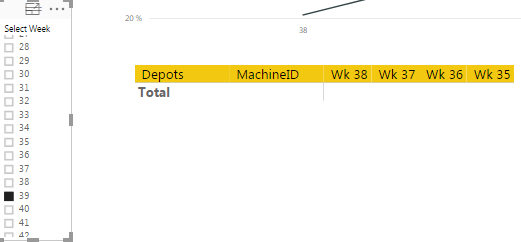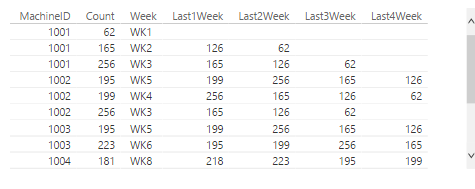FabCon is coming to Atlanta
Join us at FabCon Atlanta from March 16 - 20, 2026, for the ultimate Fabric, Power BI, AI and SQL community-led event. Save $200 with code FABCOMM.
Register now!- Power BI forums
- Get Help with Power BI
- Desktop
- Service
- Report Server
- Power Query
- Mobile Apps
- Developer
- DAX Commands and Tips
- Custom Visuals Development Discussion
- Health and Life Sciences
- Power BI Spanish forums
- Translated Spanish Desktop
- Training and Consulting
- Instructor Led Training
- Dashboard in a Day for Women, by Women
- Galleries
- Data Stories Gallery
- Themes Gallery
- Contests Gallery
- QuickViz Gallery
- Quick Measures Gallery
- Visual Calculations Gallery
- Notebook Gallery
- Translytical Task Flow Gallery
- TMDL Gallery
- R Script Showcase
- Webinars and Video Gallery
- Ideas
- Custom Visuals Ideas (read-only)
- Issues
- Issues
- Events
- Upcoming Events
The Power BI Data Visualization World Championships is back! Get ahead of the game and start preparing now! Learn more
- Power BI forums
- Forums
- Get Help with Power BI
- Desktop
- Display last 4 weeks data based on selected week.
- Subscribe to RSS Feed
- Mark Topic as New
- Mark Topic as Read
- Float this Topic for Current User
- Bookmark
- Subscribe
- Printer Friendly Page
- Mark as New
- Bookmark
- Subscribe
- Mute
- Subscribe to RSS Feed
- Permalink
- Report Inappropriate Content
Display last 4 weeks data based on selected week.
As you can see here in the screenshot, I've selected a week i.e 39 and my objective is to show data for the last 4 weeks from my selected week based on a calculated measure. One thing that needs to be remembered here is data for last 4 weeks is not in the table straightaway. The data for any selected week would be calculated from a measure.
Solved! Go to Solution.
- Mark as New
- Bookmark
- Subscribe
- Mute
- Subscribe to RSS Feed
- Permalink
- Report Inappropriate Content
Hi @nzharsh
Based on your description, you should create a measure to calculate the value for last 4 weeks? If it is, using measure is not able to achieve your target. Measures are based on standard aggregation functions, such as COUNT or SUM, or you can define your own formula by using DAX, which affects how you use them in a report. It only can be used as value level, rather than X or Y level. A Measure will return a value according to one row and column. It doesn’t return multiple values simultaneously.
From what I know, I try to reproduce the scenario and get expected result as follows.
First, create several columns using the formula below.
Week = CONCATENATE("WK",WEEKNUM(test1[Date]))
RANK = RANKX(test1,test1[Week],,ASC,Dense)
Then calculate the total sum based on Week column. Track the previous week’s result using LOOPUPVALUE function.
Count = CALCULATE(SUM(test1[Value]),ALLEXCEPT(test1,test1[Week]))
Last1Week = LOOKUPVALUE(test1[Count],test1[RANK],test1[RANK]-1)
Last2Week = LOOKUPVALUE(test1[Count],test1[RANK],test1[RANK]-2)
Last3Week = LOOKUPVALUE(test1[Count],test1[RANK],test1[RANK]-3)
Last4Week = LOOKUPVALUE(test1[Count],test1[RANK],test1[RANK]-4)
Finally, create a table, select the MachineID as axis, the Last1Week, Last2Week, Last3Week and Last4Week as Values level. You get the result shown in first picture. Add a slicer related with the table, it will show result for the last 4 weeks in different columns, please review the second screenshot.
Best Regards,
Angelia
- Mark as New
- Bookmark
- Subscribe
- Mute
- Subscribe to RSS Feed
- Permalink
- Report Inappropriate Content
Thanks for your guidance, Angelia.
- Mark as New
- Bookmark
- Subscribe
- Mute
- Subscribe to RSS Feed
- Permalink
- Report Inappropriate Content
Hi @nzharsh
Based on your description, you should create a measure to calculate the value for last 4 weeks? If it is, using measure is not able to achieve your target. Measures are based on standard aggregation functions, such as COUNT or SUM, or you can define your own formula by using DAX, which affects how you use them in a report. It only can be used as value level, rather than X or Y level. A Measure will return a value according to one row and column. It doesn’t return multiple values simultaneously.
From what I know, I try to reproduce the scenario and get expected result as follows.
First, create several columns using the formula below.
Week = CONCATENATE("WK",WEEKNUM(test1[Date]))
RANK = RANKX(test1,test1[Week],,ASC,Dense)
Then calculate the total sum based on Week column. Track the previous week’s result using LOOPUPVALUE function.
Count = CALCULATE(SUM(test1[Value]),ALLEXCEPT(test1,test1[Week]))
Last1Week = LOOKUPVALUE(test1[Count],test1[RANK],test1[RANK]-1)
Last2Week = LOOKUPVALUE(test1[Count],test1[RANK],test1[RANK]-2)
Last3Week = LOOKUPVALUE(test1[Count],test1[RANK],test1[RANK]-3)
Last4Week = LOOKUPVALUE(test1[Count],test1[RANK],test1[RANK]-4)
Finally, create a table, select the MachineID as axis, the Last1Week, Last2Week, Last3Week and Last4Week as Values level. You get the result shown in first picture. Add a slicer related with the table, it will show result for the last 4 weeks in different columns, please review the second screenshot.
Best Regards,
Angelia
Helpful resources

Power BI Dataviz World Championships
The Power BI Data Visualization World Championships is back! Get ahead of the game and start preparing now!

| User | Count |
|---|---|
| 39 | |
| 37 | |
| 33 | |
| 32 | |
| 29 |
| User | Count |
|---|---|
| 133 | |
| 88 | |
| 85 | |
| 68 | |
| 64 |