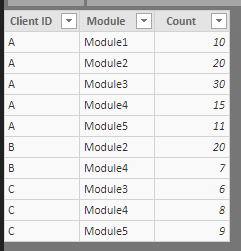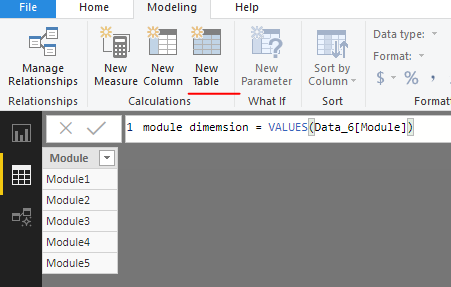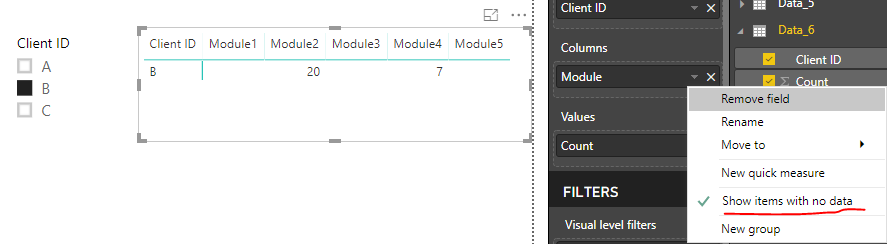Party with Power BI’s own Guy in a Cube
Power BI is turning 10! Tune in for a special live episode on July 24 with behind-the-scenes stories, product evolution highlights, and a sneak peek at what’s in store for the future.
Save the date- Power BI forums
- Get Help with Power BI
- Desktop
- Service
- Report Server
- Power Query
- Mobile Apps
- Developer
- DAX Commands and Tips
- Custom Visuals Development Discussion
- Health and Life Sciences
- Power BI Spanish forums
- Translated Spanish Desktop
- Training and Consulting
- Instructor Led Training
- Dashboard in a Day for Women, by Women
- Galleries
- Webinars and Video Gallery
- Data Stories Gallery
- Themes Gallery
- Contests Gallery
- Quick Measures Gallery
- Notebook Gallery
- Translytical Task Flow Gallery
- R Script Showcase
- Ideas
- Custom Visuals Ideas (read-only)
- Issues
- Issues
- Events
- Upcoming Events
Enhance your career with this limited time 50% discount on Fabric and Power BI exams. Ends August 31st. Request your voucher.
- Power BI forums
- Forums
- Get Help with Power BI
- Desktop
- Display fixed columns on table visual
- Subscribe to RSS Feed
- Mark Topic as New
- Mark Topic as Read
- Float this Topic for Current User
- Bookmark
- Subscribe
- Printer Friendly Page
- Mark as New
- Bookmark
- Subscribe
- Mute
- Subscribe to RSS Feed
- Permalink
- Report Inappropriate Content
Display fixed columns on table visual
Hello!
I'm currently having the following situation:
I have a list of IDs, 20 modules and a count per module.
So I'm creating a table visualization in which there are 20 columns (1 per module), and each row should be the client id, followed by the count per module.
The problem is that not all clients have entries for all modules. And if I click on a client ID, it refilters the columns and shows only columns for which that client has an entry.
So if the client has entries associated with modules 1,2, and 5, if I select it on the table it will resize the table and show only columns 1, 2 and 5, while I want it to keep showing columns 1 to 20 (Empty, for the modules in which the client doesn't have any entries for).
Is there any way of fixing the columns shown at all times? Last case scenario I could try to generate rows with count 0 for the modules missing, but this seems even more complicated.
Anyone knows if I can achieve this visually?
Solved! Go to Solution.
- Mark as New
- Bookmark
- Subscribe
- Mute
- Subscribe to RSS Feed
- Permalink
- Report Inappropriate Content
Hi @Anonymous ,
Suppose the source table ('Data_6') is like below.
New a calculated table which is linked to source table.
module dimemsion = VALUES(Data_6[Module])
Insert a Matrix visual. Please note that you should drag [Module] from 'module dimension' table.
Best regards,
Yuliana Gu
If this post helps, then please consider Accept it as the solution to help the other members find it more quickly.
- Mark as New
- Bookmark
- Subscribe
- Mute
- Subscribe to RSS Feed
- Permalink
- Report Inappropriate Content
Hi @Anonymous ,
Suppose the source table ('Data_6') is like below.
New a calculated table which is linked to source table.
module dimemsion = VALUES(Data_6[Module])
Insert a Matrix visual. Please note that you should drag [Module] from 'module dimension' table.
Best regards,
Yuliana Gu
If this post helps, then please consider Accept it as the solution to help the other members find it more quickly.
- Mark as New
- Bookmark
- Subscribe
- Mute
- Subscribe to RSS Feed
- Permalink
- Report Inappropriate Content
Thank you!
That solved my issue.
Helpful resources

Power BI Monthly Update - July 2025
Check out the July 2025 Power BI update to learn about new features.

Join our Fabric User Panel
This is your chance to engage directly with the engineering team behind Fabric and Power BI. Share your experiences and shape the future.

| User | Count |
|---|---|
| 72 | |
| 70 | |
| 37 | |
| 29 | |
| 27 |
| User | Count |
|---|---|
| 91 | |
| 49 | |
| 45 | |
| 38 | |
| 36 |