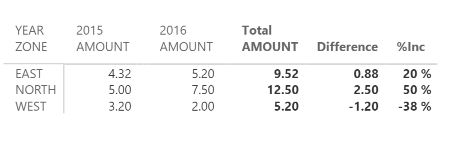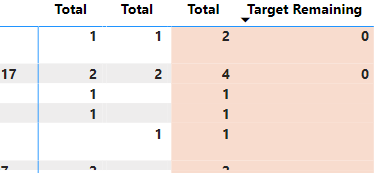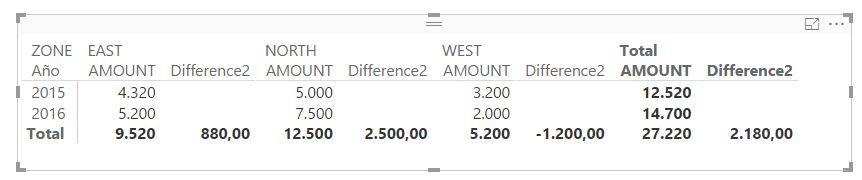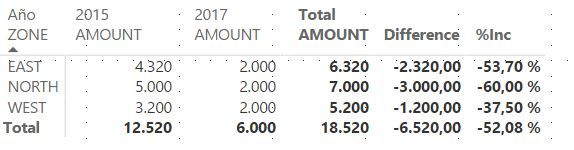FabCon is coming to Atlanta
Join us at FabCon Atlanta from March 16 - 20, 2026, for the ultimate Fabric, Power BI, AI and SQL community-led event. Save $200 with code FABCOMM.
Register now!- Power BI forums
- Get Help with Power BI
- Desktop
- Service
- Report Server
- Power Query
- Mobile Apps
- Developer
- DAX Commands and Tips
- Custom Visuals Development Discussion
- Health and Life Sciences
- Power BI Spanish forums
- Translated Spanish Desktop
- Training and Consulting
- Instructor Led Training
- Dashboard in a Day for Women, by Women
- Galleries
- Data Stories Gallery
- Themes Gallery
- Contests Gallery
- QuickViz Gallery
- Quick Measures Gallery
- Visual Calculations Gallery
- Notebook Gallery
- Translytical Task Flow Gallery
- TMDL Gallery
- R Script Showcase
- Webinars and Video Gallery
- Ideas
- Custom Visuals Ideas (read-only)
- Issues
- Issues
- Events
- Upcoming Events
The Power BI Data Visualization World Championships is back! Get ahead of the game and start preparing now! Learn more
- Power BI forums
- Forums
- Get Help with Power BI
- Desktop
- Difference between two columns or rows
- Subscribe to RSS Feed
- Mark Topic as New
- Mark Topic as Read
- Float this Topic for Current User
- Bookmark
- Subscribe
- Printer Friendly Page
- Mark as New
- Bookmark
- Subscribe
- Mute
- Subscribe to RSS Feed
- Permalink
- Report Inappropriate Content
Difference between two columns or rows
Hello everybody,
I need to find the difference between two columns or two rows within a table or matrix of values.
I have the following situation:
YEAR | ZONE |
|
|
| EAST | WEST | NORTH |
2015 | 4.320 | 3.200 | 5.000 |
2016 | 5.200 | 2.000 | 7.500 |
Difference | 880 | -1.200 | 2.500 |
With a filter visualization where select the two years to compare.
How I calculate this difference?
Similary, I have the following:
| YEAR |
|
|
|
ZONE | 2015 | 2016 | Difference | %Inc |
EAST | 4.320 | 5.200 | 880 | 20% |
WEST | 3.200 | 2.000 | -1.200 | -38% |
NORTH | 5.000 | 7.500 | 2.500 | 50% |
How I calculate this difference and the % increase?
Thank you.
Solved! Go to Solution.
- Mark as New
- Bookmark
- Subscribe
- Mute
- Subscribe to RSS Feed
- Permalink
- Report Inappropriate Content
Create a measure called "Difference"
Difference =
IF (
HASONEVALUE ( 'Table'[YEAR] ),
BLANK (),
CALCULATE (
SUM ( 'Table'[AMOUNT] ),
FILTER ( 'Table', 'Table'[YEAR] = MAX ( 'Table'[YEAR] ) )
)
- CALCULATE (
SUM ( 'Table'[AMOUNT] ),
FILTER ( 'Table', 'Table'[YEAR] = MIN ( 'Table'[YEAR] ) )
)
)Then a measure called "%Inc"
%Inc =
DIVIDE (
[Difference],
CALCULATE (
SUM ( 'Table'[AMOUNT] ),
FILTER ( 'Table', 'Table'[YEAR] = MIN ( 'Table'[YEAR] ) )
)
)Then just shrink the columns in your matrix that have no data so they don't show up, and make sure to turn the row totals on:
Oh and change the formatting/style for the measures as desired.
- Mark as New
- Bookmark
- Subscribe
- Mute
- Subscribe to RSS Feed
- Permalink
- Report Inappropriate Content
Hi. I would calcolate the difference between the import of 2017 vs 2016. I have inserted a column with a new measure in this way:
Difference = IF (HASONEVALUE ('CdeAuftragK'[Anno]);BLANK (); CALCULATE (SUM ( 'CdeAuftragK'[ValoreVendita] ); FILTER ( 'CdeAuftragK'; 'CdeAuftragK'[Anno] = MAX ( 'CdeAuftragK'[Anno] ) ))- CALCULATE (SUM ( 'CdeAuftragK'[ValoreVendita]);FILTER ( 'CdeAuftragK';'CdeAuftragK'[Anno] = MIN ( 'CdeAuftragK'[Anno] ) )))
as I see in the reply. The value in the column is wrong but I think is my interpretation of command. It likes on lines instead of columns. How Can I resolve? Thank you.
- Mark as New
- Bookmark
- Subscribe
- Mute
- Subscribe to RSS Feed
- Permalink
- Report Inappropriate Content
Perhaps something along the lines of:
Measure = CALCULATE(SUM([Column1]),FILTER(Table,[Year]=MAX([Year])) - CALCULATE(SUM([Column1]),FILTER(Table,[Year]=MIN([Year]))
Specifics will depend on your data. Can you post some raw, sample data?
Follow on LinkedIn
@ me in replies or I'll lose your thread!!!
Instead of a Kudo, please vote for this idea
Become an expert!: Enterprise DNA
External Tools: MSHGQM
YouTube Channel!: Microsoft Hates Greg
Latest book!: DAX For Humans
DAX is easy, CALCULATE makes DAX hard...
- Mark as New
- Bookmark
- Subscribe
- Mute
- Subscribe to RSS Feed
- Permalink
- Report Inappropriate Content
Hi smoupre,
This is the sample data:
| ID | ZONE | DATEPHYS | AMOUNT | YEAR |
| 1 | EAST | 01/02/2015 | 3.000 | 2015 |
| 2 | WEST | 01/02/2015 | 1.000 | 2015 |
| 3 | NORTH | 01/02/2015 | 2.500 | 2015 |
| 4 | EAST | 01/03/2015 | 1.320 | 2015 |
| 5 | WEST | 01/03/2015 | 2.200 | 2015 |
| 6 | NORTH | 01/03/2015 | 2.500 | 2015 |
| 7 | EAST | 01/02/2016 | 2.000 | 2016 |
| 8 | WEST | 01/02/2016 | 1.000 | 2016 |
| 9 | NORTH | 01/02/2016 | 2.000 | 2016 |
| 10 | EAST | 01/03/2016 | 3.200 | 2016 |
| 11 | WEST | 01/03/2016 | 1.000 | 2016 |
| 12 | NORTH | 01/03/2016 | 5.500 | 2016 |
I create the new measure like this:
Difference = CALCULATE(SUM([AMOUNT]);FILTER(Tabla1;[Year]=MAX([Year])) - CALCULATE(SUM([AMOUNT]);FILTER(Tabla1;[Year]=MIN([Year]))))
But it throw an error in the FILTER function. What is wrong?
Thanks
- Mark as New
- Bookmark
- Subscribe
- Mute
- Subscribe to RSS Feed
- Permalink
- Report Inappropriate Content
Create a measure called "Difference"
Difference =
IF (
HASONEVALUE ( 'Table'[YEAR] ),
BLANK (),
CALCULATE (
SUM ( 'Table'[AMOUNT] ),
FILTER ( 'Table', 'Table'[YEAR] = MAX ( 'Table'[YEAR] ) )
)
- CALCULATE (
SUM ( 'Table'[AMOUNT] ),
FILTER ( 'Table', 'Table'[YEAR] = MIN ( 'Table'[YEAR] ) )
)
)Then a measure called "%Inc"
%Inc =
DIVIDE (
[Difference],
CALCULATE (
SUM ( 'Table'[AMOUNT] ),
FILTER ( 'Table', 'Table'[YEAR] = MIN ( 'Table'[YEAR] ) )
)
)Then just shrink the columns in your matrix that have no data so they don't show up, and make sure to turn the row totals on:
Oh and change the formatting/style for the measures as desired.
- Mark as New
- Bookmark
- Subscribe
- Mute
- Subscribe to RSS Feed
- Permalink
- Report Inappropriate Content
I would move the BLANK (), to after the IF so that any nulls are 0.00
Difference =
IF (BLANK (),
HASONEVALUE ( 'Table'[YEAR] ),
CALCULATE (
SUM ( 'Table'[AMOUNT] ),
FILTER ( 'Table', 'Table'[YEAR] = MAX ( 'Table'[YEAR] ) )
)
- CALCULATE (
SUM ( 'Table'[AMOUNT] ),
FILTER ( 'Table', 'Table'[YEAR] = MIN ( 'Table'[YEAR] ) )
)
)
- Mark as New
- Bookmark
- Subscribe
- Mute
- Subscribe to RSS Feed
- Permalink
- Report Inappropriate Content
Is there a way to adjust the "Difference" formula above to calculate across rows when the value is blank? This formula works for what I need, but I have blanks in my subtotals and it does not work in those situations. Your help would be greatly appreciated!
I'm expecting 1 - (blank) = 1 (Target Remaining) and (blank) - 1 = -1 (Target Remaining).
- Mark as New
- Bookmark
- Subscribe
- Mute
- Subscribe to RSS Feed
- Permalink
- Report Inappropriate Content
that worked perfectly for me - thanks a lot for the help 🙂
But I am still struggling to shrink the columns with the 0 values.
It would be great if someone could help me with that.
Many thanks in advance
- Mark as New
- Bookmark
- Subscribe
- Mute
- Subscribe to RSS Feed
- Permalink
- Report Inappropriate Content
Hello,
I have build up this table in Power BI:
And the aim should be to get something like this:
So, I need the rows with the differences. How can I do it? In the Source Table, each Value is one column, and the Scenario is also in one single column. Is there any possibility to create this kind of differences?
- Mark as New
- Bookmark
- Subscribe
- Mute
- Subscribe to RSS Feed
- Permalink
- Report Inappropriate Content
Perfect, this is the answer: I have to shrink the columns in mymatrix that have no data.
But the first visualization is not posible to do the same. Any suggestion?
- Mark as New
- Bookmark
- Subscribe
- Mute
- Subscribe to RSS Feed
- Permalink
- Report Inappropriate Content
I have corrected the measure and solved the error but the visual result is not as expected. Any ideas?
- Mark as New
- Bookmark
- Subscribe
- Mute
- Subscribe to RSS Feed
- Permalink
- Report Inappropriate Content
You need to put Zone in the rows, Year in the column, and Amount, Difference and %Inc as values.
- Mark as New
- Bookmark
- Subscribe
- Mute
- Subscribe to RSS Feed
- Permalink
- Report Inappropriate Content
Hello @dkay84_PowerBI!
I have one problem with shrink the columns in a matrix visualization. I create this visualization:
When I show the matrix like this, shrink the columns with values to 0:
and I refresh the data, the shrink columns are displayed again.
Is there any solution to avoid this?
Thank you.
- Mark as New
- Bookmark
- Subscribe
- Mute
- Subscribe to RSS Feed
- Permalink
- Report Inappropriate Content
Hi did you fix this issue?
- Mark as New
- Bookmark
- Subscribe
- Mute
- Subscribe to RSS Feed
- Permalink
- Report Inappropriate Content
Try this:
Difference = var MaxYear = MAX(Zones[YEAR]) var MinYear = MIN(Zones[YEAR]) RETURN CALCULATE(SUM([AMOUNT]),Zones[YEAR]=MaxYear) - CALCULATE(SUM([AMOUNT]),Zones[YEAR]=MinYear)
Follow on LinkedIn
@ me in replies or I'll lose your thread!!!
Instead of a Kudo, please vote for this idea
Become an expert!: Enterprise DNA
External Tools: MSHGQM
YouTube Channel!: Microsoft Hates Greg
Latest book!: DAX For Humans
DAX is easy, CALCULATE makes DAX hard...
Helpful resources

Power BI Dataviz World Championships
The Power BI Data Visualization World Championships is back! Get ahead of the game and start preparing now!

| User | Count |
|---|---|
| 39 | |
| 35 | |
| 34 | |
| 32 | |
| 27 |
| User | Count |
|---|---|
| 136 | |
| 96 | |
| 77 | |
| 67 | |
| 65 |