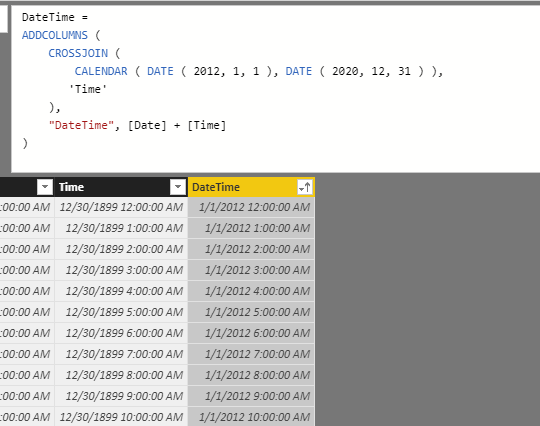Join us at FabCon Vienna from September 15-18, 2025
The ultimate Fabric, Power BI, SQL, and AI community-led learning event. Save €200 with code FABCOMM.
Get registered- Power BI forums
- Get Help with Power BI
- Desktop
- Service
- Report Server
- Power Query
- Mobile Apps
- Developer
- DAX Commands and Tips
- Custom Visuals Development Discussion
- Health and Life Sciences
- Power BI Spanish forums
- Translated Spanish Desktop
- Training and Consulting
- Instructor Led Training
- Dashboard in a Day for Women, by Women
- Galleries
- Data Stories Gallery
- Themes Gallery
- Contests Gallery
- Quick Measures Gallery
- Notebook Gallery
- Translytical Task Flow Gallery
- TMDL Gallery
- R Script Showcase
- Webinars and Video Gallery
- Ideas
- Custom Visuals Ideas (read-only)
- Issues
- Issues
- Events
- Upcoming Events
Enhance your career with this limited time 50% discount on Fabric and Power BI exams. Ends August 31st. Request your voucher.
- Power BI forums
- Forums
- Get Help with Power BI
- Desktop
- Re: Date-table: How to add 24 datetimes per day
- Subscribe to RSS Feed
- Mark Topic as New
- Mark Topic as Read
- Float this Topic for Current User
- Bookmark
- Subscribe
- Printer Friendly Page
- Mark as New
- Bookmark
- Subscribe
- Mute
- Subscribe to RSS Feed
- Permalink
- Report Inappropriate Content
Date-table: How to add 24 datetimes per day
Hi,
I have created a date-table in DAX based on following function: Date = CALENDAR(DATE(2012;1;1) ; (DATE(2020;12;31)))
I need to create a DATETIME column with all hours from 00.00 - 23.00 per date, i.e. 24 rows per date. The format should be "dd.mm.yy hh:mm:ss". Is there any formula to create such a column? If not, is there any method to create such a table in power query?
Thank you!
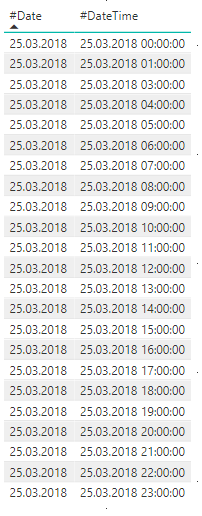
Solved! Go to Solution.
- Mark as New
- Bookmark
- Subscribe
- Mute
- Subscribe to RSS Feed
- Permalink
- Report Inappropriate Content
Hi
You can create it like this in Power Query
let
Source = List.Dates(#date(2018,3,25), 1, #duration(1,0,0,0)),
#"Converted to Table" = Table.FromList(Source, Splitter.SplitByNothing(), null, null, ExtraValues.Error),
#"Changed Type" = Table.TransformColumnTypes(#"Converted to Table",{{"Column1", type date}}),
#"Renamed Columns" = Table.RenameColumns(#"Changed Type",{{"Column1", "Date"}}),
#"Added Custom" = Table.AddColumn(#"Renamed Columns", "Custom", each {0..23}),
#"Expanded {0}" = Table.ExpandListColumn(#"Added Custom", "Custom"),
#"Added Custom1" = Table.AddColumn(#"Expanded {0}", "DateTime", each DateTime.From([Date])+#duration(0,[Custom],0,0))
in
#"Added Custom1"
Modify the first step to create a longer period.
BR
/Erik
- Mark as New
- Bookmark
- Subscribe
- Mute
- Subscribe to RSS Feed
- Permalink
- Report Inappropriate Content
Hi @Anonymous,
Based on my test, we can take the following steps to meet your requirement.
1. Enter a time table from 0:00:00-23:00:00.
2.Create the table using the formula as below.
DateTime =
ADDCOLUMNS (
CROSSJOIN (
CALENDAR ( DATE ( 2012, 1, 1 ), DATE ( 2020, 12, 31 ) ),
'Time'
),
"DateTime", [Date] + [Time]
)3. Then we can get the result as we need.
For more details, please check the pbix as attached.
https://www.dropbox.com/s/8z0il9k8vy8l588/time.pbix?dl=0
Regards,
Frank
If this post helps, then please consider Accept it as the solution to help the others find it more quickly.
- Mark as New
- Bookmark
- Subscribe
- Mute
- Subscribe to RSS Feed
- Permalink
- Report Inappropriate Content
Hi @Anonymous,
Based on my test, we can take the following steps to meet your requirement.
1. Enter a time table from 0:00:00-23:00:00.
2.Create the table using the formula as below.
DateTime =
ADDCOLUMNS (
CROSSJOIN (
CALENDAR ( DATE ( 2012, 1, 1 ), DATE ( 2020, 12, 31 ) ),
'Time'
),
"DateTime", [Date] + [Time]
)3. Then we can get the result as we need.
For more details, please check the pbix as attached.
https://www.dropbox.com/s/8z0il9k8vy8l588/time.pbix?dl=0
Regards,
Frank
If this post helps, then please consider Accept it as the solution to help the others find it more quickly.
- Mark as New
- Bookmark
- Subscribe
- Mute
- Subscribe to RSS Feed
- Permalink
- Report Inappropriate Content
Hi
You can create it like this in Power Query
let
Source = List.Dates(#date(2018,3,25), 1, #duration(1,0,0,0)),
#"Converted to Table" = Table.FromList(Source, Splitter.SplitByNothing(), null, null, ExtraValues.Error),
#"Changed Type" = Table.TransformColumnTypes(#"Converted to Table",{{"Column1", type date}}),
#"Renamed Columns" = Table.RenameColumns(#"Changed Type",{{"Column1", "Date"}}),
#"Added Custom" = Table.AddColumn(#"Renamed Columns", "Custom", each {0..23}),
#"Expanded {0}" = Table.ExpandListColumn(#"Added Custom", "Custom"),
#"Added Custom1" = Table.AddColumn(#"Expanded {0}", "DateTime", each DateTime.From([Date])+#duration(0,[Custom],0,0))
in
#"Added Custom1"
Modify the first step to create a longer period.
BR
/Erik