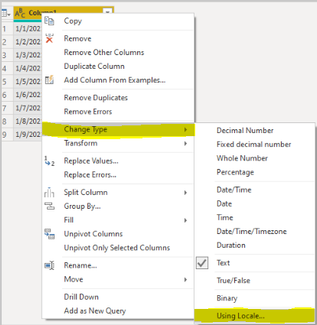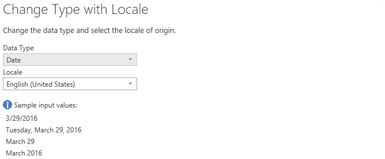Fabric Data Days starts November 4th!
Advance your Data & AI career with 50 days of live learning, dataviz contests, hands-on challenges, study groups & certifications and more!
Get registered- Power BI forums
- Get Help with Power BI
- Desktop
- Service
- Report Server
- Power Query
- Mobile Apps
- Developer
- DAX Commands and Tips
- Custom Visuals Development Discussion
- Health and Life Sciences
- Power BI Spanish forums
- Translated Spanish Desktop
- Training and Consulting
- Instructor Led Training
- Dashboard in a Day for Women, by Women
- Galleries
- Data Stories Gallery
- Themes Gallery
- Contests Gallery
- QuickViz Gallery
- Quick Measures Gallery
- Visual Calculations Gallery
- Notebook Gallery
- Translytical Task Flow Gallery
- TMDL Gallery
- R Script Showcase
- Webinars and Video Gallery
- Ideas
- Custom Visuals Ideas (read-only)
- Issues
- Issues
- Events
- Upcoming Events
Get Fabric Certified for FREE during Fabric Data Days. Don't miss your chance! Request now
- Power BI forums
- Forums
- Get Help with Power BI
- Desktop
- Re: Date Issue - BI Changing Date Value
- Subscribe to RSS Feed
- Mark Topic as New
- Mark Topic as Read
- Float this Topic for Current User
- Bookmark
- Subscribe
- Printer Friendly Page
- Mark as New
- Bookmark
- Subscribe
- Mute
- Subscribe to RSS Feed
- Permalink
- Report Inappropriate Content
Date Issue - BI Changing Date Value
I am having a date issue that I am unable to resolve so I thought I would reach out for help.
Background:
- Form - PowerApp
- Datasource - SharePoint List
- PowerBI - Desktop version
Basically I have a form setup with various date fields. The date from the form shows up accurately on the SharePoint list when submitted. Also, when I export the SharePoint list to Excel, everything works fine. Now for the issue. When I pull in the data to PowerBI (from SharePoint list), all my dates are showing up the day prior. Example 7/23 in the sharepoint list will show up as 7/22 in PowerBI.
I have went through all the transformations in the query editor / advanced editor. I can't seem to find anything that is converting the date. The field type in SharePoint is just a Date/Time field that is set to show date only.
I know there are some DAX commands I can probably use and create new columns to add 1 day, but I would rather the data just pull in correctly rather than have a several duplicate fields.
Any advice?
Thanks!
Solved! Go to Solution.
- Mark as New
- Bookmark
- Subscribe
- Mute
- Subscribe to RSS Feed
- Permalink
- Report Inappropriate Content
Hi @denney103184 ,
In these threads, they talked about it for the following reasons:
https://community.powerbi.com/t5/Desktop/SharePoint-date-differs-from-Power-BI-date/td-p/13856
One possible cause is :
dates in the summer were changing to the previous day because an hour was being taken off due to daylight saving
Solution:
set the imported column to data type timezone and create a new calculated column based on it with a data type date;
Another may be: ApiVersion
Solution : Change to ApiVersion14
You can also try the following:
1. Enter the Power query and select the date column.
2. Select the date columns, Right Click --Change Type - Using Locale.
3. Select in Data Type: Date and Set the Locale (in your case you can use English - United States).
This is the related document, you can view this content:
https://community.powerbi.com/t5/Desktop/Date-1-day-behind-source-date/td-p/1349057
https://community.powerbi.com/t5/Desktop/Import-sharepointlist-Wrong-date-offset-1-day/td-p/1135678
Best Regards,
Liu Yang
If this post helps, then please consider Accept it as the solution to help the other members find it more quickly.
- Mark as New
- Bookmark
- Subscribe
- Mute
- Subscribe to RSS Feed
- Permalink
- Report Inappropriate Content
All,
Thanks for the feedback on this topic. It helped steer me in the right direction. I did find that in the regional settings of SharePoint my timezone was different than PowerBI. I changed it to my actual time zone in SharePoint and that solved the issue. PowerBI is now bringing in the correct date.
- Mark as New
- Bookmark
- Subscribe
- Mute
- Subscribe to RSS Feed
- Permalink
- Report Inappropriate Content
Hi @denney103184 ,
In these threads, they talked about it for the following reasons:
https://community.powerbi.com/t5/Desktop/SharePoint-date-differs-from-Power-BI-date/td-p/13856
One possible cause is :
dates in the summer were changing to the previous day because an hour was being taken off due to daylight saving
Solution:
set the imported column to data type timezone and create a new calculated column based on it with a data type date;
Another may be: ApiVersion
Solution : Change to ApiVersion14
You can also try the following:
1. Enter the Power query and select the date column.
2. Select the date columns, Right Click --Change Type - Using Locale.
3. Select in Data Type: Date and Set the Locale (in your case you can use English - United States).
This is the related document, you can view this content:
https://community.powerbi.com/t5/Desktop/Date-1-day-behind-source-date/td-p/1349057
https://community.powerbi.com/t5/Desktop/Import-sharepointlist-Wrong-date-offset-1-day/td-p/1135678
Best Regards,
Liu Yang
If this post helps, then please consider Accept it as the solution to help the other members find it more quickly.
Helpful resources

Power BI Monthly Update - November 2025
Check out the November 2025 Power BI update to learn about new features.

Fabric Data Days
Advance your Data & AI career with 50 days of live learning, contests, hands-on challenges, study groups & certifications and more!

| User | Count |
|---|---|
| 97 | |
| 71 | |
| 50 | |
| 46 | |
| 44 |