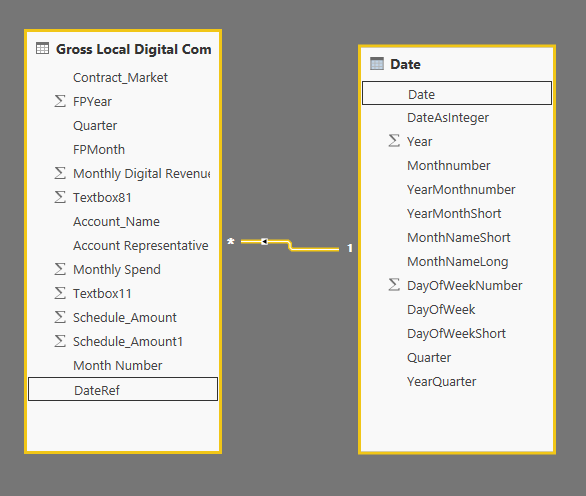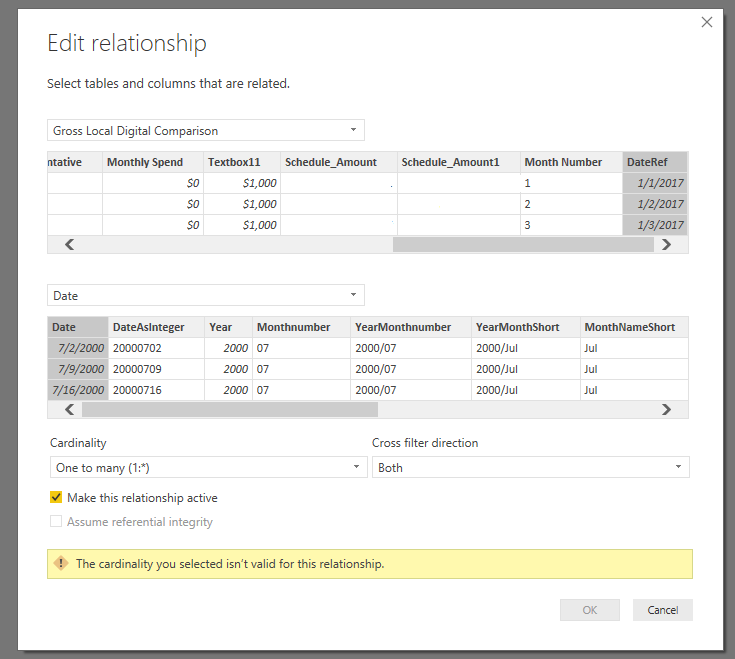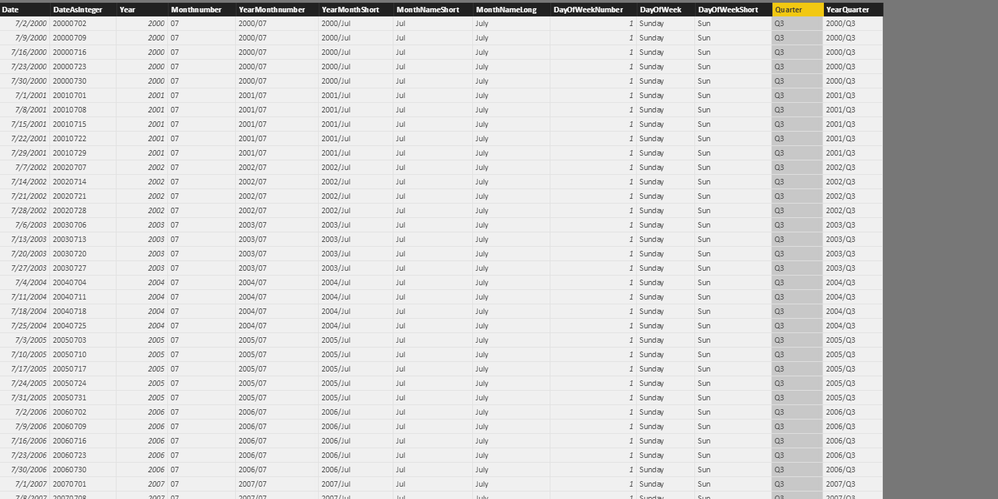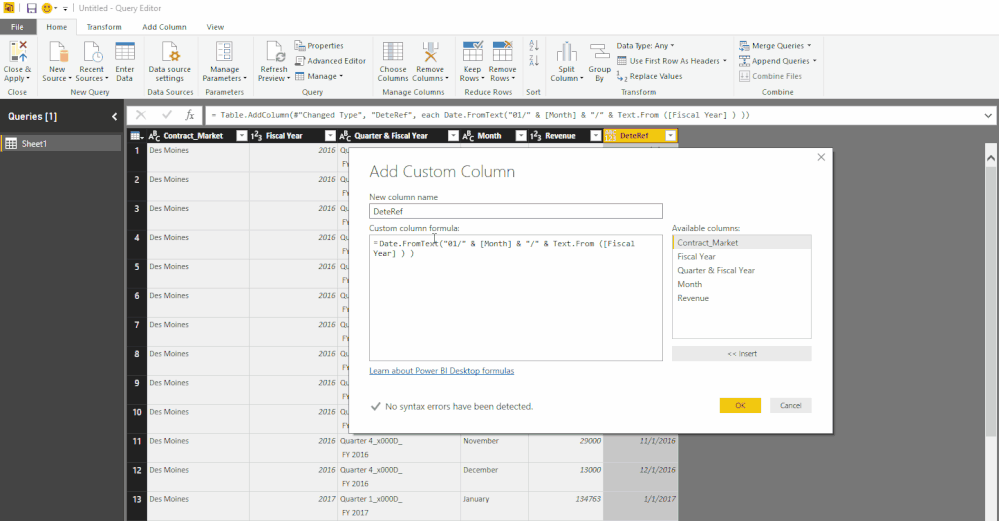Fabric Data Days starts November 4th!
Advance your Data & AI career with 50 days of live learning, dataviz contests, hands-on challenges, study groups & certifications and more!
Get registered- Power BI forums
- Get Help with Power BI
- Desktop
- Service
- Report Server
- Power Query
- Mobile Apps
- Developer
- DAX Commands and Tips
- Custom Visuals Development Discussion
- Health and Life Sciences
- Power BI Spanish forums
- Translated Spanish Desktop
- Training and Consulting
- Instructor Led Training
- Dashboard in a Day for Women, by Women
- Galleries
- Data Stories Gallery
- Themes Gallery
- Contests Gallery
- Quick Measures Gallery
- Visual Calculations Gallery
- Notebook Gallery
- Translytical Task Flow Gallery
- TMDL Gallery
- R Script Showcase
- Webinars and Video Gallery
- Ideas
- Custom Visuals Ideas (read-only)
- Issues
- Issues
- Events
- Upcoming Events
Join us at FabCon Atlanta from March 16 - 20, 2026, for the ultimate Fabric, Power BI, AI and SQL community-led event. Save $200 with code FABCOMM. Register now.
- Power BI forums
- Forums
- Get Help with Power BI
- Desktop
- Re: Date Formatting & Date Comparison - Formatting...
- Subscribe to RSS Feed
- Mark Topic as New
- Mark Topic as Read
- Float this Topic for Current User
- Bookmark
- Subscribe
- Printer Friendly Page
- Mark as New
- Bookmark
- Subscribe
- Mute
- Subscribe to RSS Feed
- Permalink
- Report Inappropriate Content
Date Formatting & Date Comparison - Formatting and DAX Help
I have a data set which has 3 columns, all with date relevant informaiton for my report. I am trying to understand how to best format this information so that Power BI will allow me to compare Annual, Quarterly and Monthly Results.
I have provided a sample data set for anyone who want to take this for a test drive.
https://www.dropbox.com/s/ru4bnd55noqccef/Sample%20Date%20Sheet.xlsx?dl=0
I would like to do Quarter vs. Quarter, Year over Year, and Month over Month Analysis as well as write a DAX statement that shows the difference between the time periods.
Any assistance with the formatting of the data recommendations on how to compare the different time periods would be greatly appreciated.
Thank you.
- Mark as New
- Bookmark
- Subscribe
- Mute
- Subscribe to RSS Feed
- Permalink
- Report Inappropriate Content
Hi @Anonymous
Follow this video to transform your column in a date column.
After that use this date column to relation with a calendar table and made your dax to compare years, quarters, month, etc.
Lima - Peru
- Mark as New
- Bookmark
- Subscribe
- Mute
- Subscribe to RSS Feed
- Permalink
- Report Inappropriate Content
This is great information, very helpful.
The only remaining part I am having difficulty with is table in which the relationship is made. In @Vvelarde video.
I created a date table, but editing the relationships will not allow me to proceed. Also, notice the "line" between the two tables, it does not look like the one seen in the video.
- Mark as New
- Bookmark
- Subscribe
- Mute
- Subscribe to RSS Feed
- Permalink
- Report Inappropriate Content
- Mark as New
- Bookmark
- Subscribe
- Mute
- Subscribe to RSS Feed
- Permalink
- Report Inappropriate Content
@Anonymous
Can you post your entire Window (Relationship), I saw in your screenshot that the relationship is made, why you want to change that.
Lima - Peru
- Mark as New
- Bookmark
- Subscribe
- Mute
- Subscribe to RSS Feed
- Permalink
- Report Inappropriate Content
Happy to post whatever information you need, and thank you again for the help.
It would appear that the relationship doesn't work the same way as in your video - and I cannot figure out why. I think it is probably with the Date Table I created.
- Mark as New
- Bookmark
- Subscribe
- Mute
- Subscribe to RSS Feed
- Permalink
- Report Inappropriate Content
@Anonymous Try changing your cardinality from One:Many to Many:One instead. The order in the cardinality is the order the tables are listed in the relationship. In your case, the date table is second, so you want the cardinality with the "One" on the right hand side.
- Mark as New
- Bookmark
- Subscribe
- Mute
- Subscribe to RSS Feed
- Permalink
- Report Inappropriate Content
@Anonymous
Thanks I made the change. Unforunatley, this is the informaiton that the slicer ouputs.
I don't know why the slicer is limiting it to these 2 options (fig. A), the dataset itself is clearly more expansive. (fig. B)
fig. A
(fig. B)
- Mark as New
- Bookmark
- Subscribe
- Mute
- Subscribe to RSS Feed
- Permalink
- Report Inappropriate Content
@Anonymous could you post your .pbix so we can take a look? It will be hard to troubleshoot without looking into the data model in Power BI.
- Mark as New
- Bookmark
- Subscribe
- Mute
- Subscribe to RSS Feed
- Permalink
- Report Inappropriate Content
@Anonymous
The cardinality is:
DateTable - One to Many DateREF
With this the error dissapear and relationships will work.
Lima - Peru
- Mark as New
- Bookmark
- Subscribe
- Mute
- Subscribe to RSS Feed
- Permalink
- Report Inappropriate Content
@Anonymous
first create the DateRef column as per @Vvelarde's video
then its much easier to get the month number as shown below...
Add Column tab => Date => Month
BTW I do like the Conditional Column Interface its just that the above is much easier in this case ![]()
Does anyone know - is there a limit on how many conditions can be entered in the Conditional Column UI in the Query Editor?
- Mark as New
- Bookmark
- Subscribe
- Mute
- Subscribe to RSS Feed
- Permalink
- Report Inappropriate Content
- Mark as New
- Bookmark
- Subscribe
- Mute
- Subscribe to RSS Feed
- Permalink
- Report Inappropriate Content
Helpful resources

Fabric Data Days
Advance your Data & AI career with 50 days of live learning, contests, hands-on challenges, study groups & certifications and more!

Power BI Monthly Update - October 2025
Check out the October 2025 Power BI update to learn about new features.

| User | Count |
|---|---|
| 78 | |
| 48 | |
| 35 | |
| 31 | |
| 27 |